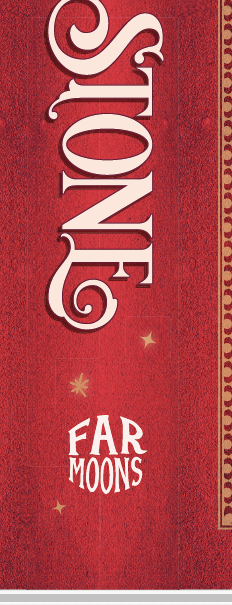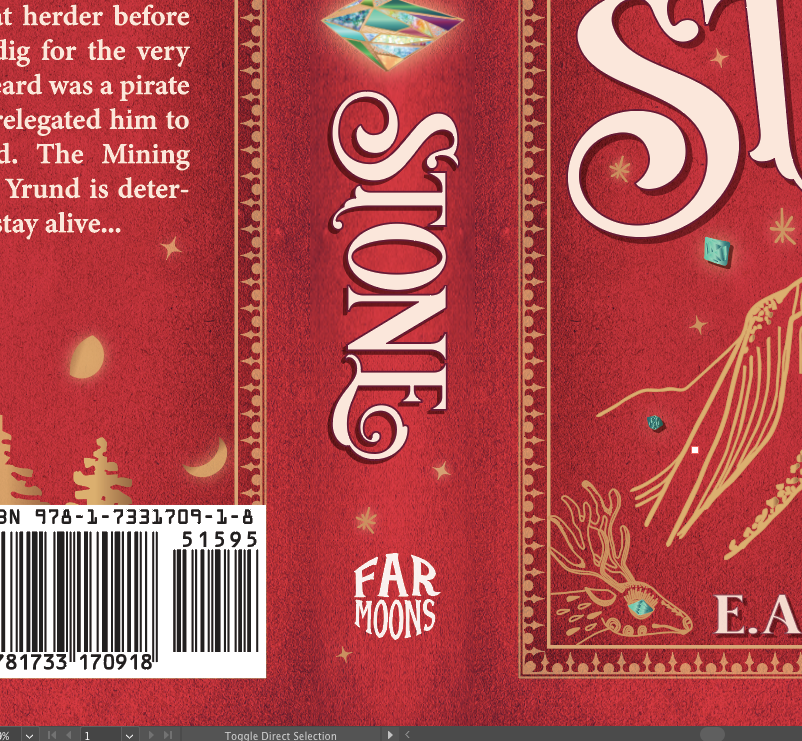- Home
- Illustrator
- Discussions
- thin white lines/boxes appearing when saving as PD...
- thin white lines/boxes appearing when saving as PD...
Copy link to clipboard
Copied
Hey there,
Newbie here. I managed to create a book cover in Illustrator, get it uploaded to Amazon KDP print (massive thanks to you guys helping me with last problem!!!!) and, after a fine proof copy, hit publish on Amazon. So far so good. Reader copies look nearly as good as the proof, so I know my original file can create a satisfactory printed cover.
However, when I try to create a PDF of the cover for Ingram Spark (the necessary second printer for bookstores and libraries) the file suddenly gets very thin white lines/rectangles around many of the images, esp along the spine. Presumably, these will show up on the final book cover if they're in the PDF. Question is: how do I get rid of them?
Ingram Spark requires the PDF be either X-1a:2001 or X-3:2002, so that's what I'm selecting when I save a copy as PDF in Illustrator. If I save it as Illustrator Default PDF, the file is fine--no lines/boxes.
Here's a screenshot of the PDF with the lines. You might have to look at your screen from the side to see them.
Some of the outlined objects have glow effects, but it also runs along some areas where there's a hidden seam (like where I mirrored and joined the red leather background together) or where multiple objects meet. If I flatten the transparencies before I export, the problem is even worse. Note: the background images are overlapped so it's not gaps between them.
The color mode is CMYK which is what the printer requires and here is a pic of the color settings:
Here's a pic of the Ai file looking fine before trying to save as the PDF X-1a:2001 or X-3:2002:
Anybody have some advice?
My setup:
MacBook Air running Mojave 10.14.6
Intel HD Graphics 6000 1536 MB
Ai 2020 updated two weeks ago
Thank you!
EA
 1 Correct answer
1 Correct answer
Stitching artefact. Should not produce issues in commercial printing. Have they asked for this type of PDF in their specs?
Please read the Adobe PDF on transparency. http://67.227.198.33/~ghp/wp-content/uploads/2011/05/Transparency_DesignGuide.pdf
Explore related tutorials & articles
Copy link to clipboard
Copied
Stitching artefact. Should not produce issues in commercial printing. Have they asked for this type of PDF in their specs?
Please read the Adobe PDF on transparency. http://67.227.198.33/~ghp/wp-content/uploads/2011/05/Transparency_DesignGuide.pdf
Copy link to clipboard
Copied
Thank you! That seems to be the problem exactly. Just reading through the guide you included now, but it seems like there are already several things suggested in there that I can do to fix this if it doesn't go away during the commercial printing process.
Regarding the printer's file specs--here's what they said they require:
- 300 ppi
- CMYK
- Required file format:
- 180 PDF (.pdf) file on LS cover template (template dimensions vary by trim size)
- SIMPLEX: 1-page PDF
- DUPLEX: 2-page PDF (Perfect Bound ONLY, limited trim sizes)
- Required PDF producer:
- Acrobat Distiller–PDF/X-1a:2001, PDF/X-3:2002
- Export from InDesign–PDF/X-1a:2001, PDF/X-3:2002
- PDF COMPLIANCE:
- Files must be PDF/X-1a:2001 or PDF/X-3:2002 compliant. The PDF/X-1a:2001 setting is found in the Professional versions of Adobe Acrobat 6 or above (listed as PDF/X-1a in Acrobat 6 Professional). The PDF/X-3:2002 setting is found in the Professional versions of Adobe Acrobat 7 or above.
I'll finish reading the guide, implement those suggestions, print a local test proof and post back if the issue doesn't resolve.
Thanks again. Your assistance is much appreciated.
EA
Copy link to clipboard
Copied
OK, they want a flattened PDF.
If the proof still shows the lines, what you can do is the following: separate any glows or soft shadows from text or graphic elements (by expanding the appearance) and then flatten all that stuff and the structured background into pixels, so that you have one large pixel image in the background, then the detailed graphics on top and the text on top, which will stay vector, if that makes sense.
Copy link to clipboard
Copied
Okay, thank you! I've copied and pasted that suggestion into my notes. The image printed without the artefacts for my own test copy (made by borrowing time on a large Epson photo printer), so going to send off to book printer next and hope it's still fine. If not, I'll try the above. What's weird is that the front and back cover don't have any artefacts, just the spine. Not sure what's different there.
Copy link to clipboard
Copied
The artifacts don't appear necessarily. Maybe at a different zoom level.
Copy link to clipboard
Copied
Oh and just for anyone else that finds this thread, I did read the Adobe Design Guide for Transparency and tried the following suggestions from it below without success, but maybe they will help someone else:
- turned off smoothing in Acrobat: Acrobat (Acrobat > Preferences > Smoothing)
- increase dpi to 300 in Acrobat display preferences
- check Clip Complex Regions in the selected flattener preset (Edit > Transparency Flattener Presets) by making a custom preset
- If you intend to use Illustrator CS to create artwork with transparency effects for print, you should select CMYK Color
- If you are printing to a high-resolution output device or exporting a file for eventual high-resolution output, you should make sure that the Resolution value (in the Document Raster Effects Settings dialog box) is appropriate for the printer.
- use the high resolution flattener preset
Copy link to clipboard
Copied
When I worked on magazines we came across this problem and finally had to solve it. Like others have noted there isn't any problem with print output because the lines are so fine. For digital assets on the otherhand it is visually present and a quality issue. The production designer I worked with did trial and error to solve the problem. There are a couple of settings in the PDF preset that you need to have selected.
- Make sure your compatability is at or above Acrobat 5.
- In the General tab select the box "Optimize for Fast Web View"
That's it. I will output beautifully like it should.
Copy link to clipboard
Copied
this just worked perfectly for me! Thank you!!
Copy link to clipboard
Copied
I think you are using Acrobat 4 (PDF 1.3)-compatibility when you export from Indesign. Switch to Acrobat 5 (PDF 1.4) (in general - on the upper right). I had the same issue. I think its because the older standard cannot handle transparancy well.
I know the post is old. But if it helps anyone ...
Copy link to clipboard
Copied
Generally before exporting (or even before starting the project): contact the printing servioce about their file spedifications. Yes, many (if not most) can handle PDF/X-4. But not all of them.
Copy link to clipboard
Copied
Thanks. I know. But Im being practical here. I use PDF-X3 for most of my work. But sometimes you get material you haven't produced that behave strangely. Then its better to have a good dialog with your printer, and solve it in a practical manner, rather then use hours to solve something that really isn't a problem...
Copy link to clipboard
Copied
I have worked with PDFs since the 90's and didn't use PDF-X until I was forced to. And history tells me you can solve a lot by being practical,
In this case, its much more dangerous to do a flatening of your PDF than to have your printer run it through the RIP and test the result.
It just might be - no problem at all.
Copy link to clipboard
Copied
I have worked with PDFs since the 90's
By @finnh55468497
Yes, same here.
Exüerience tells me that many service providers run your PDFs through their validation and will reject whatever they don't want. And then you will have to contact them anyway.
Copy link to clipboard
Copied
In your pictures I see many errors:
"Apple RGB" is a very old color space from the time of fixed resolution displays with Gamma 1.8 and MacOS9, not in use anymore. It is still available only for compatibility when opening old works.
In these days, in Photoshop and other Adobe Apps you must select a preset like Europe Prepress or North America Prepress, and sRGB or AdobeRGB as RGB color space (Gamma 2.2).
The thin white boxes appears in PDF X1 or X3 if the compatibilty is with Adobe Acrobat 4. If you choose 5 or 6 those boxes disappear.
Copy link to clipboard
Copied
@Trystero schrieb:
The thin white boxes appears in PDF X1 or X3 if the compatibilty is with Adobe Acrobat 4. If you choose 5 or 6 those boxes disappear.
This is an old thread.
If you had read it, you would have found that that was the requirement by the printer. A lot of printers will also accept PDF/X-4, but you will have to discuss it with them.
Find more inspiration, events, and resources on the new Adobe Community
Explore Now