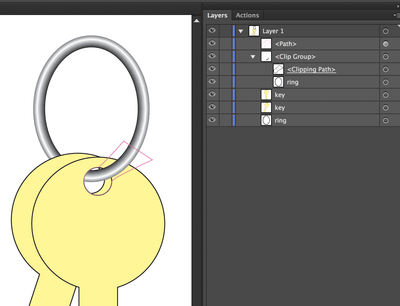Adobe Community
Adobe Community
Copy link to clipboard
Copied
 2 Correct answers
2 Correct answers
aa,
You can:
1) Copy the key(s and Pathfinder>Unite), then reduce the path to the part that i to be in front of the keyring, then switch to a black fill and no stroke;
2) Arrange the objects so that the black path from 1) is at the top, the keyring in the middle, and the key(s) at the bottom of the stacking order (see the expanded Layer in the Layers palette);
3) Select both the black path and the keyring and in the Transparency palette (flyout) tick Make (Opacity) Mask with both Clip and In
...Here's an alternate method using clipping mask instead of transparency:
- Convert ring to symbol
- Duplicate ring Symbol instance to back
- Create an outline of the keyhole and extend it to include the key shape past its edge (see red line in screen image)
- Select top Ring Symbol instance and outline
- Make Clipping Mask (Cmd+7)
Explore related tutorials & articles
Copy link to clipboard
Copied
aa,
You can:
1) Copy the key(s and Pathfinder>Unite), then reduce the path to the part that i to be in front of the keyring, then switch to a black fill and no stroke;
2) Arrange the objects so that the black path from 1) is at the top, the keyring in the middle, and the key(s) at the bottom of the stacking order (see the expanded Layer in the Layers palette);
3) Select both the black path and the keyring and in the Transparency palette (flyout) tick Make (Opacity) Mask with both Clip and Invert Mask unticked (in the main Transparency window).
This will hide the part of the keyring to (appear to) go beind the key(s).
Copy link to clipboard
Copied
Here's an alternate method using clipping mask instead of transparency:
- Convert ring to symbol
- Duplicate ring Symbol instance to back
- Create an outline of the keyhole and extend it to include the key shape past its edge (see red line in screen image)
- Select top Ring Symbol instance and outline
- Make Clipping Mask (Cmd+7)