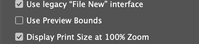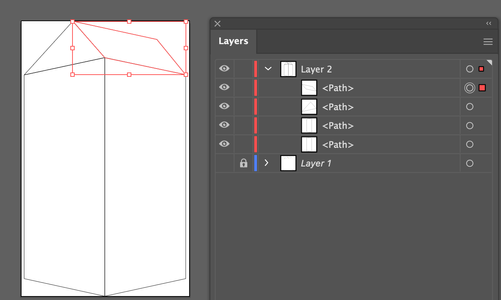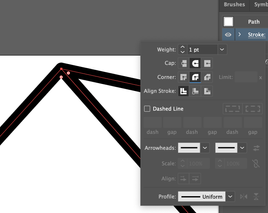Adobe Community
Adobe Community
Copy link to clipboard
Copied
Hello,
How can I avoid or amend connecting paths to make them more neat? I'm not sure if it's down to a general lack of skill in Illustrator or if I'm unaware of a partilcuar tool/technique. Playing with stroke size, using Select Outline then amending or working with the Shape Builder tool don't seem to do the job in this instance, but again I may not be applying them correctly.
I have attached images for reference. Any help would be much appreacited - thank you.
 2 Correct answers
2 Correct answers
In your preferences, uncheck Use Preview Bounds.
Make your drawing out of closed shapes
View in Outline Mode to better see what is happening. Then select points with the Direct Select tool, and use the Align dialog to move the points into alignment.
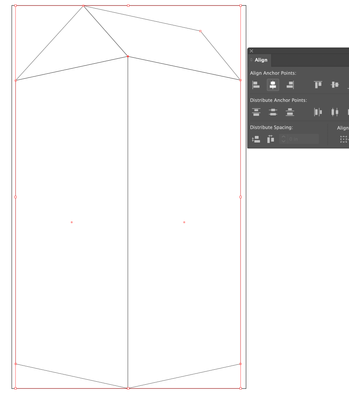
to fix jagged points, change the join cap to rounded.
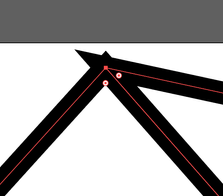
Adam,
To avoid some of the issues, Smart Guides can be your friends, helping you to snap to an existing Anchor Point/path/centre/whatever by telling you when you are within snapping distance.
Explore related tutorials & articles
Copy link to clipboard
Copied
In your preferences, uncheck Use Preview Bounds.
Make your drawing out of closed shapes
View in Outline Mode to better see what is happening. Then select points with the Direct Select tool, and use the Align dialog to move the points into alignment.
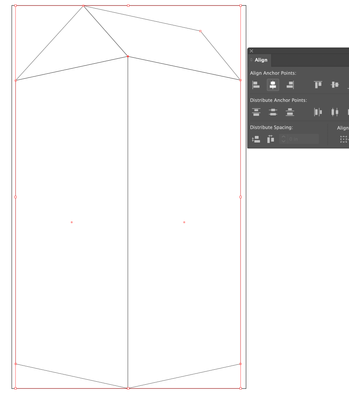
to fix jagged points, change the join cap to rounded.
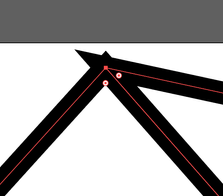
Copy link to clipboard
Copied
This is very helpful - thank you. Those cap/corner/align stroke adjustments are just what I was after.
I have one further query, which has come up just now actually. In Preview view, two parrarel strokes that look side by side are on top of each other in Outline view, as per the attached. Is that normal?
Cheers,
Adam
Copy link to clipboard
Copied
Adam,
To avoid some of the issues, Smart Guides can be your friends, helping you to snap to an existing Anchor Point/path/centre/whatever by telling you when you are within snapping distance.