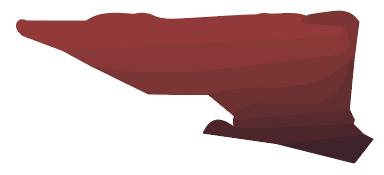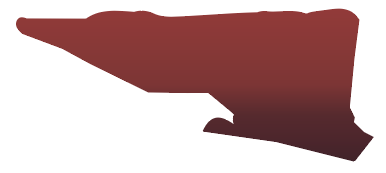Adobe Community
Adobe Community
- Home
- Illustrator
- Discussions
- Transform a serie of shapes in one gradient
- Transform a serie of shapes in one gradient
Copy link to clipboard
Copied
Hi !
So I have a picture that I vectorize that include gradients in some parts (sky etc.). Due to the vectorisation, those gradients get divided in couple shapes with different colors. I want to merge those shapes into a an only one shape automatically colored with a gradient. I tried the Compound Path tool but it didn't do what I expected.
Example :
I have this serie of shape that comes from a gradient in a picture I vectorized :
Then I used Pathfinder to convert those shape into an only one and then apply manually a gradient onto it to recreate as best as I can the original gradient :
It works fine but it's pretty annoying to loose that musch time and that's why I wanna know if there's a tool to make it quicker (maybe from the vectorization itself ?)
Thank you very much for your help !
 1 Correct answer
1 Correct answer
"Then I used Pathfinder to convert those shape into an only one and then apply manually a gradient onto it to recreate as best as I can the original gradient :"
That is the way to go.
Explore related tutorials & articles
Copy link to clipboard
Copied
"Then I used Pathfinder to convert those shape into an only one and then apply manually a gradient onto it to recreate as best as I can the original gradient :"
That is the way to go.
Copy link to clipboard
Copied
Ok so there's no other solution ?
I expected more from Illustrator 😞
Copy link to clipboard
Copied
Creating a compound path via the object menu (Object > Compound Path > Make or Ctrl+8) and then applying the gradient is the way I do it in CS6. It's the way Deke McClelland did it in CS tutorials.