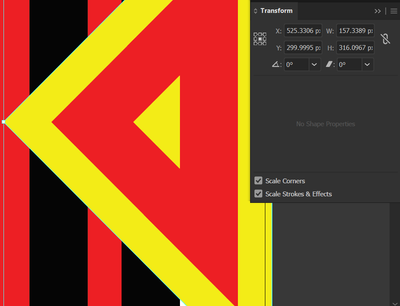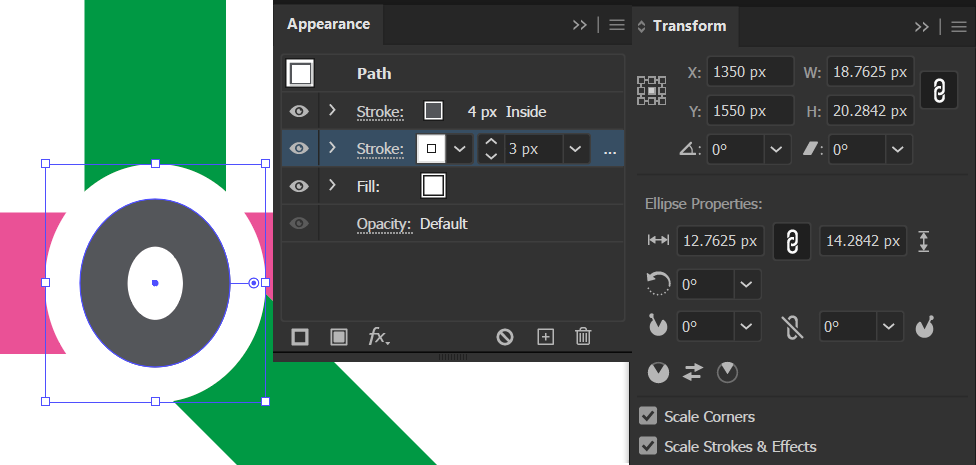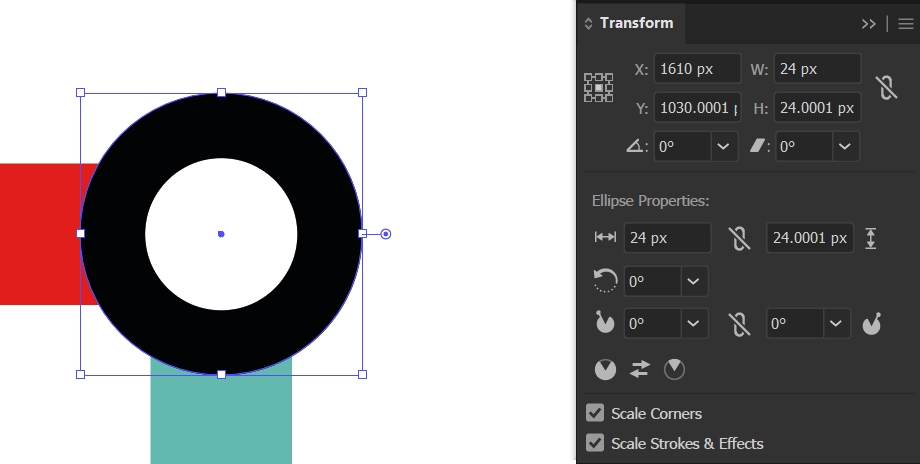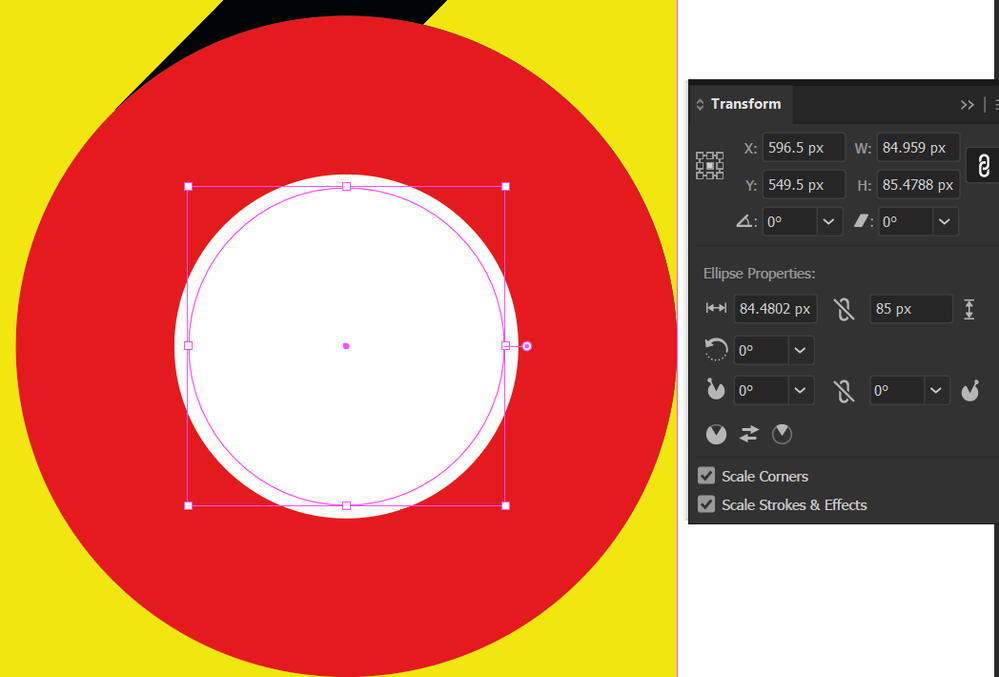Adobe Community
Adobe Community
- Home
- Illustrator
- Discussions
- Transform tool does not always respect aspect radi...
- Transform tool does not always respect aspect radi...
Transform tool does not always respect aspect radio
Copy link to clipboard
Copied
Hello there!
The problem I'm having is within the Transform tool. I always use it to scale my objects by inserting a number in height or width. And even though I always work with rounded numbers, I'm noticing that no matter if I scale down or up, the final number always adds or subtracts up to 1 pixel.
In my first example you see the original circle was perfect with 5.983 x 5.983 px and then I selected the 120 px height but the width is not fully respected.
Am I missing any adjustment here? I know that visually the image won't change drastically but it breaks my nerves when this happens. Also, is pixel the best measure unit to use? Will I get avoid this problem by using centimeters instead?
I've also included a second image showing a 500 x 500 px image which gets reduced and its numbers totally changed when I place it into Illustrator.
Thanks for your assistance!
Explore related tutorials & articles
Copy link to clipboard
Copied
The first one could just be a rounding issue.
The second one looks rather like something else. Do you have "Scale strokes and effects" turned on and also "Use Object Bounds"?
Copy link to clipboard
Copied
Hi there!
Never heard of a rouding issue but is there any option I can change? For the second part yes, I do use the object bounds but I tried hiding it and the problem persists.
I'm must confess that I'm shocked on how other things are not exact considering Illustrator works mathematically. For example I'm attaching a screenshot using the Offset Path feature in which my main shape has 300 px as X position (it's right in the middle) but the second one is positioned at 299.9993 px the third one 299.9988 px, the fourth one 299.9983 px and the fifth one 299.9978 px so I wonder if this is a problem or it is considered normal in the tool. In my case it drives me nuts cause I love symmetry and love to design with grids and stuff.
Copy link to clipboard
Copied
Is perhaps align to pixel turned on?
Copy link to clipboard
Copied
Hi Mon!
Actually the option I do always have turned on is "Snap to point" but I tried the Snap to pixel and the problem is still there, the offset paths created still do not respect the center and I then must align them manually:
Copy link to clipboard
Copied
Align to pixel should be turned off when you don't want Illustrator to change details on its own.
Copy link to clipboard
Copied
Which Illustrator version are you using?
It may be solved in a recent version, if not, you may add your vote an comment here:
Copy link to clipboard
Copied
Hi Ton, my version is 24.1.3 but as per comments on the post you mentioned, the issue does not appear to be fixed 😕
Copy link to clipboard
Copied
Then it is best to report it at uservoice.
Copy link to clipboard
Copied
I think your offset path problem center shifting is correct for a triangle.
Draw a box around the triangle and you will see that the center aligns with the center of the triangle.
If you would have offset a rectangle the center would not shift.
Copy link to clipboard
Copied
I have stopped looking at the position and trust Illustrator but there are functions in which it just ruins things like for example look at the image below. My circle was a perfect 30 px x 30 px and if it contains layers of stroke the aspect ratio does not reduce with equal numbers!
Copy link to clipboard
Copied
There's definitely a glitch with the Transform tool, I only copy and paste a circle and it adds .0001 to the position and the size for no reason whatsoever and this cannot be modified manually, it's impossible to go back to rounded numbers:
Copy link to clipboard
Copied
I can explain the 0.0001px as caused by rounding, but what you are showing is a distorted circle that cannot be caused by adding strokes to a 30 px circle.
Copy link to clipboard
Copied
This has become a nightmare. I must create shapes each time cause if I want to just adjust the size the numbers do not match at all! My circle had no stroke no nothing, just a 100 px x 100 px that I wanted to reduce to 85 and these are the numbers I end up with:
Copy link to clipboard
Copied
I would try 3 things:
Check the link icon (constrain width and height proportions) in the Ellipse properties.
Uncheck "Use Preview Bounds" in Preferences > General
Reset your Preferences:
https://community.adobe.com/t5/illustrator/how-to-reset-illustrator-preferences/td-p/10602277?page=1