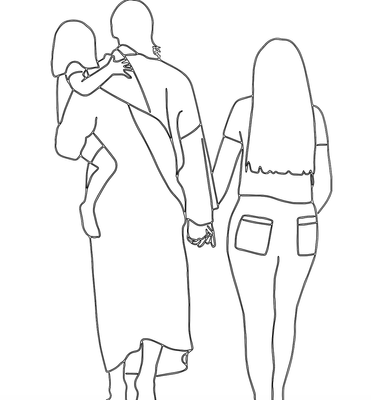Adobe Community
Adobe Community
- Home
- Illustrator
- Discussions
- Betreff: True vector path instead of filled object...
- Betreff: True vector path instead of filled object...
True vector path instead of filled object, from Adobe Draw to Illustrator
Copy link to clipboard
Copied
Hello!
I drew a lined drawing in Adobe Draw and sent it to Illustrator to cut out on my laser cutter. However, it converts as an outline of the lines. I have searched and searched and asked around and I haven't found a resolution that works for me. I have learned that Adobe Draw isn't actually drawing a vector line, but a filled object (why??) but I don't know how to get around that. I am attaching a photo of what it looks like when I image trace it in AI.
I currently have AI version 25.2.1 and Adobe Draw version 4.9.4.
Any help would be appreciated.
Thanks.
Explore related tutorials & articles
Copy link to clipboard
Copied
I don't know Draw or how you "sent" it to Illy, but can you save the Draw doc as a pdf, then open the pdf in Illy?
Copy link to clipboard
Copied
Thanks for your reply. When I export it from Draw to Illustrator, it is a PDF.
Copy link to clipboard
Copied
Copy link to clipboard
Copied
That's how Adobe Draw works.
Copy link to clipboard
Copied
I understand. I'm just wondering if there is a way to convert it to a single line path or another program I can use to easily draw a single vector line.
Copy link to clipboard
Copied
Illustrator on iPad can draw single vector lines.
Copy link to clipboard
Copied
I tried that, but it doens't give me enough control over the pen. I need pretty precise lines/curves and the pen in illustrator on the iPad doesn't give me that.
Copy link to clipboard
Copied
Since you have Illustrator for the Desktop, can you use the Pen tool there to trace over it and redraw?
ImageTrace might work if you make it raster, but you are looking for "pretty precise".
~ Jane
Copy link to clipboard
Copied
Jane, thanks for your reply. I did try rastering it and then image tracing it, but that's how I ended up with the double line. I'm not sure if the pen tool would give me enough control to do the drawing. Have you tried something like this in the past?
Copy link to clipboard
Copied
Hi
I don't know how well you understand Image Trace. Spin open the "Advanced" section (which I call "The Essentials) and click through the various Presets. Notice that some create fills while others create paths. Find the preset that gives you the best start, then tweak the settings before you Expand.
Here is the Help file from Adobe. Note that it was written by @Monika Gause , who has already replied in this thread:
https://helpx.adobe.com/illustrator/using/image-trace-results-optimization.html
The Pen tool will work if you know how to use it. There is a learning curve.
https://helpx.adobe.com/illustrator/how-to/use-pen-tool.html
~ Jane