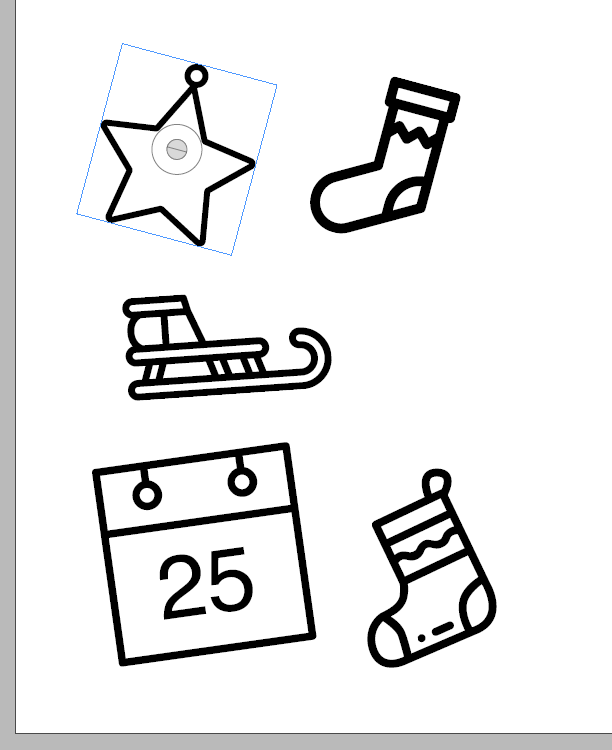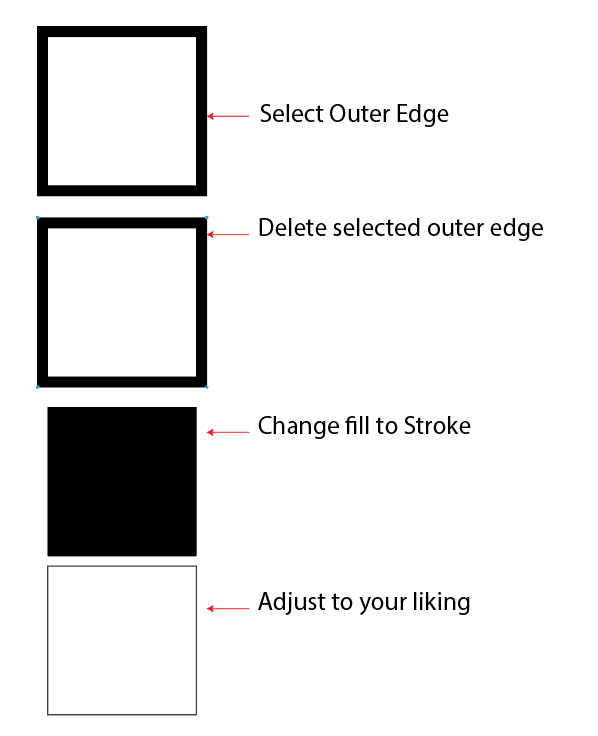Adobe Community
Adobe Community
Turning fill to stroke
Copy link to clipboard
Copied
Explore related tutorials & articles
Copy link to clipboard
Copied
A workaround to what you're asking is to pick either the outter edge or inner edge, and using the white arrow tool "selection tool" go in and select the oposite edge and delete those points. Essentially you are trying to make 1 consistent line using the edge you have selected to keep. Once you've deleted the other edge, you just need to switch the fill to stroke. The size might be slightly smaller or larger but a quick workaround.
Copy link to clipboard
Copied
So you want it to be black with a white stroke?
Copy link to clipboard
Copied
I've basically got loads of icons with different line widths - or fills which are diffferent widths. I need them all to be the same 'width'.
The only way I can think of doing this is by using the stroke function. Is there another way?
Thanks
Copy link to clipboard
Copied
Here's what I mean. Is there a way to make the black outline all the same widths on every icon?
Copy link to clipboard
Copied
The problem you are having is that they are no longer strokes, the stroke has been outlined, converting it into a shape.
Below is the workaround I described above. As far as I know, this is the only way to do it so I'm all ears for other alternatives too. I have to do this frequently. The below tip does 90% of the work most of the time, there is some instances where you may have to manually recreate a tiny portion of the image.
Copy link to clipboard
Copied
The strokes are already outlined, I assume.
Try Object > Path> Offset path
Negative value to reduce the "width"
Copy link to clipboard
Copied
Joe,
As I (mis)understand the December image, you can select one path, then use Select>Same>Stroke Color, then set the desired Stroke Weight for all.
Copy link to clipboard
Copied
Thanks for the reply. If I understand correctly, that won't work due to there being no stroke. Is that right? Those icons use black fill only.
Copy link to clipboard
Copied
Joe,
So mine was a misunderstanding.
The right way if possible is/would be to go back to the original stroke/nofill artwork (always set a copy of the original aside before destroying it).
Failing that, the exquisite way suggested by Monika can give you the appearance you wish, you can even get the exact same width for every one as follows:
Each icon seems to have a consistent (original stroke) width, and regardless of orientation you can find at least one set of corresponding Anchor Points on the inner and outer bounding paths with a distance equalling the thickness, where circular segments end or where some straight segments end.
To get the exact desired width, you can simply:
1) ClickDrag between them with the Line Segment Tool, Smart Guides being your friends (telling you when you are within snapping distance), and that gives you the current width directly in the Document Info as Length;
2) Subtract the Length from the desired width and divide by 2 to have the required Offset (which is negative).
I believe it can be scripted which would be nice for your "loads of icons".
And I will not speak of the unspeakable.