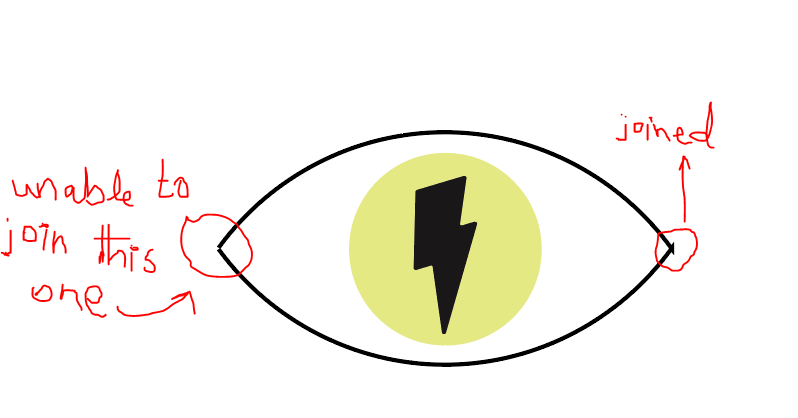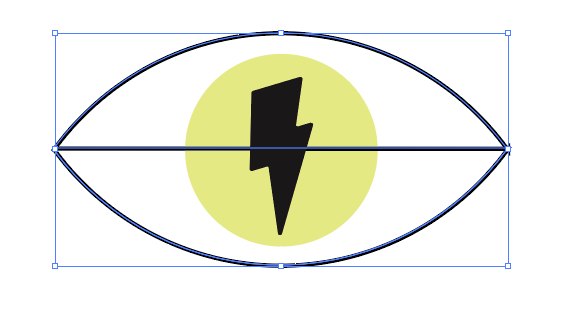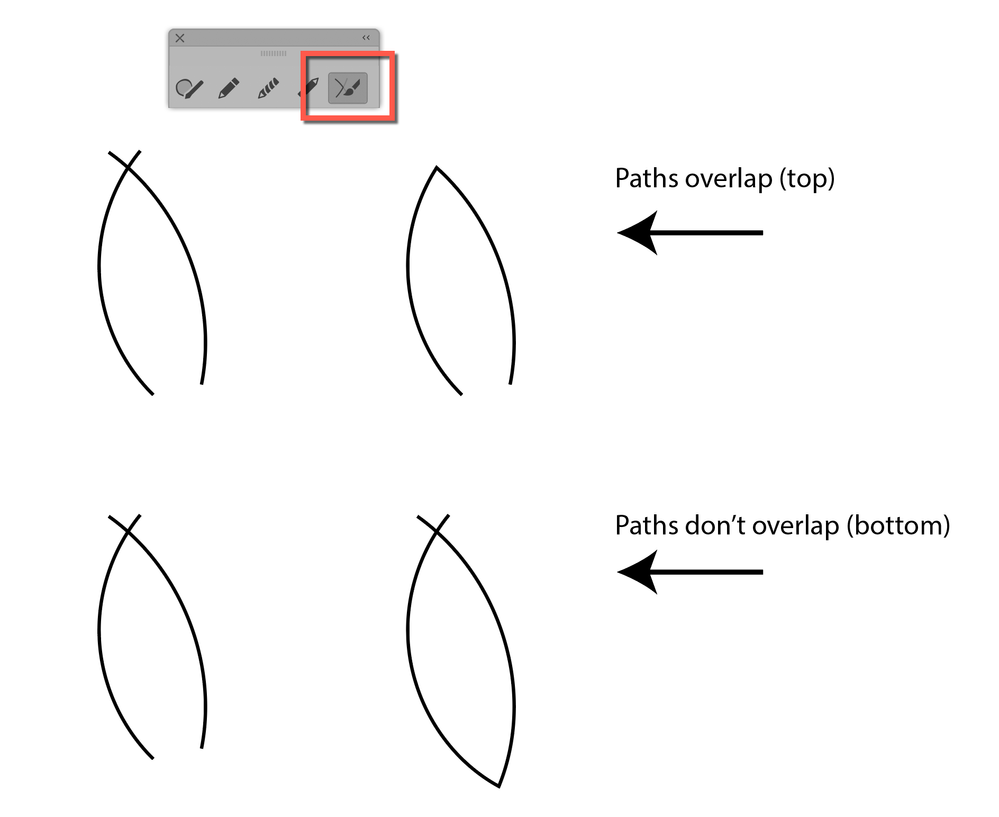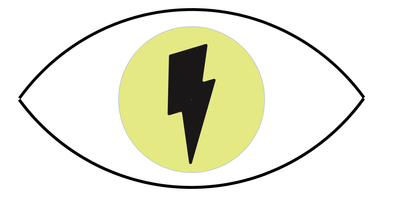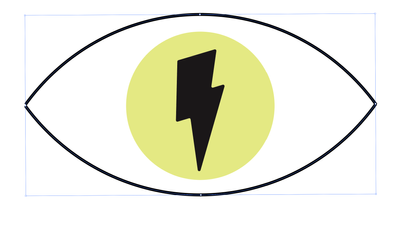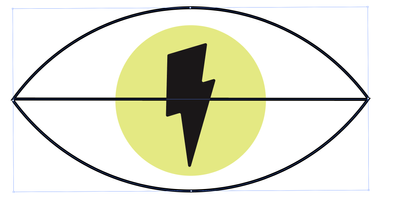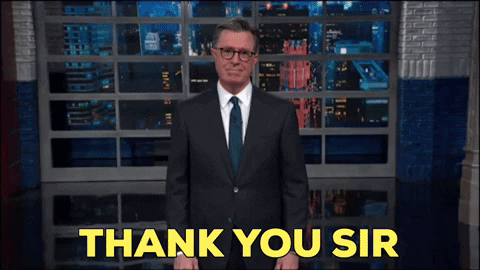Adobe Community
Adobe Community
unable to join a path
Copy link to clipboard
Copied
In the following link of Ai tutorial:
while working on the 5th video, I was unable to join the second part of the eye:
When I join the left one, the following thing happens:
I even closed illustrator then reopened, still the same.
Explore related tutorials & articles
Copy link to clipboard
Copied
Star2,
There seems to be a mismatch of the Anchor Points in both sides: to the right the arcs cross so you have the end Anchor Point of the lower arc above that of the upper one and a short vertical segment between them, hence the two Miter Join spikes; to the left the arcs do not (even) meet (no overlap of the Butt Caps).
Going back and obtaining coinciding end Anchor Points would be a good start.
But there seems to be a contradiction between "unable to join this one" and "When I join the left one, the following thing happens:"
How have you obtained the second non solution?
Copy link to clipboard
Copied
That exactly my problem
Copy link to clipboard
Copied
"That exactly my problem"
If your problem is exactly the same as the OP's, then use the Join tool and drag across each side of the eye.
~ Jane
Copy link to clipboard
Copied
I've try that already, it's doesn't working
Copy link to clipboard
Copied
Show a screen shot.
Copy link to clipboard
Copied
The result are exactly the same as Star2 screen shot posted
Copy link to clipboard
Copied
Hey there, I am also having this same issue during the tutorial. For folks trying to help, could you please check out the video, the files, and the instructions. In going through the exercise, I am getting the exact same problem. Check out Video 5 here: https://helpx.adobe.com/illustrator/how-to/drawing-tools-basics.html?playlist=/services/playlist.hel...
[One image with irrelevant content removed by moderator]
Copy link to clipboard
Copied
Hi @Birdie0101
In your screen shots, the paths have a gap on one side and overlap on the other side. See here for details:
https://helpx.adobe.com/illustrator/how-to/join-trim-paths-lines.html
~ Jane
Copy link to clipboard
Copied
Yes, I have seen these too. I'm curious if you actually did part 5 of the tutorial? It really is confusing and doesn't seem to show how to fix the problem. Could you give it a watch and try to follow along.
Copy link to clipboard
Copied
I have the same issue. I see that no one has posted a solution.
Copy link to clipboard
Copied
Did you use the Join tool as described by Nancy?
Copy link to clipboard
Copied
Yes. Please read all the other comments on this thread. We have followed the tutorial and completed each of the steps, including the Join Tool.
Copy link to clipboard
Copied
Yes. Please read all the other comments on this thread.
By @heathjl85
Nobody in the thread mentions the Join tool.
You might confuse it with the Join command.
Copy link to clipboard
Copied
@Monika Gause wrote:
Did you use the Join tool as described by Nancy?
I don't see a post from Nancy?
Copy link to clipboard
Copied
Oops. Sorry, Jane. It was your comment.
Copy link to clipboard
Copied
And it was Jane's screendump that pointed to the Join tool
Copy link to clipboard
Copied
The endpoints are not on top of each other.
Select the left 2 anchor points with the Direct Selection tool.
Choose Object > Path > Average.. Both
Keep them selected.
Choose Object > Path > Join
Repeat for the right side.
Copy link to clipboard
Copied
Copy link to clipboard
Copied
If there is what you describe as an overhang there must be more than 2 points joined.
Copy link to clipboard
Copied
Ton,
I figured as such. Thank you for your help.
Copy link to clipboard
Copied
I know this topic from another older thread.
If I remember correctly - one of the two arches is double over each other. Please check first if this is still the case. (I'm pretty sure I reported the incorrect file to the team at the time.)
Copy link to clipboard
Copied
Found it:
Join Paths Not Working (It Keeps Selecting an Anchor Point in Middle of Line as Endpoint)
Here my contribution to the topic at that time:
Hi Jacob,
@Turq98BC is totally right. The file is wrong!
There are two identical arcs exactly one above the other - nested in several groups. Furthermore the start and and end point of the arc are not exactly horizontally aligned.
Not the best template for beginners! And IMHO I would use the Join Tool instead of the menu command: Join
By @pixxxelschubser
Copy link to clipboard
Copied
@pixxxelschubser wrote:Not the best template for beginners! And IMHO I would use the Join Tool instead of the menu command: Join
The Join tool is what I said earlier in this thread, so I agree! Directions for use are up near the top of this thread. The tutorial is from Brian Wood — I recognize his voice.
Jane