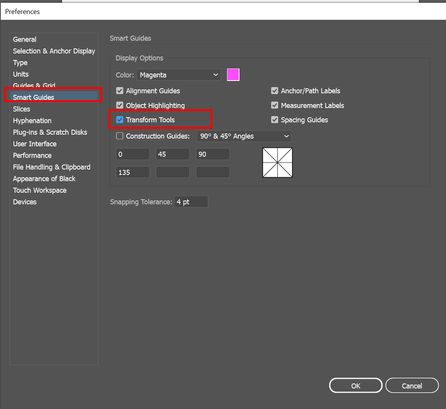Adobe Community
Adobe Community
- Home
- Illustrator
- Discussions
- Re: Illustrator 24.2- Issues with click+shift and...
- Re: Illustrator 24.2- Issues with click+shift and...
Copy link to clipboard
Copied
Just updated Illustrator a few hours ago and have noticed that when I try to click+shift and drag any object, it just...won't. The object highlights as usual when selected, but when I drag the object I get a quick view of the object dragging but it snaps back in place. Im on a pretty powerful HP Z4 Workstation with up to date Windows 10 Pro. This was working fine earlier today, but I'm not having any luck in fixing this issue now.
{Renamed by MOD}
 1 Correct answer
1 Correct answer
Hi all,
Sorry about the trouble this issue has caused. We are able to reproduce this issue and it is currently under investigation. As a workaround you may try unchecking Transform Tools from Smart Guides preferences (CTRL/ CMD + K > Smart Guides > untick Transform Tools) and share your observations with us:
I would also request that if you could upvote this issue here (https://illustrator.uservoice.com/forums/601447-illustrator-bugs/suggestions/40687171-dragging-objects-with-shift-key-hold-down-broken
...Explore related tutorials & articles
Copy link to clipboard
Copied
Hi there,
Sorry to hear about your experience. I tried to replicate this on my end but could not. It is working as expected. I'd request resetting the preferences once. Please follow the instructions below:
- Close all Adobe applications.
- Go to Location C:\Users\user\AppData\Roaming\Adobe
- Rename Adobe Illustrator and Adobe Illustrator 24 Settings folders to Adobe Illustrator.old and Adobe Illustrator 24 Settings.old
- Launch Illustrator from the Creative Cloud.
**Please note that resetting preferences will remove all the custom settings and Illustrator will launch with default settings. This way all your old settings will be saved in .old folders and Illustrator will recreate new folders with default settings.
Let us know if it helps.
Regards,
Ashutosh
Copy link to clipboard
Copied
Thanks for following up! I have reset my preferences and unfortunately that did not solve the issue. I noticed that the issue happens when I try to make a copy of an object as well. I have a screen recording of what it does if that would help? I couldn't find a way to post it on here though.
Copy link to clipboard
Copied
Thanks for trying that. You may upload the video file on Creative Cloud(or any other cloud service you prefer) and share the link with us. Thanks!
Copy link to clipboard
Copied
Here is a link to the video https://documentcloud.adobe.com/link/track?uri=urn:aaid:scds:US:3b992e08-ebbe-4a1f-8793-ad7cda09f61d
Copy link to clipboard
Copied
Hi! I'm having the same problem, the shift function just won't work. Are there any other solutions I can try to make it work? It's really hard to work within the program when it's unfortunately not working. Thanks!
Copy link to clipboard
Copied
Having the exact same problems shift drahg / shift copy does not work , its a nightmare
Copy link to clipboard
Copied
I believe it's a "Smart Guides" issue. If you have Smart Guides on, you have to keep your cursor perfectly aligned with where you origially grabbed the object while dragging and holding shift or it will snap back. Turning off Smart guides fixes the problem (though not if you need to use Smart Guides).
Copy link to clipboard
Copied
Same Problem on Mac running macOS 10.15.5
I am honestly so tired of Adobe.
Copy link to clipboard
Copied
Only seems to happen with activated Smart Guides
Copy link to clipboard
Copied
I believe it's a "Smart Guides" issue. I've noticed the same thing. If you have Smart Guides on, you have to keep your cursor perfectly aligned with where you origially grabbed the object while dragging and holding shift or it will snap back. Turning off Smart guides fixes the problem (though not if you need to use Smart Guides).
Copy link to clipboard
Copied
Well, I believe you are correct. I turned them off and it resolved my issue, which really sucks! I've been using smart guides since..CS6 I think, and haven't had any issues until now. I layout pages for parts books and I find that smart guides help immensely. I hope Adobe gets around to fixing this asap!
Copy link to clipboard
Copied
I agree with you 100%. I've been using smart guides for years as well. Was really frustrating when my objects weren't moving when I was tring to move them! Fingers crossed they get a new update out soon because this isn't the only thing that was working fine and isn't with the latest update.
Copy link to clipboard
Copied
Don't press the Shift key when moving the object. The smart guides will take care of the movement.
Copy link to clipboard
Copied
Not always. Need to use shift if you want to ensure it's staying vertically or horizontally aligned. Sometimes it tries to align with other objects. Shift-drag is the best way to keep that vertical or horizontal alignment.
Copy link to clipboard
Copied
Exactly! Smart guides are very helpful, but they are in no way a replacement for holding shift and dragging. I need to have my objects and text dead-on horizontal or verticle with the neighboring objects. I guess CTRL-U is going to be second nature within a day! Please, Adobe, get a fix out soon!
Copy link to clipboard
Copied
Smart Guides on or off, the Shift constrains fine for me (and with the Alt key creates a copy).
But I have MacOS Mojave 10.14.6
Copy link to clipboard
Copied
Same system for me.
Shift-dragging with Smart Guides on is working well for me at least for simple objects. I seem to remember it didn't always work as well.
Copy link to clipboard
Copied
Ton, which version of Illustrator do you have?
Copy link to clipboard
Copied
24.2
Copy link to clipboard
Copied
Lucky!
Copy link to clipboard
Copied
I do see the same issue with Shift or Shift-Alt dragging objects when Smart Guides are turned on (latest version of Illustrator, Mac OS 10.14.6).
Just to confirm that there is obviously something wrong (whatever it may be).
Copy link to clipboard
Copied
I am having the same problem. When I click on SHIFT+OPTION, I cannot do anything. This occurs when Smart Guides are turned on ONLY. But I need the Smart Guides on! I use this feature ALL THE TIME and hope to see a fix quickly! I am about to release a book about making pattern brushes in Illustrator and if this feature doesn't work, I will have to do a major rewrite!
Copy link to clipboard
Copied
Looks like a potential work around to this problem it to uncheck the "Transform Tools" option in the Smart Guides prefrences. Downside is you won't get Smart Guide information when you scale, rotate, and shear objects.
Edit > Preferences > Smart Guides > untick Transform Tools
Copy link to clipboard
Copied
Thank you so much!