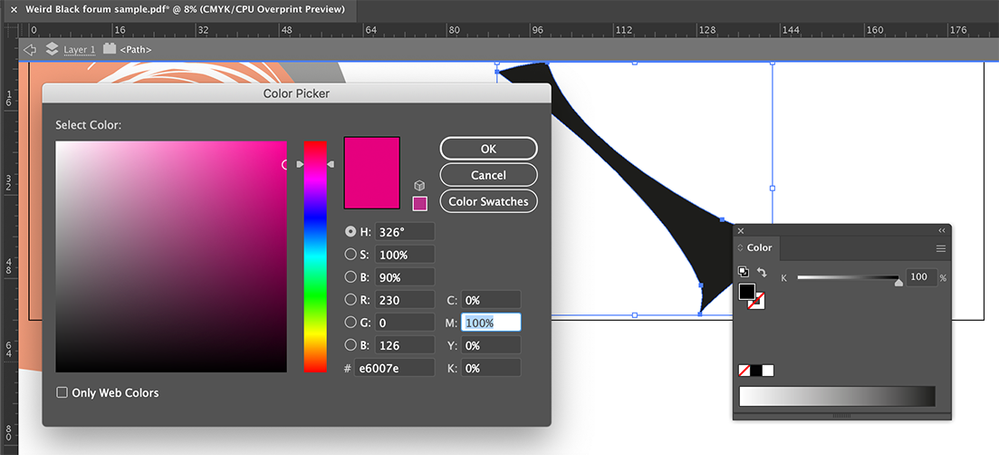Adobe Community
Adobe Community
Weirdest color fill with CMYK
Copy link to clipboard
Copied
So I have the oddest issue going on in Illustrator. I have 2 Blacks. Both blacks were initially saved as a Hex#000000 on a CMYK Colour space. Upon saving, ONE of my shapes maintain the hex, showing RGB 0,0,0, CMYK 0,0,0,100. The OTHER shape shows as CMYK 0,100,0,0. The colours were typed in using the HEX value.
Does ANYONE have any idea on what all is going on here? This issue first reared it's head in Illustrator v25 (2021) on a Windows system, and continued on my macOS Catalina system, also running Illustrator v25. I cannot get the same result with an older version, and end up with loss of other elements when using an older version. I have attached a sample file for review.
Thanks,
-R
Explore related tutorials & articles
Copy link to clipboard
Copied
Typing in CMYK color values as RGB-based hex codes makes no sense whatsoever. And that's basically your answer: Depending on your document color profile, color management settings and proof settings the colors get converted from RGB to CMYK to fit within the defined rules for gamut, ink density, rich blacks and so on. Using specific features liek certain blending modes that necessitate an internal conversion to RGB to do their magic can further escalate those issues. If you want to control colors in CMYK, dial them in using the proper CMYK sliders and avoid scenarios where colors are "mixed" using blending modes.
Mylenium
Copy link to clipboard
Copied
Looks like a corruption of the document.
I can see the 100% magenta when I isolate the object.
But when I copy it into a new document, the correct 100% black is shown.
Copy link to clipboard
Copied
I would also say that it is some kind of file corruption.
One funny thing is: If you repeatedly check the colour values by double clicking the fill field in the Tools palette, you can see an alternating interpretation. One time it's 100 % black, next time it's 100 % magenta, then it's black again, after that it's magenta again. And so on.
Astounding case.
Copy link to clipboard
Copied
Yes, I wondered about that too.