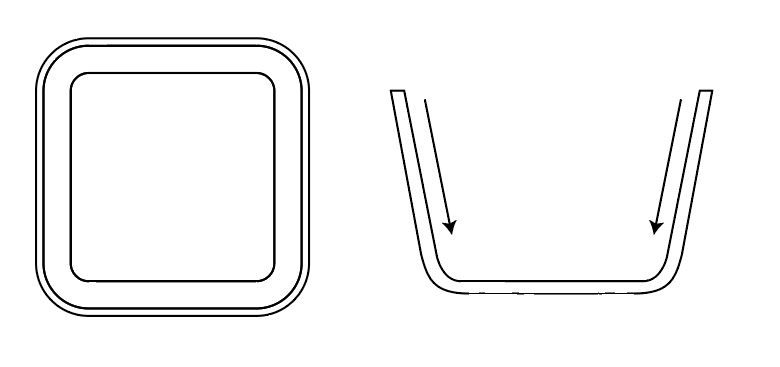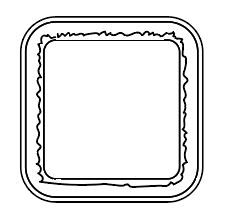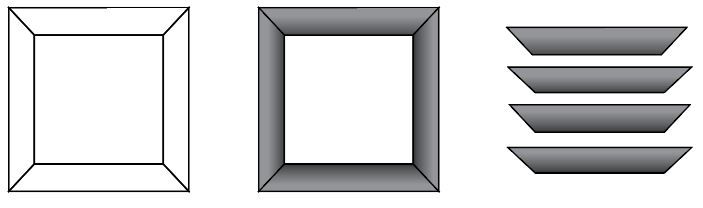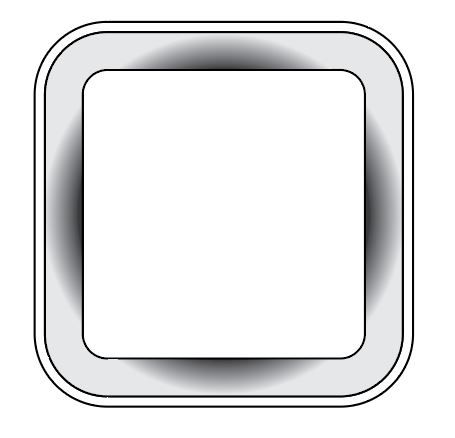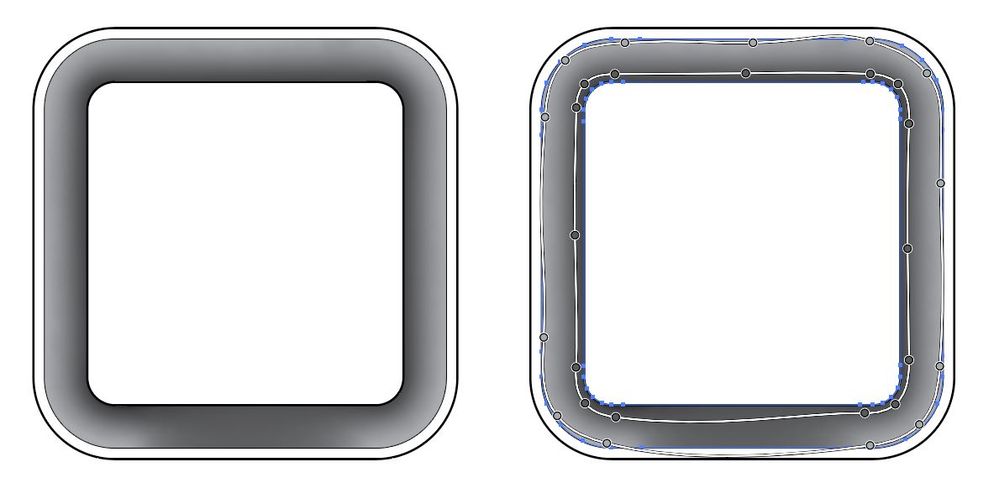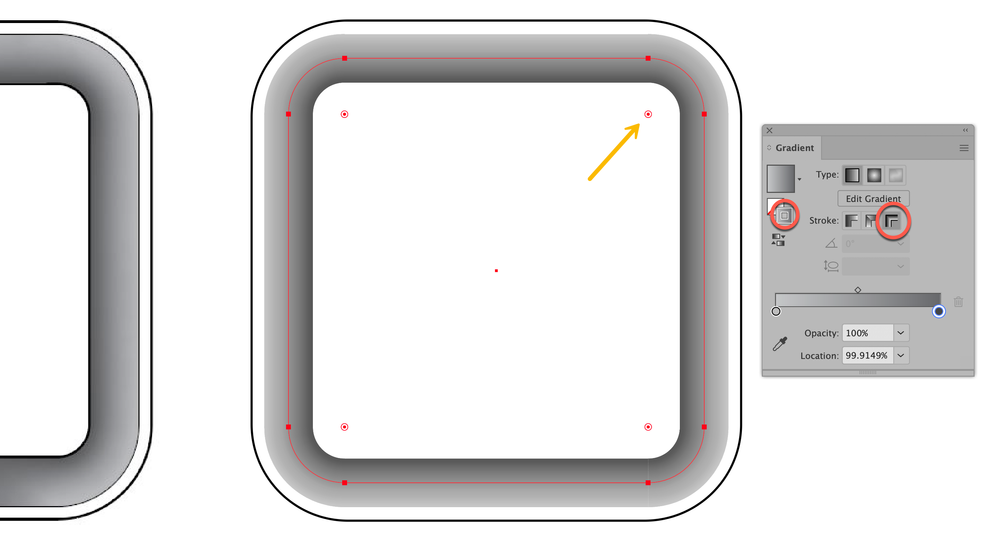Adobe Community
Adobe Community
- Home
- Illustrator
- Discussions
- What is the best tool that I can use to show depth...
- What is the best tool that I can use to show depth...
Copy link to clipboard
Copied
I have this figure I wanna make. It's a top down view of a container with curved corners, and whose sides are sloping down into the bottom middle. On the picture below, the figure on the left is the outline of the object that I wanna make. The figure on the right is just its side view profile to make things clear.
I'm planning to make some shading effect to show depth on the interior sides of the figure. The squigly lines temporarily represents that. I'm trying to use Gradient to achieve that effect because I'm kind of afraid using the mesh tool here.
I have used Gradient to show depth/shading effect on much simpler figures before (Thanks to the adobe forums, particularly Tromboniator for teaching me that). Like this figure below, I just used a simple Linear Gradient, and this is the type of look that I want for the current figure that I'm making now.
The problem is, the corners of the figure I'm making this time are curved. I cannot simply use Linear Gradient this time around. I tried using Radial Gradient, but it doesn't look right.
So I tried my hand using Freefrom Gradient, and the one below is what I achieved. I'm having trouble manipulating or straightening the lines in between the Gradient Color Points, so my shading was not clean. I could add more Gradient Color Points to better control those lines, but is this advisable? I've heard from Illustrator tutorials before that the less anchor points you have, the better, but does this also apply on Gradient Color Points? Is Freeform Gradient even the best tool to use in this situation?
 1 Correct answer
1 Correct answer
Hi, Zernolf, it's me again!
To recreate your shaded area I
1. Drew a square such that the path wound up about in the middle of the shaded sides
2. With the path selected chose the Direct Selection Tool (white arrow) and dragged a corner widget (yellow arrow in image) to generate the rounded corners
3. Adjusted the path stroke width to create the thickness of the shaded sides
4. Applied and adjusted a gradient along the path to give the desired shading.
I hope this is some help.
Peter
Explore related tutorials & articles
Copy link to clipboard
Copied
Hi, Zernolf, it's me again!
To recreate your shaded area I
1. Drew a square such that the path wound up about in the middle of the shaded sides
2. With the path selected chose the Direct Selection Tool (white arrow) and dragged a corner widget (yellow arrow in image) to generate the rounded corners
3. Adjusted the path stroke width to create the thickness of the shaded sides
4. Applied and adjusted a gradient along the path to give the desired shading.
I hope this is some help.
Peter
Copy link to clipboard
Copied
Thank you again very much. I keep making my workflow much harder than it should be. I didn't realize I could just make the interior sides of my figure into one thick stroke and just apply a gradient there. It's so simple, but the idea just never came to me. Sorry for troubling you again with basic stuff Tromboniator, thank you again very much!
Copy link to clipboard
Copied
You are quite welcome. And it's certainly no trouble! There's a whole community of us who hang out here to try to be of help whenever we can, just because we like to do that.
Peter