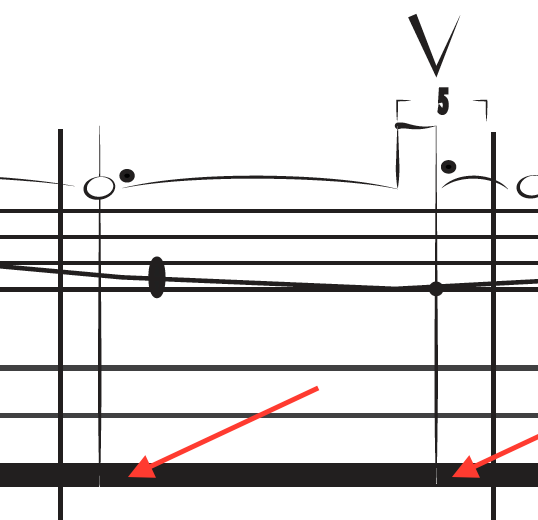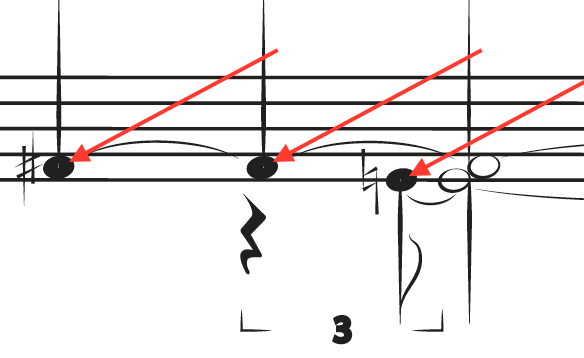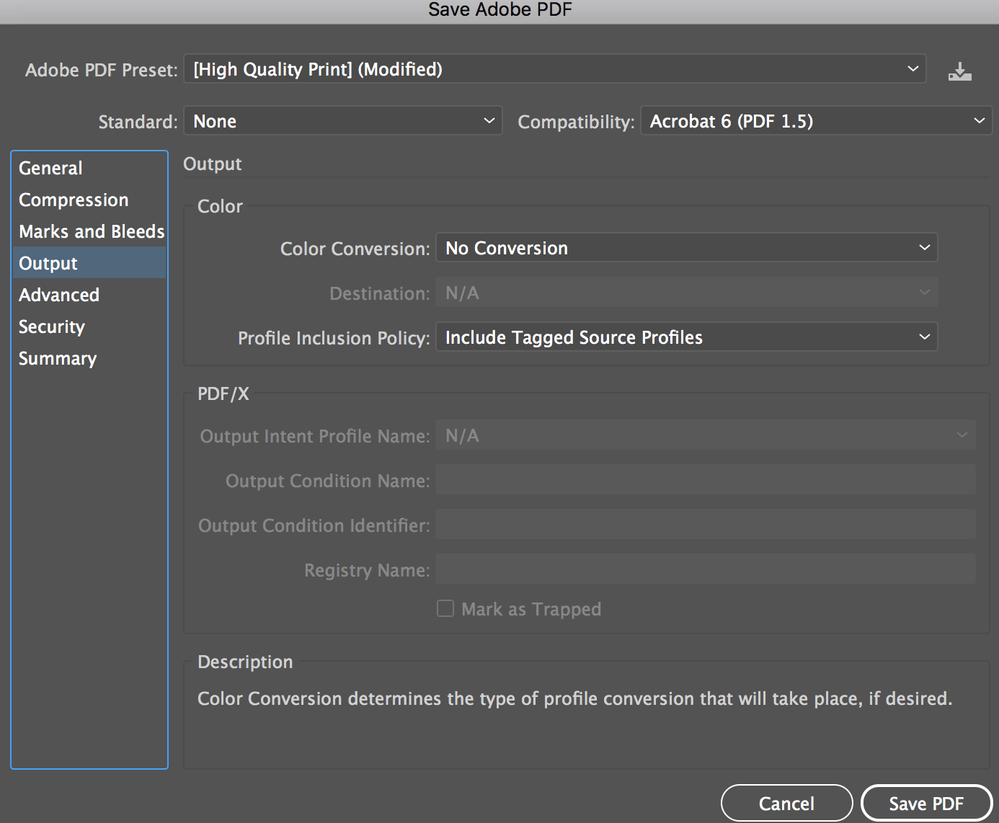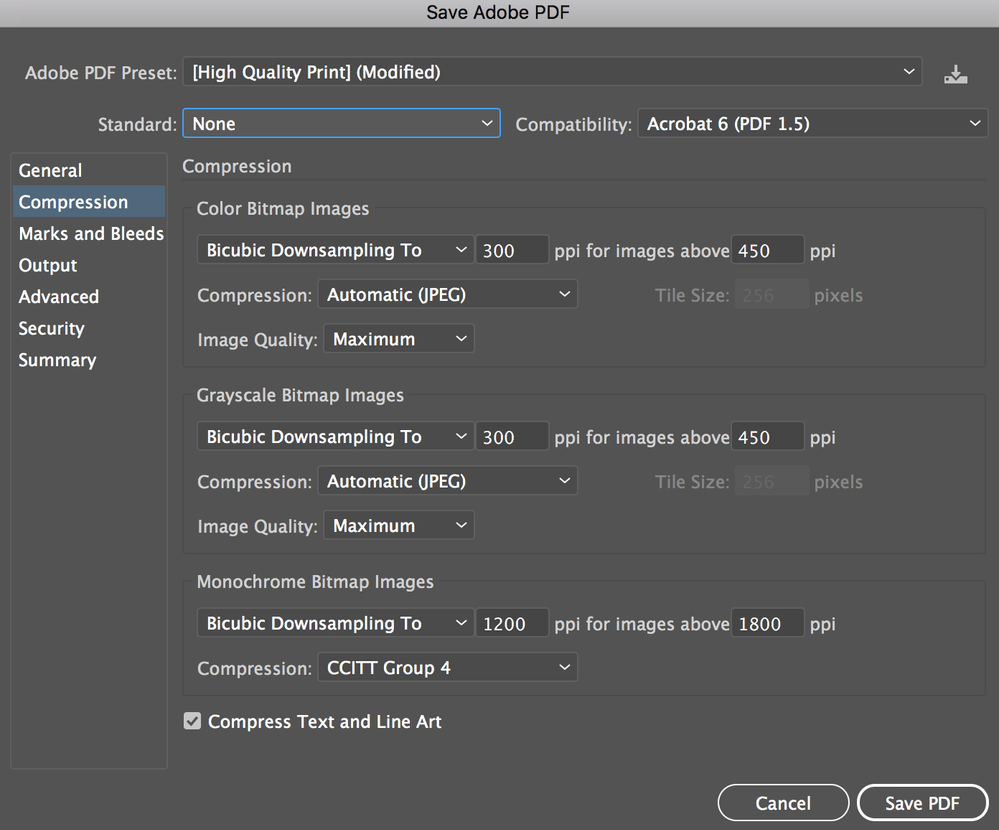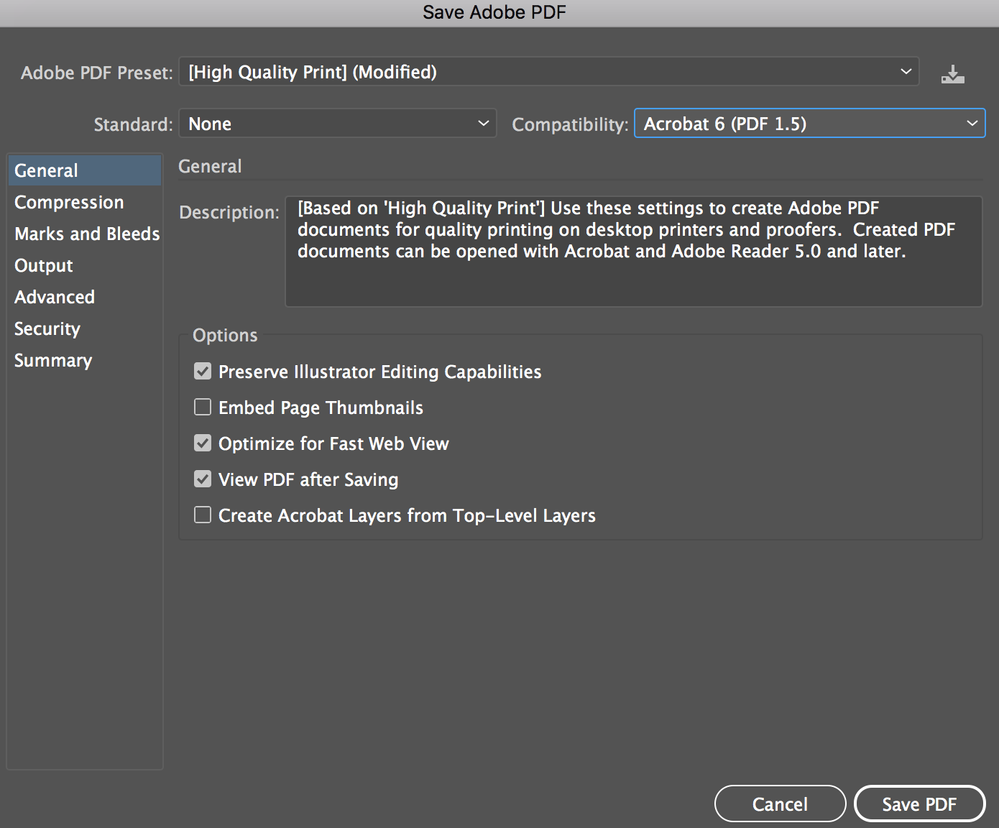Adobe Community
Adobe Community
- Home
- Illustrator
- Discussions
- When saving Illustrator document to PDF it turns p...
- When saving Illustrator document to PDF it turns p...
Copy link to clipboard
Copied
Attached is the PDF file for your reference.
I have tried attaching the .ai file but it gives me the following error message:
"The attachment's reset_forum.ai content type (application/postscript) does not match its file extension and has been removed". Could that be the actual problem?
Thank you in advance!
 1 Correct answer
1 Correct answer
I can see these white lines, looking at them your pdf they are probably caused by your black lines also having an unnecessary white fill.
Try to remove the fill.
Explore related tutorials & articles
Copy link to clipboard
Copied
The black in your document is not 100K, so halftone screening may appear.
Can you please show us a photo of the print?
What kind of printer is it?
Copy link to clipboard
Copied
Hi Monika,
Thank you for your reply!
Attached is a photo I made of the printed document. I focused on a specific part so you can see the pixelation problem.
There is one part in the document that I used a more grey-ish line but I thought all of my black parts are 100% black. How do I check that?
Thanks again!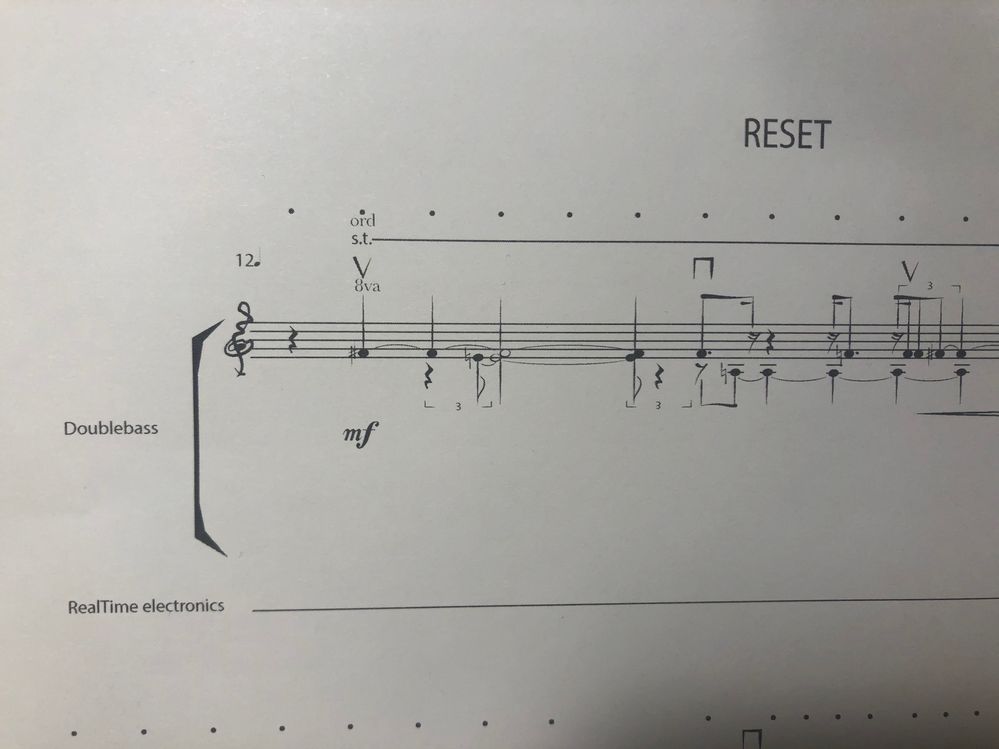
Copy link to clipboard
Copied
What you are seeing on the print is halftone screening.
It looks like this is a PorstScript enabled device.
So what you need to make sue is that all blacks in your artwork must be 100% K with no other inks in it. You can use Recolor artwork to edit the artwork.
https://helpx.adobe.com/illustrator/using/color-groups-harmonies.html
WHen exporting the PDF again make sure that you don't convert colors (into a different color space or color profile)
Copy link to clipboard
Copied
Make sure that your Illustrator document is a CMYK document (your PDF is RGB).
File > Document Color Mode > CMYK
when in CMYK mode, change the colors to 100% black.
Copy link to clipboard
Copied
Hi guys,
Thanks for your suggestions!
I read the article in the link and looked up how to change the colors to 100% black and finally succeeded to do that. I also changed the document to CMYK (which I actually had initially and only during my searches for answers I changed to RGB). What the 100K black did is to make the everything look thicker, which is good. However, still after saving to PDF (I made sure to check no conversion), on the screen I can still see white dots appear of the end of a line behind black-filled shapes. It's a real mystery to me.
When printing the document it does appear with better black presence, however, there are still lines that appear unsmooth and as if there is low ink on thin lines.
Worth mentioning that I'm using a Laser - Brother HL-L3270CDW - printer.
I checked the Advanced options and the PostScript Option is grayed out.
Attached are 2 screenshots of the document on my computer with errows that show what I mean by white dots behind blacked-filled shapes.
Also attached are three of the dialogue boxes of my settings while saving to PDF.
At the end attached a picture of my printed document with an arrow pointing to the lines that appear unsmooth/distorted.
Any suggestion of what that could be with an explanation or a link to tutorials related to fixing that would be much appreciated!
Thank you very much!
Copy link to clipboard
Copied
As for the white dots and lines - I don't see them. Maybe your graphics card does a different rendering than mine.
As for the steps in the curved and slanted lines: Printer resolution is not sufficient to have them smooth. With office laser printers that is almost always the case.
Copy link to clipboard
Copied
I can see these white lines, looking at them your pdf they are probably caused by your black lines also having an unnecessary white fill.
Try to remove the fill.
Copy link to clipboard
Copied
Thank you Monica and Ton,
Ton, you were very correct about my silly white fill in my lines. I fixed it and I don't see this problem anymore on my screen.
As for the curved and slanted lines, Monica, so do you think I can't do anything about that since my printer is the problem? Any other option comes to mind? I've set my printer to the best resolution. That is why I thought something was wrong in my .ai doc setting.
Thank you both for working with me on that. I really appreciate that!
Copy link to clipboard
Copied
If you chose the max printer resolution, then that's that.
You could perhaps make that line thicker so it doesn't show as badly as it does.
Copy link to clipboard
Copied
Thanks!
I'll update if I come up with new outcomes.