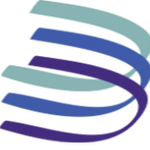Adobe Community
Adobe Community
- Home
- Illustrator
- Discussions
- Re: When using the magic wand tool in Illustrator ...
- Re: When using the magic wand tool in Illustrator ...
Copy link to clipboard
Copied
Hi there!
I am so hopeless, tried everything!!! Thought it would be something with my presets so even uninstalled and installed the whole program.
When using the magic wand tool in Illustrator CC it fills the open spaces, while I want those spaces to be transparent.


Please can someone help me? I never experienced this problem before, and have worked with the magic wand tool 10000 times before without problems!
THANK YOU SOOOO MUCH!
Lynn
 1 Correct answer
1 Correct answer
You can remove white background during Live Trace - it's the easiest method.
Just go to Live Trace Panel Options and then open Advanced settings (lower part of this panel) and go to Ignore White settings. Just select it and thats all. In this case your background will be transparent
Pawel
Explore related tutorials & articles
Copy link to clipboard
Copied
WHat exactly are doing there step by step and what exactly do you expect this to look?
Did you create the shapes using Image Trace in CS6?
Copy link to clipboard
Copied
Yes, the shape is created by Image trace. I expect it to look like the it is right now, just with a transparent background…
So exactly like photo below, but without the white background. ( and I want to be able to regroup the object and move the object above the I )
What I do step by step:
1. I open a new Doc.
2. I add a photo
3. I expand it ( image tracing: high fidelity photo / view tracing result)
4. I take my magic wand and click on the white background, it selects all the white surrounding the object
5. I click delete and it takes away the white, but also fills the closed spaces like the o,e en the object above the i
😞![]()
Just tried to clear the paths, it said was not needed…
Thanks for responding and for your help!
Copy link to clipboard
Copied
You can remove white background during Live Trace - it's the easiest method.
Just go to Live Trace Panel Options and then open Advanced settings (lower part of this panel) and go to Ignore White settings. Just select it and thats all. In this case your background will be transparent
Pawel
Copy link to clipboard
Copied
Thank you so much!!!! It worked :):):):)
Copy link to clipboard
Copied
I am not finding any place to ignore white, either in live trace or regular Trace/Expand. I'm working with fonts, and want to make transparent all the parts of each letter that's enclosed and therfore white! Please advise! thanks
Copy link to clipboard
Copied
Hi.
I guess i can help you. Just go for menu OBJECT/ PATH/ CLEAR. It will delete objects with no fill that were created when you did transform the text into outlines.
Copy link to clipboard
Copied
Hi delano,
Thanks for your help and for responding.
I tried that but didn’t help..
Any other idea?
Thanks again!
Copy link to clipboard
Copied
Yeah! The option to ignore white while tracing Will solve the problem. Pawel got it!
Copy link to clipboard
Copied
Thanks guys!!! Saved my life ![]()