 Adobe Community
Adobe Community
White hairlines in repeat pattern
Copy link to clipboard
Copied
I am new to illustrator - running the latest version on CC.
Every pattern I create is showing very fine hairlines where it is repeating both horizontally and vertically - when you zoom in on illustrator they finally (mostly) disappear but when exported as a file they still show??
I have googled and tried so many things - I am at a total loss. Any help greatly appreciated. Many thanks in advance.
Explore related tutorials & articles
Copy link to clipboard
Copied
When you export the file - as in print it or what? It may have to do with the pixel dimension that you are using. Resolutions other than multiples of 72px can cause anti aliasing, so if you are using 300px for example, that might account for the hairline.
Copy link to clipboard
Copied
You do need to make sure that your pattern tile is precise so that where the tile repeats, you get a true seam or connection. Sometimes if the artwork doesn't quite go to the edge of the tile, you'll get the white line that you are seeing. That being said, sometimes, I'll see this pattern connection even in a well built tile but typically if the tile is built correctly, it won't appear in the final product. I'd take a look at your pattern tile and make sure that you are right up to the edge.
Copy link to clipboard
Copied
To add to what Chad said above, I either snap to point on the repeating elements to make sure they are truly touching OR use pathfinder to join same fill colored shapes before making a pattern.
Copy link to clipboard
Copied
it sounds like what would happen if you had a white filled path under the top filled path. If you have two identical filled paths right on top of each other, even if you copied, and pasted on front, it will often show one pixel of the path underneath at a low zoom, even if there is no way you'd see it. if you started with a white rectangle to be the background on your pattern swatch, instead make the background a rectangle with no fill or stroke.
also, if you are using transparency, that can cause the appearance of a line, as it does in the the following pattern swatch which you can find preloaded in your swatch libraries from AI.
This one is called Jive, and as you can see on the left, there is a darker grey line running through the grey shape horizontally near the middle.
The one on the right doesn't have a line because I dragged the swatch definition from the swatch panel into the workspace, selected it and then selected "Flatten Transparency" from the object menu. After that, I dragged the selection back into the swatch panel like I was making a new swatch, which it was automatically called "Jive 1".
You might say, "what use is it to have these swatches if they're always displaying wrong?" well in the end, you just have to flatten the transparency of your work before you are totally finished with it. if you are making something which needs to be transparent in the end, you can also expand the artwork from the object menu, then isolate the group of the the pattern, then select each color in the pattern, go to the select menu and click "select same fill and stroke", (unless they were overlapping with a different color inbetween) and then go to the pathfinder menu and click "Unite".
with this pattern, you'd select the grey, which is 40% opacity, select same fill and stroke, click unite, it would probably disappear, then you'd edit cut it, then select the blue select same fill and stroke, then paste in front (command F) which would cause it to reappear, albeit outside of the desired lines, then do the same with the blue, but instead of pasting in front, paste it behind all of the grey shapes, then find the original outline that the pattern was supposed to fill, cut it, then select all of the grey and blue shapes, hopefully they are still part of a group, paste the outline in front (command F) then with all selected, go to object > make clipping mask, which would make all of the parts of the pattern outside of the line not visible.
it seems like a lot of work, but once you do it a few times, and memorize the keyboard shortcuts it will only take a few seconds. you can also make an action to do a lot of this work for you.
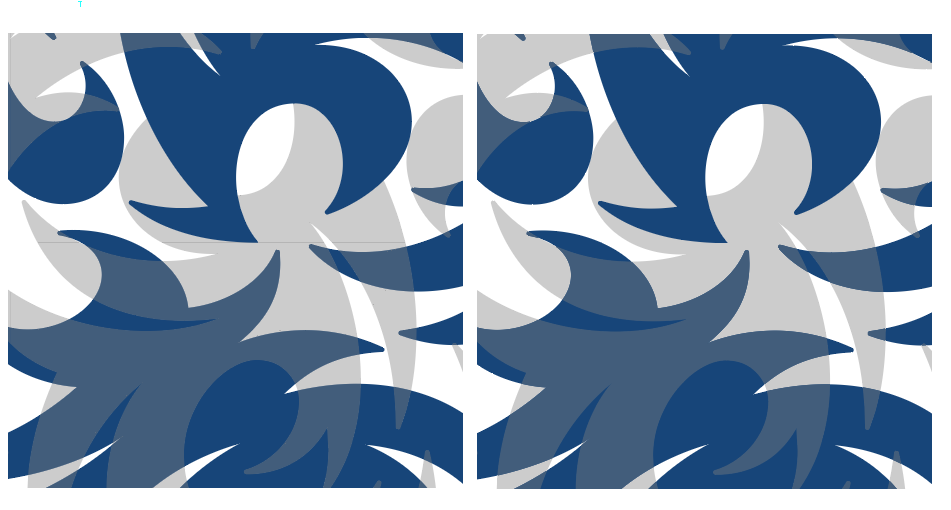
Copy link to clipboard
Copied
For anyone experiencing this problem in 2020, got to your Illustrator preferences, and under General, unchek "Anti-aliasing." I have been searching all over for the solution to this issue, and my petterns are created pixel perfect but I was experiencing the hairline problem even on export or copy/paste into Photoshop. Turning anti-aliasing off fixes it immediately.
Copy link to clipboard
Copied
Perfect! This has been bothering me for ages, and your advice did the trick!

