 Adobe Community
Adobe Community
Copy link to clipboard
Copied
I'm getting white lines when making a pattern. I'm using whole pixel units for the height/width, as advised in other threads. The image has no background. Any suggestions?

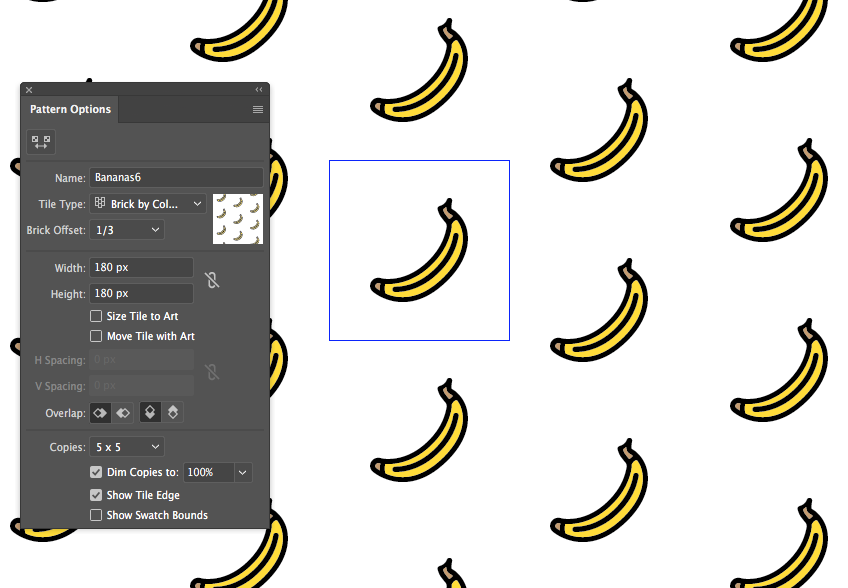
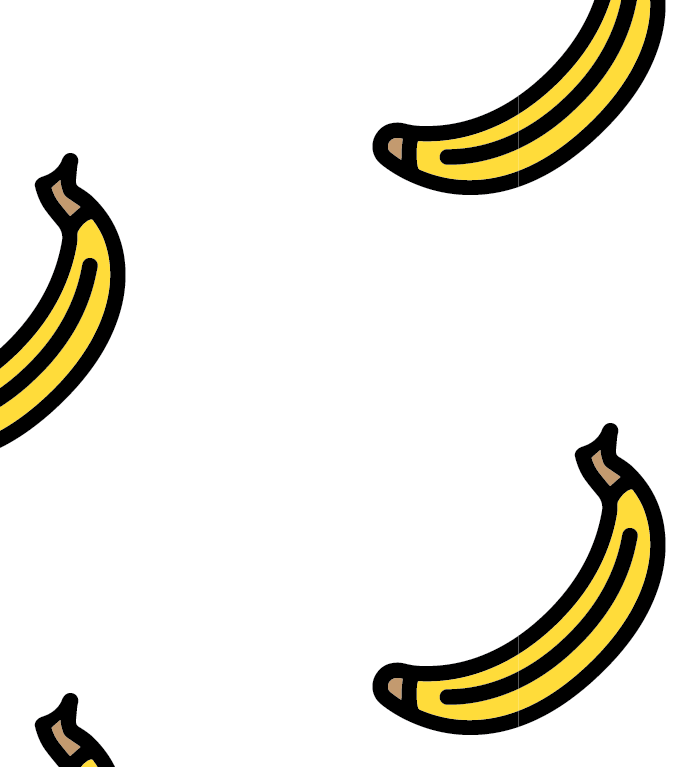
 1 Correct answer
1 Correct answer
At what resolution do you export or import the pattern?
Resolutions other than a multiple of 72 can also cause anti aliasing.
So 150 and 300 ppi can be problematic, but 72, 144 and 288 should be good.
If that fails, try to use Object > Rasterize in Illustrator.
Explore related tutorials & articles
Copy link to clipboard
Copied
That just happens in patterns. It's an anti-aliasing issue usually only in screen display.
But can appear in certain printers as well and can appear when using the pattern in raster images.
What exactly do you want to do with this?
How will it be printed or exported?
That will determine what to do about this.
Copy link to clipboard
Copied
I'm saving it as an .ai file, and importing to Photoshop. I've also tried saving as a .psd, and importing, but the lines show up either way.
Copy link to clipboard
Copied
When exporting to PSD try and select the antialiasing method "Supersampling"
Copy link to clipboard
Copied
Thanks, yes I have tried that and nothing changes.
Copy link to clipboard
Copied
At what resolution do you export or import the pattern?
Resolutions other than a multiple of 72 can also cause anti aliasing.
So 150 and 300 ppi can be problematic, but 72, 144 and 288 should be good.
If that fails, try to use Object > Rasterize in Illustrator.
Copy link to clipboard
Copied
Thank you!! Exporting as a PSD at 288 ppi worked! I was previously exporting at 300.
Copy link to clipboard
Copied
Good to hear that worked.

