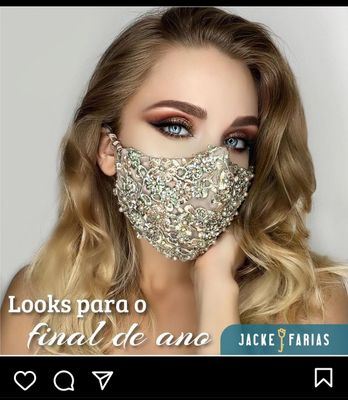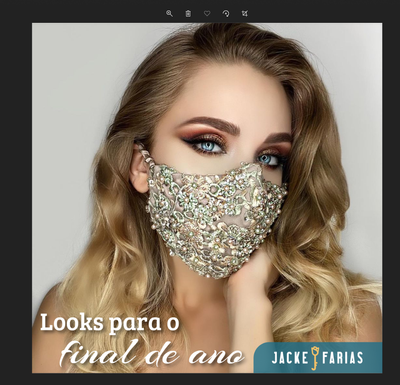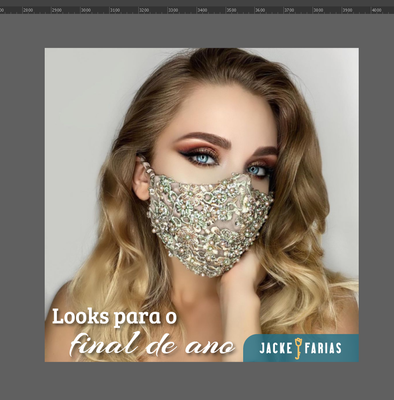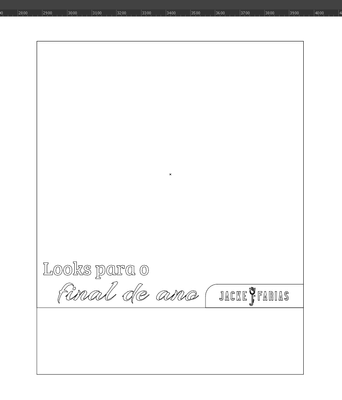Adobe Community
Adobe Community
- Home
- Illustrator
- Discussions
- White lines where there should be none
- White lines where there should be none
White lines where there should be none
Copy link to clipboard
Copied
I created a post for instagram that for some reason when I posted I noticed a white like where there should be none.
Image 1 is a screen shot from instagram with black them - The white line is very visible.
Image 2 is a screen shot from the windows 10 picture app - There's no white line.
Image 3 is a screen shot of the post in illustrator - The picture of the model is inside a mask and the text ellements are inside the boundries, so nothing should be cousing problems.
Image 4 is again a screen shot from illustrator but this time, showing how the picture of the model is positioned inside the mask.
I've tried aligning by eye; creating a new document; making the picture inside the mask much bigger; making the post some pixels bigger 1085x1085.
And what's worse, this phantom line is completly random. Some posts the line is all around, and others just in one side or framing the corner.
I trully have no idea what I'm missing here.
Help...
[ attachment inserted as inline image by moderator ]
Explore related tutorials & articles
Copy link to clipboard
Copied
Hi Luthyn, I've had this issue many times, and it is usually (in my case) caused by poor gridfitting—the way pixels line up with the vector points.
The solution I use is to:
- Set the document units to pixels
- Set the position and size of the artboard to whole units of pixels
- Adjust artwork so that it aligns to the pixel grid
It helps to turn on Pixel Preview (View menu) and use the Transform Palette to check the position of objects and points. Using the Control Palette's "Align to pixel grid" option can sometimes help, but sometimes hinder, this process (probably due to my inexperience).
- Mark