 Adobe Community
Adobe Community
- Home
- Illustrator
- Discussions
- Why can I not get illustrator to not use decimals
- Why can I not get illustrator to not use decimals
Why can I not get illustrator to not use decimals
Copy link to clipboard
Copied
Hi there,
So the problem I'm having is that sometimes when Im moving objects or changing angles of objects for example, the width or position of the object might change from an integer (say 49) to a decimal (like 49.8299) which is extremely annoying because then I'm having to go through each property of each object when im finished and finalise everything in integers. Is there a way to stop this behaviour?
Thanks
Explore related tutorials & articles
Copy link to clipboard
Copied
Supposedly there have been legislative bodies that tried to make π=3. It didn't work for them either. If you look at trigonometric tables, describing relationships between angles and their sides, you will find very few integers. It's not Illustrator, it's the nature of reality. If you go back and change everything to integers your shapes will change as well.
Sorry,
Peter
Copy link to clipboard
Copied
Tromboniator,
But widths, heights, and angles of shapes can have whole numbers. I think its arrogant of you to say you can't have a shape that has whole numbers for all of its widths, heights, and angles. I know this because I have made several icons that have purely integers for all of the mentioned attributes that I would be happy to show you. I understand that there is a difference between the angle 35.5 and 35 (obviously) and I know that changing an angle from 35 to 5 would change the shape but that's not what I'm saying at all. I'm saying that when I move a point or change a shape, is there a way to make it only stick to using integers (forget about angles for a second)
Jacob Bugge,
Thanks for your reply, I don't see any option called "Show Preview Bounds" in the general settings 😕
EDIT: I do actually see the option called "Use Preview Bounds" which I have enabled so I'll see if that helps
EDIT 2: It doesn't seem to be doing anything differently
Thanks
Copy link to clipboard
Copied
Brittney,
There are cases, such as stroked paths aligned to centre, so please untick Use Preview Bounds again.
As I (mis)understand it now, if you work in pixels, you may wish to use Align to Pixel Grid / Pixel perfect art.
From CC 2017 on, you can see the options and behaviour here:
https://helpx.adobe.com/illustrator/using/pixel-perfect.html
For earlier versions, you may select everything and then tick Align to Pixel Grid in the Transform palette, and also tick Align New Objects to Pixel Grid in the flyout options.
But you may also wish to avoid it for other work.
Copy link to clipboard
Copied
Jacob Bugge,
I tried enabling this setting and nothing has changed. My points, widths, and heights are still coming through as decimal pixels (look at the attached image). You can see that the transform x and y are not pixel perfect at all and neither are any of the points when I click into them using direct selection...
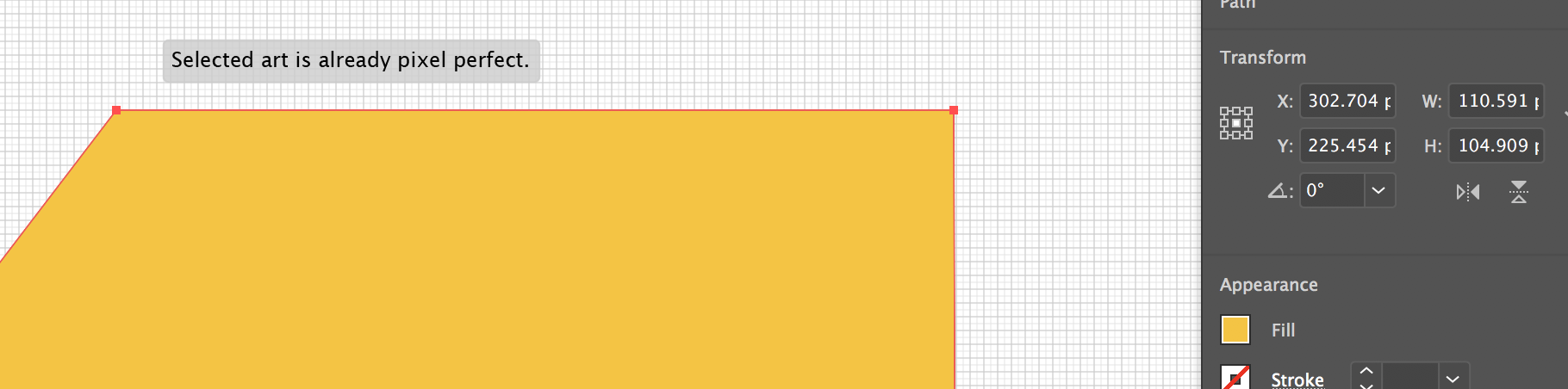
Copy link to clipboard
Copied
Pixel perfect focuses on the look of things, not on positions.
If you don't want decimals, turn off pixel perfect. If you want sharp edges (and pixel perfect), forget your integers.
Copy link to clipboard
Copied
Hi. I am very sorry to bother you, but I am having a simmilar problem. How did you solve this?
Copy link to clipboard
Copied
Agus,
I am afraid this is one of the unsolved mysteries of the past, so I would suggest your starting a new thread by clicking the blue button at the top right here (the one saying Post to community),
https://community.adobe.com/t5/illustrator/bd-p/illustrator?page=1&sort=latest_replies&filter=all
stating your issue, preferably including an image/drawing/screenshot showing it, and please use the Insert Photos button at the top of the box where you write the description (it is fourth from the right, [HTML] being first).
Copy link to clipboard
Copied
It could be arrogance, I suppose, but it could be simple misunderstanding. I would be delighted to look at examples of what you are talking about. As it is, this is what I am thinking:

Copy link to clipboard
Copied
Tromboniator,
Ah I understand where you are coming from now, seems like we misunderstood eachother. Although the shapes I'm working with can be complex each line or angle is not affecting any other lines position I don't believe. So in your example it does actually change the other lines, mine doesnt ![]()
Copy link to clipboard
Copied
Brittney,
Maybe utterly irrelevant, but if you have Show Preview Bounds ticked in your general preferences, you may be happier if you untick.
Copy link to clipboard
Copied
This request has been around for many years. You can give your vote at User Voice:
You didn't mention your unit of measurement, but you can try changing your grid preferences to have a high number of subdivisions. I set mine to 72 subdivisions, giving me a grid line every point. Then turn on snap to grid. You will have to change the default alignment of strokes to be inside the bounding box.


