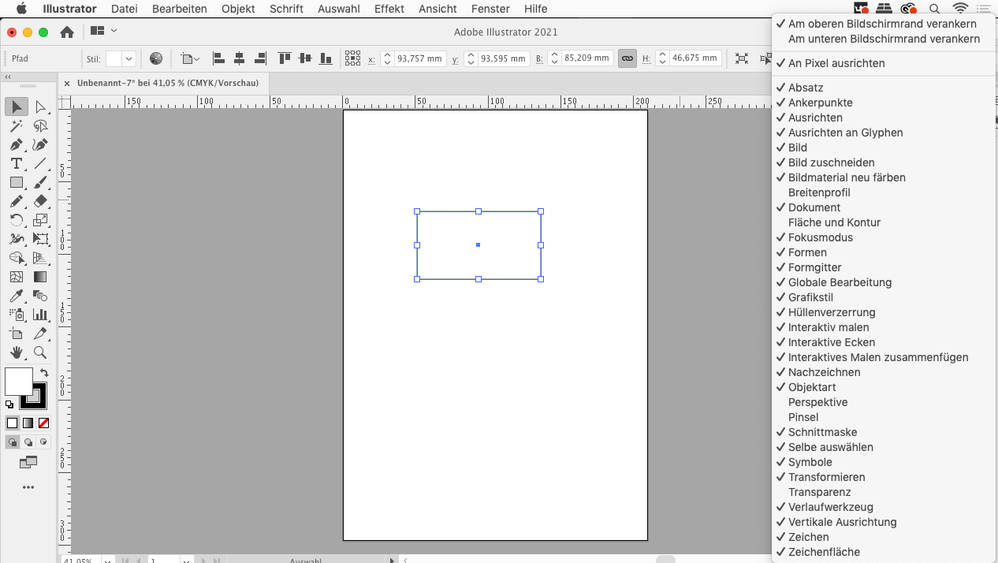Adobe Community
Adobe Community
- Home
- Illustrator
- Discussions
- Why can't I change the size of shapes once I've cr...
- Why can't I change the size of shapes once I've cr...
Why can't I change the size of shapes once I've created them? And why can't I use Illustrator like I used to?
Copy link to clipboard
Copied
Recently, I updated Illustrator from 22.0 to 23.0, and when I first started using the new version, the user experience for creating/resizing shapes, among many other things, had changed. Now, I can't resize shapes once I've created them without going into the Transform panel.
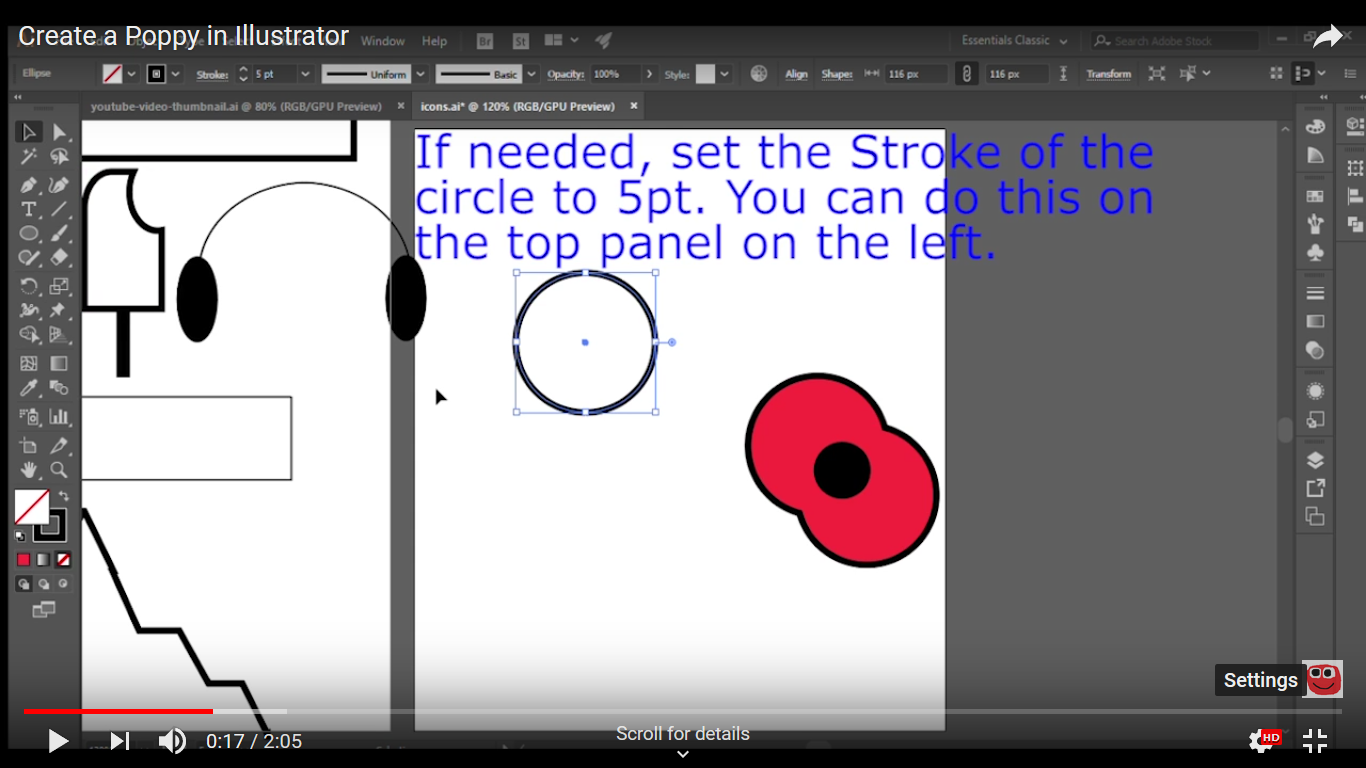
Above is me selecting a circle in Adobe Illustrator 22 for a tutorial. And this is what happens when I select a circle in the latest version. I have tried everything but I still can't resize it without going to the Transform panel, which I find very inconvinent.
Also, I noticed the background colour of the document (outside the artboard) had changed to white, even though I didn't change the settings for this to happen.

In an attempt to solve this problem, I followed the instructions on the Adobe website to reset the settings back to the default. This didn't change anything.
I don't know any other way to solve this problem apart from to downgrade back to Adobe Illustrator 22.1, although I am prepared to go even further down the versions if needed. Is there any other way to solve this?
Explore related tutorials & articles
Copy link to clipboard
Copied
For some reason I can't play your video.
As far as the white background, go to file preferences and selected "user interface" and under "Canvas Color" choose "Match User Interface brightness".
Mine works when I do that.
Resizing a shape works for me without going to a transform palette. Select the shape, then hover over the corner edge until your pointer turns to a double-sided arrow icon, then hold shift key and click and drag to resize shape.
Copy link to clipboard
Copied
It was a screenshot of the video.
Copy link to clipboard
Copied
Wingo5315 schrieb
It was a screenshot of the video.
It makes more sense to post a screenshot of your own screen.
Copy link to clipboard
Copied
So there's no bounding box on the shape?
Copy link to clipboard
Copied
in some cases, previewing on GPU could cause some troubles, make sure you have the most recent graphic driver update. You can also turn preview on GPU on/off by pressing ctrl + E
Copy link to clipboard
Copied
Wingo5315 wrote
And this is what happens when I select a circle in the latest version. I have tried everything but I still can't resize it without going to the Transform panel, which I find very inconvinent.
Your screenshot says No Selection
Copy link to clipboard
Copied
Hi there,
We would like to know if the issue was resolved or it still persists.
Kindly update the discussion if you need further assistance with it.
Thanks,
Srishti
Copy link to clipboard
Copied
Thank you, srishtib8795206! I have tried all of the suggestions above, but the problems that I have mentioned still persist. I am considering downgrading to 22.1, the previous version I had before upgrading to 23.0. I really love Illustrator as a program but I struggle to use 23.0 for moving, resizing shapes without going into the Transform panel, among many other things.
Copy link to clipboard
Copied
Hi there,
I am sorry to hear that the issue still persists. I would request if you can share a few more details like:
- Did you try turning on bounding box to resize objects(View/ Show Bounding Box)
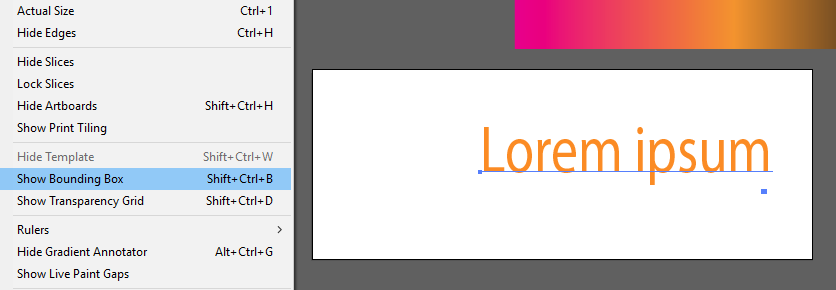
- Could you please confirm where the files are saved(Network Drive/ System HDD/ Shared Folder on System /External HDD /Google Drive/ Dropbox)?
- Is it happening with a particular file or multiple files? Please check with a new document how it works?
- If it works the same way on a new document as well then please try resetting preferences to defaults: How to set preferences in Illustrator
Please note: Resetting preferences will remove all the custom settings and Illustrator will launch with default settings. You can also take a backup of the folder in case you want to. Location is mentioned in the article.
- If that does not work please check how Illustrator works in Hidden Admin account: How to enable the hidden Windows 10 administrator account - gHacks Tech News If it works fine there please try the steps shared here: Preferences folder read-only error | Permissions issue
Regards,
Srishti
Copy link to clipboard
Copied
Hi @srishtib8795206,
I have tried turning on the bounding box like you said, and it worked! (However, I still can't round the corners of a square without going into the Transform panel, but I can now make basic shapes.) Most of the Illustrator files I work with are stored in Creative Cloud, but each file stored on Creative Cloud is also stored locally.
It's not happening with a single particular file. I've tried doing the tasks that I've described above in my question on multiple files, but it doesn't seem to work. I have tried resetting it to default settings, but nothing seems to change. And I'm already using an Administrator account.
Thank you for all your help.
Kind regards
Calum
Copy link to clipboard
Copied
Wingo5315 wrote
I have tried resetting it to default settings, but nothing seems to change.
Just to make sure you have been successful in resetting your preferences:
- In Photoshop and InDesign, you get a dialog asking, Do you want to reset your preferended? When you see this, you know you have done it correctly. Unfortunately, Illustarator does not have that dialog.
- Instead what you need to look for is that your recent file list is cleared, your workspace is back on Essentials, and your Interface is back on dark (among other things). Did that happen when you reset your preferences?
Copy link to clipboard
Copied
Hi Calum,
Please share a small video or a screenshot of this.
Wingo5315 wrote
I still can't round the corners of a square without going into the Transform panel, but I can now make basic shapes.
Regards,
Srishti
Copy link to clipboard
Copied
Thank you so much this worked for me!
Copy link to clipboard
Copied
I totally agree, this is annoying. There used to be boxes in the top tool bar that had the current size and the arrows next to these boxes could be clicked up or down to change the size quickly and easily. Why would adobe get rid of this feature that I for one use constantly??
Copy link to clipboard
Copied
The control panel can be configured. You can uncheck stuff that you never use from the cntrol panel menu to make room for stuff you want.
Copy link to clipboard
Copied
I've been through all of that - I have never found a prompt to select where you can simply click on arrows as before to change the verticle or horizontal size of something like a rectangle.
Copy link to clipboard
Copied
You have to deselect enough of them for the W/H/X/Y to appear.
If the rectangle is still a shape (and not a path) it won't work at all.
Copy link to clipboard
Copied
Works with shapes for me too.
Copy link to clipboard
Copied
Your original post said you could not resize a shape without going into the transform panel. Now you want to be able to resize using Arrows? If this is correct the only way I have been able to resize with arrows is Direct Select the points I want to move and arrow to move them, or Direct Select>Enter lets you use a dialog to enter the move distance. This move using arrow key will be based on the Keyboard Increment setting in the Preferences. Perhaps you have this Increment set really low and you want it to move a spicific amount. Just a thought
Copy link to clipboard
Copied
In Ai you draw a rectangle, then go to the upper right corner, 3 dots with dashes next to them, click on that and a workbox drops down, unclick things you dont use such as envelope distort etc, and the arrow boxes show up across the top once some of these are dechecked. I prefer the arrows to resize myself, it's easy peasy
Copy link to clipboard
Copied
Got it - Thanks