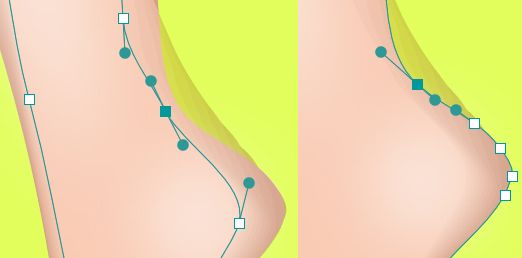Adobe Community
Adobe Community
- Home
- Illustrator
- Discussions
- Why does blend sometimes extend past the original ...
- Why does blend sometimes extend past the original ...
Copy link to clipboard
Copied
The question is self explanatory but as a quick example, I drew a leg with a pen (closed path). Then I drew another shape inside it with a different color to blend it with. Not using "draw inside" mode. I just mean drawing within the shape. Why does the blend sometimes do this where a piece of it will go past the boundary of the original shape(s)?
I can't predict when it's going to happen, it does or doesn't, so I don't know if it's a bug, and I can't tell anyone how to replicate it. All I know is that when it happens, it happens the same whether I blended it using the tool, the object menu, or the keyboard shortcut.
So it can't have anything to do with where I'm clicking, even though I know that can produce different blend results. And nothing I do fixes it. All I can do is move the shapes around to try to get rid of the overhang, which just ruins the blend or the shapes.
Maybe it's the path itself, but I don't know what to look for. It's never something I created in complicated ways like pathfinding or shape building etc. It's always just some basic shape I drew with the pencil or pen.
Here's a closeup of the path for the outer shape and the inner shape. Any thoughts? Also, ignore the spots of blended white. They're from a totally different locked layer nowhere near the issue. Thanks!
 1 Correct answer
1 Correct answer
Thanks! I've tried using the blend tool to select specific points to fix the issue whenever it pops up, but it doesn't. It just blends in other ways that aren't correct, so it's total trial and error with which points to click.
I'll try the other suggestion of limiting and aligning the points of both paths in the first place and see how it goes in case the problem is just AI not being able to figure out how to blend such dissimilar paths sometimes.
Explore related tutorials & articles
Copy link to clipboard
Copied
I cannot precisely replicate your results, but you may see an improvement if you add points so that, as nearly as possible, each point on one path has a corresponding point on the other path.
Peter
Copy link to clipboard
Copied
Okay, thanks! Next time it happens, I'll try to adjust the anchors so they match up and see if that helps!
Copy link to clipboard
Copied
After selecting both the paths, try and select the same number of corresponding anchor points on both the paths. Then use the blend tool and create the blend by clicking on one these paits of corresponding anchor tools
Copy link to clipboard
Copied
Thanks! I've tried using the blend tool to select specific points to fix the issue whenever it pops up, but it doesn't. It just blends in other ways that aren't correct, so it's total trial and error with which points to click.
I'll try the other suggestion of limiting and aligning the points of both paths in the first place and see how it goes in case the problem is just AI not being able to figure out how to blend such dissimilar paths sometimes.