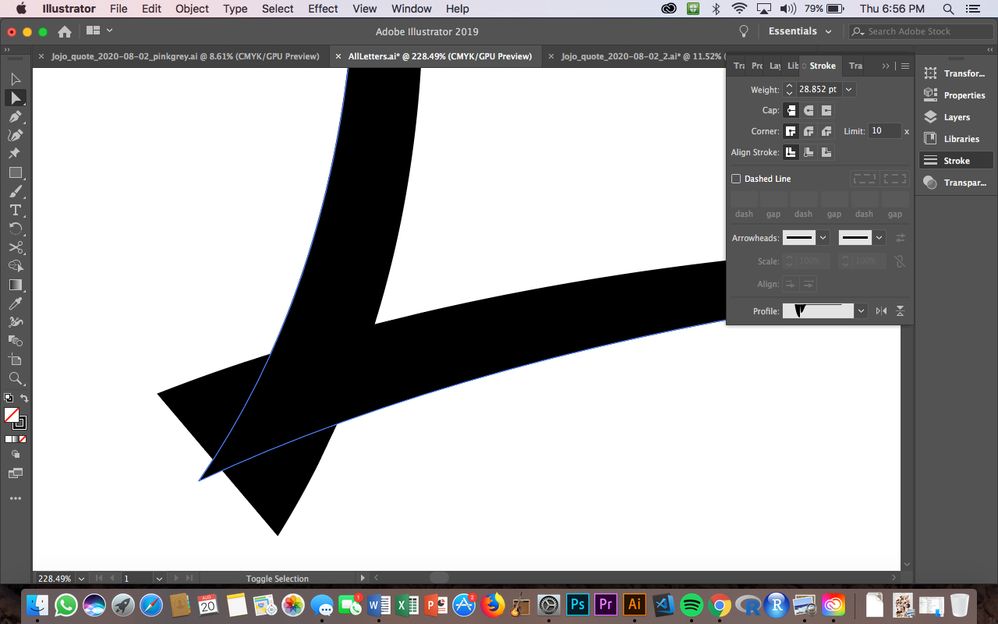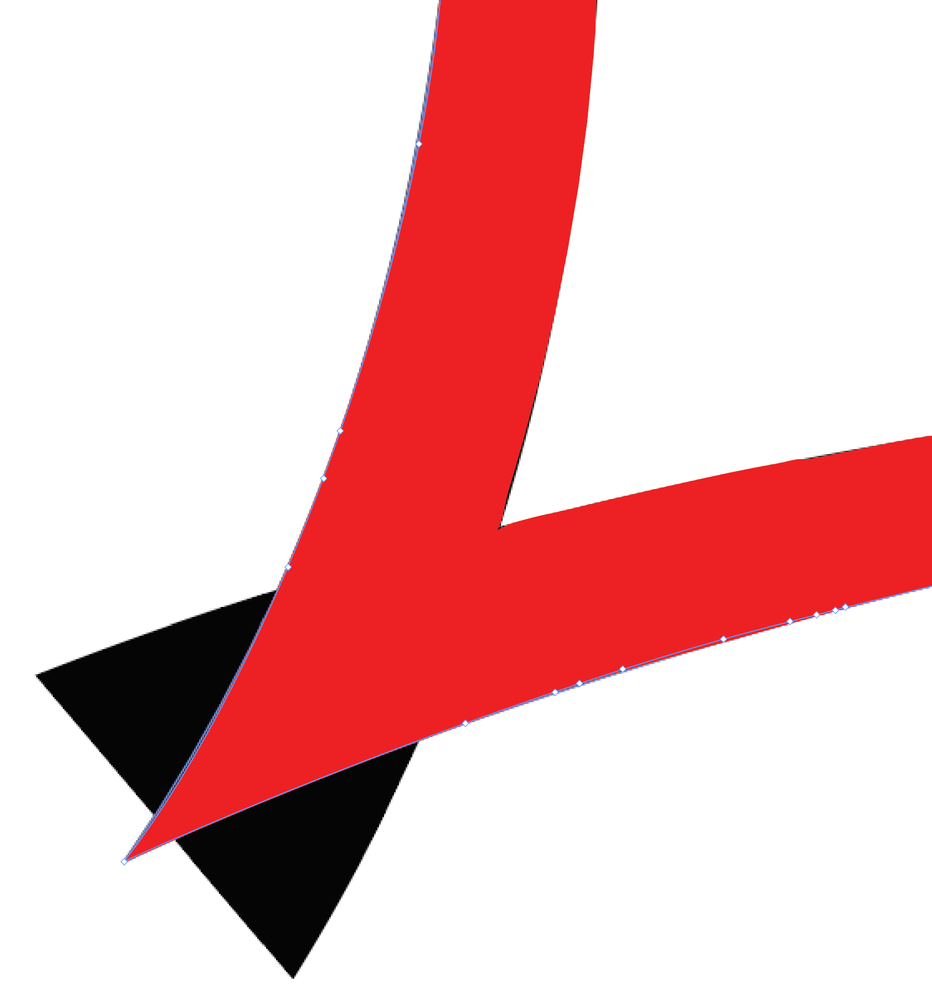Adobe Community
Adobe Community
- Home
- Illustrator
- Discussions
- Width Tool with Stroke Aligned Inside
- Width Tool with Stroke Aligned Inside
Width Tool with Stroke Aligned Inside
Copy link to clipboard
Copied
Hi community!
I'm trying to do something relatively simple, and can do it in a very jerry-rigged way, but I'm wondering if there's a much easier way to do it.
To explain what I want, see this first image with the two "h"-looking shapes: I want to to adjust the thicknesses of the strokes, but I want all the stroke to be alligned on the INSIDE of my line. 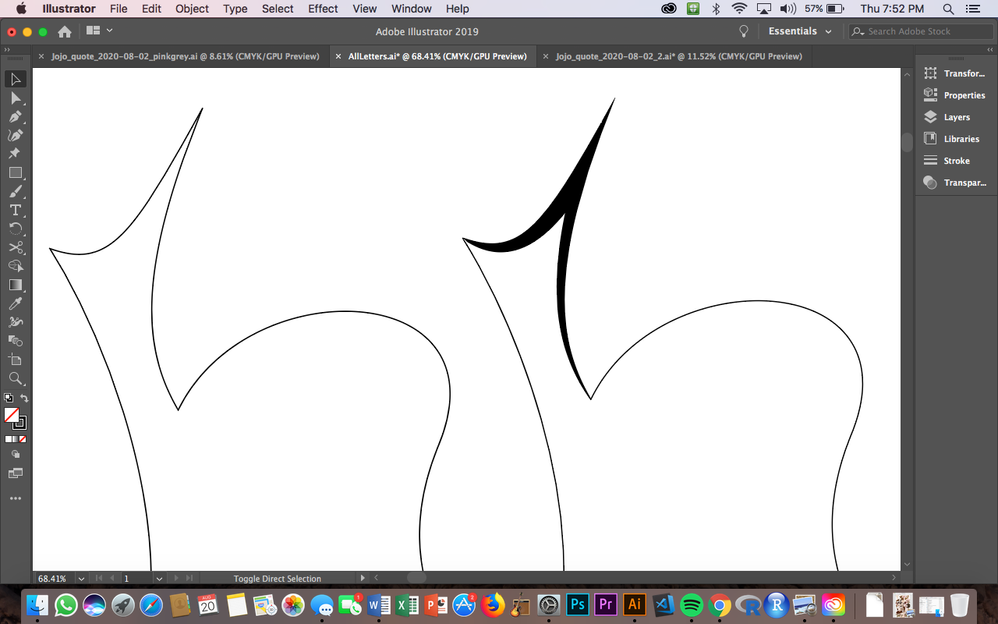
The problem is that I have to use the width tool in the "hidden" or "overlapping" parts of the strokes many times and taper down so that the vertex can stay a point. See the width-tool's many blue anchor points in the image below.
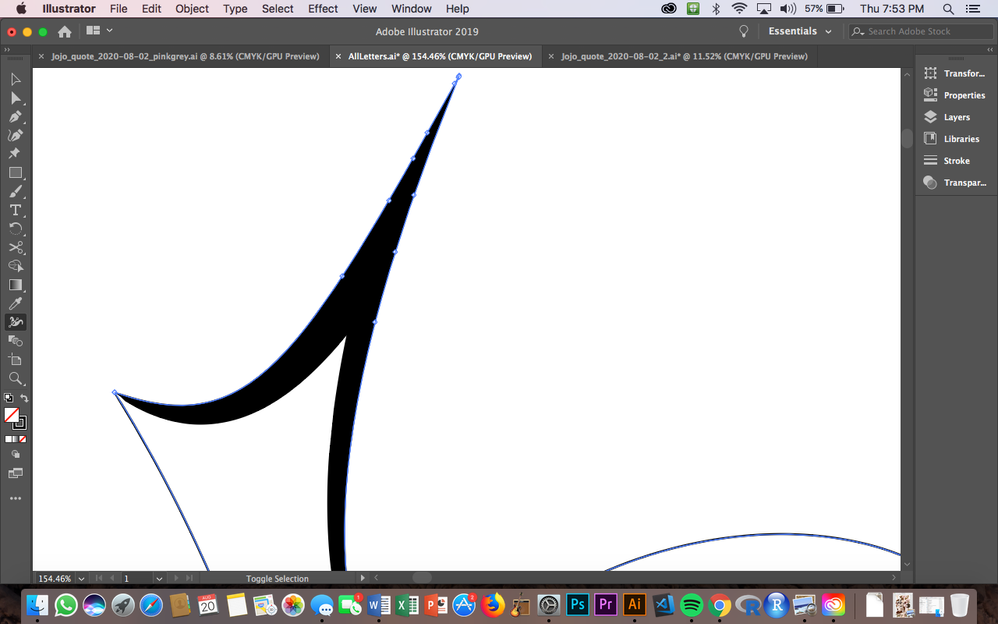
If I don't have all those on the lines, I end up with this kind of image here where the strokes pop out on the "outside" of the line/shape.
SO I would think this should be possible just by using the width tool while having "align stroke to inside" selected, but that's not an option.
Does anyone know how to do this more simply without just adding in another polygon?
Thank you!
Explore related tutorials & articles
Copy link to clipboard
Copied
I've moved this from the Using the Community forum (which is the forum for issues using the forums) to the Illustrator forum so that proper help can be offered.
Copy link to clipboard
Copied
If you hold down Alt/Option and drag with the Width tool you can adjust just one side of the line so that the width won't be centered.
Copy link to clipboard
Copied
I think the geometry is just too complex for a simple solution. You can perhaps see in my example in red how many width points I needed to follow your example. If you need this to be a stroke it'll be tedious and frustrating, but the way you're doing it seems to be the way it has to be done. Far easier to do it as filled paths.
Peter