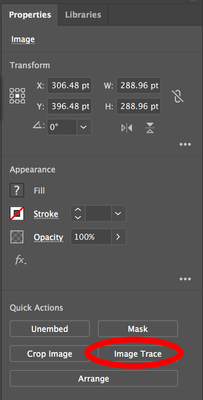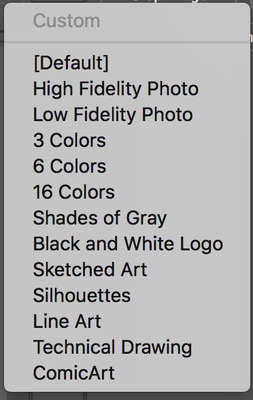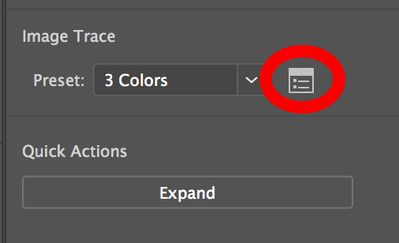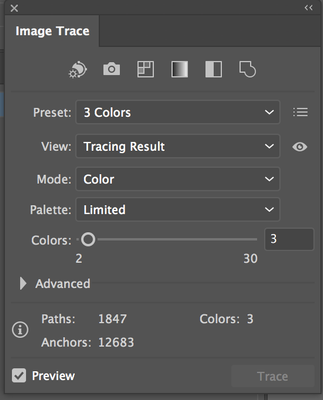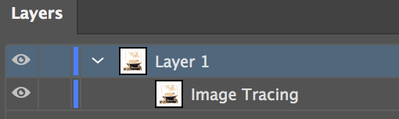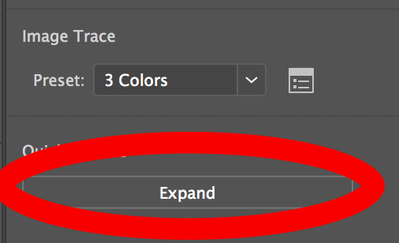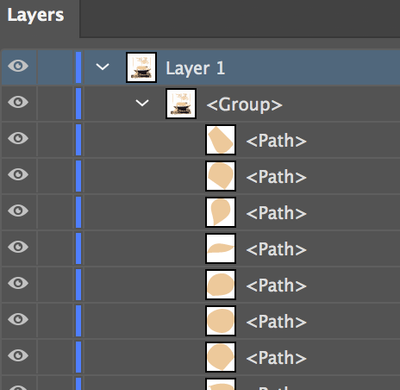Adobe Community
Adobe Community
- Home
- Illustrator
- Discussions
- Working with Image Trace in Illustrator
- Working with Image Trace in Illustrator
Copy link to clipboard
Copied
I have been trying to figure out image trace in Illustrator but the instructions are incomplete or missing. I brought in an image to trace and it says to pick from an options bar. Im using windows as far as I can see there is no options bar to select a preset. I printed out all the instruction material which wasn't helpful and then I looked for a video of the instructions. Nothing is nothing available for the latest version of Illustrator or even one earlier. Is there someone that can point me in the right direction. I have used it in earlier versions.
Thank You.
{Renamed by MOD}
 1 Correct answer
1 Correct answer
- Select the image and in the Properties panel you will see 'Image Trace' button under 'Quick Actions.'
- Once you click on the button you can choose the Preset of choice. This may take a minute depending on the preset and resolution of the image.
- Once this is done you will see the 'Image Trace' section in the Properties panel. Here is wehre you can bring up the Image Trace panel to make even more changes and even save you own preset. (Shown below is the Image Trace panel button)
- If you do open th
Explore related tutorials & articles
Copy link to clipboard
Copied
Open Window > Image Trace.
The Image trace panel has a top bar of options buttons. And then there is a menu of even more presets to choose from.
Copy link to clipboard
Copied
- Select the image and in the Properties panel you will see 'Image Trace' button under 'Quick Actions.'
- Once you click on the button you can choose the Preset of choice. This may take a minute depending on the preset and resolution of the image.
- Once this is done you will see the 'Image Trace' section in the Properties panel. Here is wehre you can bring up the Image Trace panel to make even more changes and even save you own preset. (Shown below is the Image Trace panel button)
- If you do open the Image Trace panel it will have options to customize your preset. Your object is an Image Tracing object until you Expand the artwork into paths.
- Once you are done make your changes use the Expand button to create your vector artwork. The artwork will be in a Group.
Let me know if this answers your question.
Copy link to clipboard
Copied
Nice explanation, Katie. 👍🏻