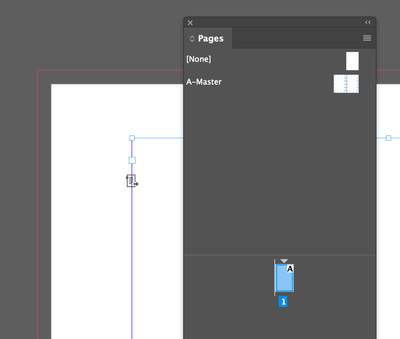Adobe Community
Adobe Community
- Home
- InDesign
- Discussions
- Re: A few Master/Parent Pages questions
- Re: A few Master/Parent Pages questions
A few Master/Parent Pages questions
Copy link to clipboard
Copied
Running into a few things I haven't experienced before when working with Master pages.
I have a book file with a bunch of documents in it. I'm importing Word docs as content.
Documents are set up with Primary Text Frames.
Generally, I'm importing the Word file into an existing document to replace the content, saving with a new name, then adding it to the book file.
1) I'm finding sometimes that if I apply a Master Page to the pages in the document, it creates another set of Primary Text Frames in the same document. I'm guessing at the moment that I may have missed shift-command-clicking into a Primary Text Frame somewhere & kept using that document... ?
2) I edited a document & noticed it wasn't paginating correctly based on the previous doc's pagination. I deleted it from the Book, re-added it, and the pagination updated correctly. However... it now has an extra set of Primary Text Frames...
So, I'm probably doing something wrong, but haven't noticed these things happening before.
thanks!
Copy link to clipboard
Copied
I don't think you're so much doing things wrong, but that you're doing them twice.
Primary text frames are handy, useful things. They create a full-margin text frame for containing text you place in an InDesign document. They also have provisions for expediting text threading between pages when you want to use autoflow functions to thread text from page to page.
When you go to place text into an InDesign document, and don't have the text cursor clicked inside an existing text frame, including the primary text frame, it puts the text into your cursor as a "place gun" that shows the text you want to place. Clicking that "place gun" cursor within the margins creates a new text frame which contains the text you want to place in the document. From margin to margin, right over the primary text frame you specified when you created your document.
There are two ways to get past this issue; either one is acceptable depending on your design needs.
- If you want to use the primary text frame, rather than just getting your text to place above it, first click into the primary text frame with your Type tool. Once you see the flashing cursor at the top-left of the primary text frame. Then use the File>Place... menu command to get your text and after you click once on the file you want to place, make sure that you have the Replace Existing Item check box selected, and click the OK button. The text now should appear within the primary text frame and let you take full advantage of primary text frame capabilities.
- The other option is not to select the Primary Text Frame check box when creating the document, and manually place the text as you're doing now. It takes a couple of extra steps to manually autoflow the text into your document, but in return you have absolute control of where and how the text autoflows through your document.
You can learn more about manually and/or automatically flowing text through your InDesign document through this link. The specific information on autoflow is about halfway down the help page for that link.
Hope this helps,
Randy
Copy link to clipboard
Copied
Hey Randy,
Thanks - Very helpful.
"Clicking that "place gun" cursor within the margins creates a new text frame which contains the text you want to place in the document."
I assumed it was auto-selecting the Primary Text Frame...
For what I'm doing, I think clicking into the PTF would have been preferable from an organization standpoint*, but not sure if makes much of a difference in terms of anything else, as the pages still seem to be added as needed when long content is imported.
Could this be what's causing the document I'm adding to start on the wrong page side?
I'll take a look at that article.
*I just don't like "extra stuff" if not really needed 🙂 Kind of a design OCD thing maybe.
Copy link to clipboard
Copied
I'm with you. "Elegant design" is just a fancy way of saying that simple works best.
It's probably not the reason why you're having pagination issues, though. If you'd like to share what problems you're having with where your documents are starting, perhaps we can help you with that too. There are lots of smart people around here who can lend a hand.
Can I ask a favor of you? Could you please mark the response I gave as the correct answer if it works for you? This alerts the moderators to plug it into the system and offer it in the Related conversations section below to help other users who have similar problems. That way we can save others with the same problem from climbing the steep learning curve.
Randy
Copy link to clipboard
Copied
"When you go to place text into an InDesign document, and don't have the text cursor clicked inside an existing text frame, including the primary text frame, it puts the text into your cursor as a "place gun" that shows the text you want to place. Clicking that "place gun" cursor within the margins creates a new text frame which contains the text you want to place in the document. From margin to margin, right over the primary text frame you specified when you created your document."
Ok- I'm not able to reproduce this.
Steps:
- Create a document with Primary Text Frame (and leave nothing selected)
- Command-D to import Word document
- I get the loaded cursor, and click between the margins.
- The Word doc fills 7 pages. However, it seems to have filled the Primary Text Frame, because when I move the filled frame over, there is no selectable frame behind it.
Not sure what I'm doing wrong here, but I thought this was how it was supposed to work 🙂
Copy link to clipboard
Copied
You won't be able to select the lower, primary text frame on your document page because it's created on your parent page.
But it's there. If you move that text frame you placed, and you Control/Command+Shift+Click your left mouse button (depending if you're working on a Windows or Mac system with InDesign, respectively), you'll release the primary text frame placed from your parent page and see there is, in fact, two of them there.
For what it's worth, I don't know this because I'm Rhodes Scholar-bright, I learned it by error, then by trial. That's how, one way or another, I've learned a lot about how InDesign works.
Randy
Copy link to clipboard
Copied
Hi Randy & thanks again.
That's what I'm saying... I'm NOT getting the "embedded" Primary Text Frame... as noted above:
"The Word doc fills 7 pages. However, it seems to have filled the Primary Text Frame, because when I move the filled frame over, there is no selectable frame behind it."
Sorry, I should have been more clear and noted that there was no PTF or other text frame behind it, selectable... ah... as you would "normally" select to unlock a master page element 🙂
In other words, only one text frame is there, even though the Master is set up correctly.
I wonder if there's a way to positively identify a Master-based PTF?
Copy link to clipboard
Copied
If you selected the Primary Text Frame check box when creating your document, there are a couple of ways to tell you have page with a Primary Text Frame:
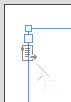
From the document page(s): Get your Type tool. Navigate your way to the upper-left corner of your document page. Click your left mouse button to place the cursor at the top-left of the page. Then get your Arrow/Selection tool and click anywhere inside the margins. If you see the little gray box, you have a primary text frame.
Please let me know what you see, and we can progress from there.
Randy
Copy link to clipboard
Copied
Ok - new document, Primary Text Frame is checked.
When clicking once with the Selection Tool in the Master page, the Primary Text Frame is selected and highlights with the little "page+arrow" icon.
However, even once I navigate to the document page, I can simply click on the text frame once with the standard Selection tool and the same text box highlight appears, without having to click in with the Type Tool:
As noted, there aren't any other text boxes behind it, embedded or otherwise.