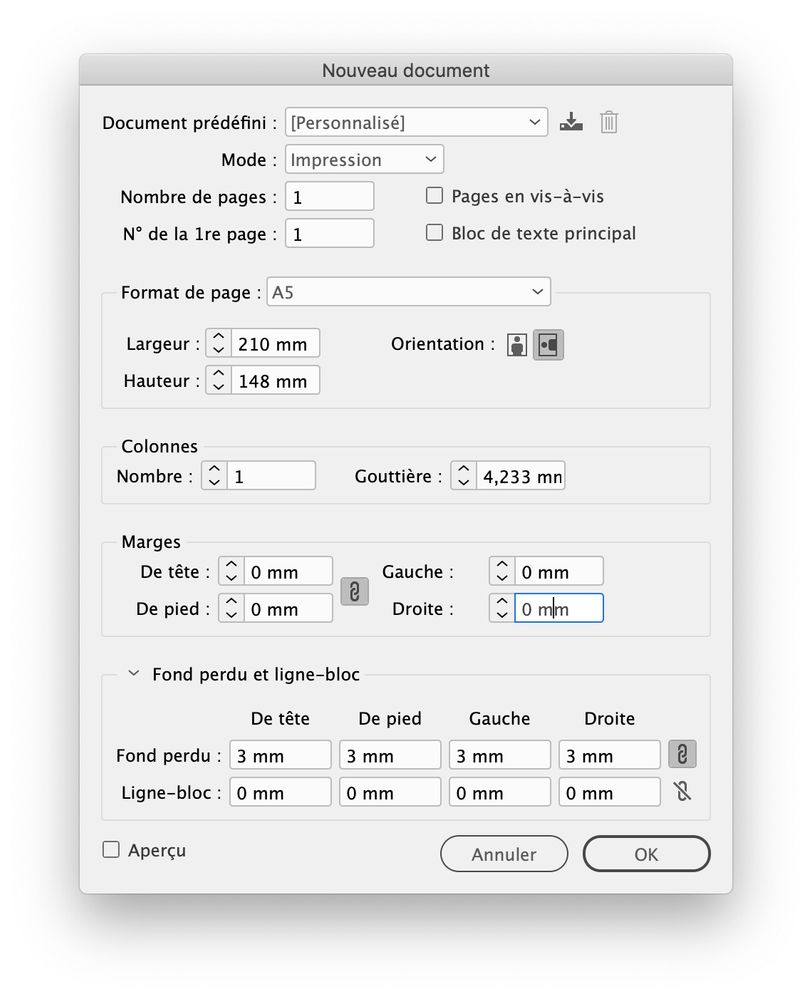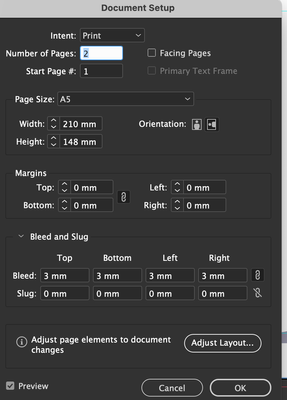Adobe Community
Adobe Community
Actual print size
Copy link to clipboard
Copied
Hi I want to print a postcard A5 size 210 by 148 edge to edge, When I open indesign there is a white border. Do I just drag my backround to the outer edge to make print full size?
Copy link to clipboard
Copied
What you see is a margin, likely the default. This is just an arbitrary inset the designer picks when creating a document. You are always free to ignore the margin. If you want to print to the edge you should include bleed. This act like a negative margin. When printing on stock larger than your trim size you would usually include crop marks (no need to draw them, they are an option in the print dialogue). Bleed allows object that print up to the ends of your design to extend beyond it to allow for some inaccuracies when cutting.
If you are printing on stock the same size as your trim you need to use a printer than can print up to the edge of the page. This is uncommon as most printers need gripper, a bit of paper on the edges that can be used to feed the paper through the mechanism. If you are printing on stock larger than your trim just be sure to include bleed in Document Setup, extend any objects or images into the bleed, and print with trim marks. If you are sending files to a printer talk to them about how they want the document set up. Printers want people to set up their files properly to prevent problems, reprints, or delays. This means good print shops encourage asking relavent questions.
Copy link to clipboard
Copied
Took me too long to type!
Copy link to clipboard
Copied
Select the background gradient and resize it.
However, the gradient could be locked, on a locked layer, or on the parent/master page.
If the object is locked or on a locked layer, the Layers panel will show it can you can unlock it there.
If the object is on a parent page, go to the appropriate parent page and resize it.
Copy link to clipboard
Copied
Yes, and actually beyond the edge.
First of all, if you are printing this yourself, you need to know if your printer can actually print to the edge on that paper size. Some require a margin for technical reasons. Even if it it can, the following applies:
If you are printing this professionally, they usually print on larger paper then trim it down to size. For that to work successfully, you have to add "bleed" to the file, which is where you expand your background beyond the edges of the page. In InDesign, you add this dimension (typically 1/8" (9 points)) to your Page Setup.
This adds a red guideline beyond the edge of your page indicating how far you should expand your background elements.
Copy link to clipboard
Copied
Thanks for the replies, I want the final printed card to be 210 by 148.
I created this in the document size panel. There is a white margin which means printed size is 117 by 172
To correct this do I
A. Scale everything up using transform tool or some other way
B. Create a new document to incorporate the print size I would like, if so what size would you make to print A5 edge to edge blees and white border inculded?
C. Some other plan!!
Thanks a lot....
Copy link to clipboard
Copied
I created this in the document size panel.
Good, that's the way to do it
There is a white margin which means printed size is 117 by 172
No, that's wrong. As it has already been told by @Scott Falkner margins are guides, but do not change the size of the final output.
If you want to print edge to edge and if you don't want any white border, you need to add bleed as explained by Brad @ Roaring Mouse then you have to extend the full artwork on the bleed limits
Copy link to clipboard
Copied
Many thanks-
making sense now. So to print 210 by 148 do I create doc size 216 by 154 to begin?
Copy link to clipboard
Copied
No! Create a A5 document, with bleed. If margins bother you, set them at zero.
If your document exists, you just have to go in the File menu > Document setup, to setup the bleed.
Copy link to clipboard
Copied
Thats great margins need to go...can I scale up the doc I have created or how can I make it bigger to go edge to edge without having to move everything?
Copy link to clipboard
Copied
I don't understand. Why would you want to scale up the doc?
Can you post a screenshot of the document setup window?
You wrote that its size was 210 mm x 148 mm. This value is correct and MUST NOT be changed. The only thing you have to do is to add 3 mm bleed (if it is not done yet) and to extend the background to the bleed limit.
Copy link to clipboard
Copied
I have reset the margins and I can drag the backround but then all the other layers remain small. Is there a way to scale everything uniformly?
Copy link to clipboard
Copied
The document setup is correct.
all the other layers remain small. Is there a way to scale everything uniformly?
Either the layers are locked, either the objects themselves are locked or they are on the parent page (and seeing your first screenshot, I am quite sure that the 4 text frames on the corners are on the parent page. So you have to go to the parent page to move them.
Copy link to clipboard
Copied
How would you scale this up to the outside margin. I can select all, transform and scale 120% that is ok but not perfect.
The A parent page is blank, the layers seem not locked individually. I have not got the hang of parent pages yet???
Copy link to clipboard
Copied
Look carefully at your screenshot: since you have set the margins at zero, the purple rectange (the guides) match with the physical limit of the postcard. It meaans that on the left, the 2 frames with the dotted lines fall exactly on the edge of the card and will be cutted aout. On the right, it is worse: the E and the P are outside the edge and will be also cutted out.
What I woul suggest is o setup the margins around 10 mm (as in my screenshot), to place the text frames against the margins and to extend (NOT SCALE UP) the background. This background must fit exactly the bleed area. On your screenshot, it is too far on the right and not enough high on the top.
Copy link to clipboard
Copied
Ha! This, in the comedy world, is called a Punchline Scramble!
🙂