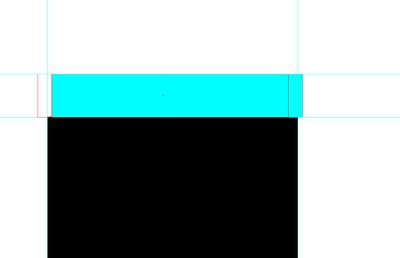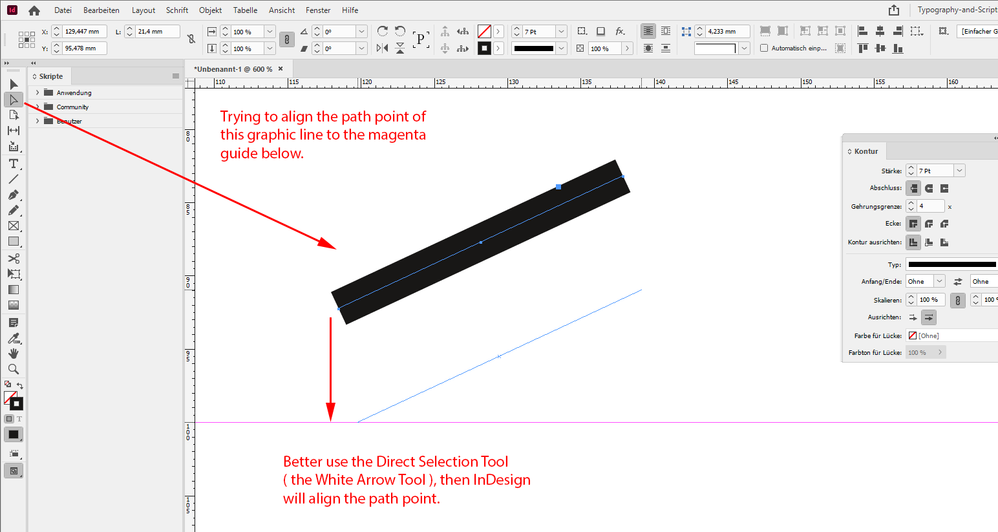Aligning / snapping objects
Copy link to clipboard
Copied
Hello,
When dragging objects in InDesign, it does not move freely. Instead, it snaps to some kind of pixel grid I can't control. I did't find any settings where I could turn it off.
Regardless I set up my guides and "Snap to guides" is turned on, Indesign still prefers their hidden grid.
When scaling diagonals, I can't align the end of the line to grid I defined. In this case even changing Preferences > Units & Increments settings doesn't help. I can't even cut the exceeding line according to drawn rectangle nor line (this is possible in Illustrator, not in Indesign).
Could you please help me, how to solve this problem (ideally without changing ruler settings, I am happy with pixel units)? Thank you very much in advance.
P.S. I have been searching this forum for the solution and I really don't want to dragg the object to the moment it will look approx. aligned (and this is only when I cange Units & Increments, which I do not want), I believe the professional editor can align it accurately. I also can't understand why Adobe consider untraceable default grid more important than margins, columns and guides defined by user for some reason. Even If I wanted to have my objects aligned to the pixel grid it often does not work. When the object does not sit on full pixel coordinates it often draggs +1px instead to the grid...
Copy link to clipboard
Copied
If you want to temporarily disable snapping - drag by holding CTRL.
Also have a look here
Copy link to clipboard
Copied
Hi Dominik,
if you want to snap a path point of a graphic line to a guide, use the Direct Selection Tool if possible.
Selection Tool vs Direct Selection Tool
Selection Tool:
Direct Selection Tool:
Direct Selection Tool result:
Regards,
Uwe Laubender
( ACP )
Get ready! An upgraded Adobe Community experience is coming in January.
Learn more