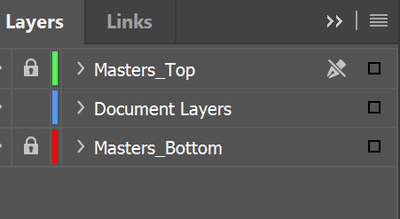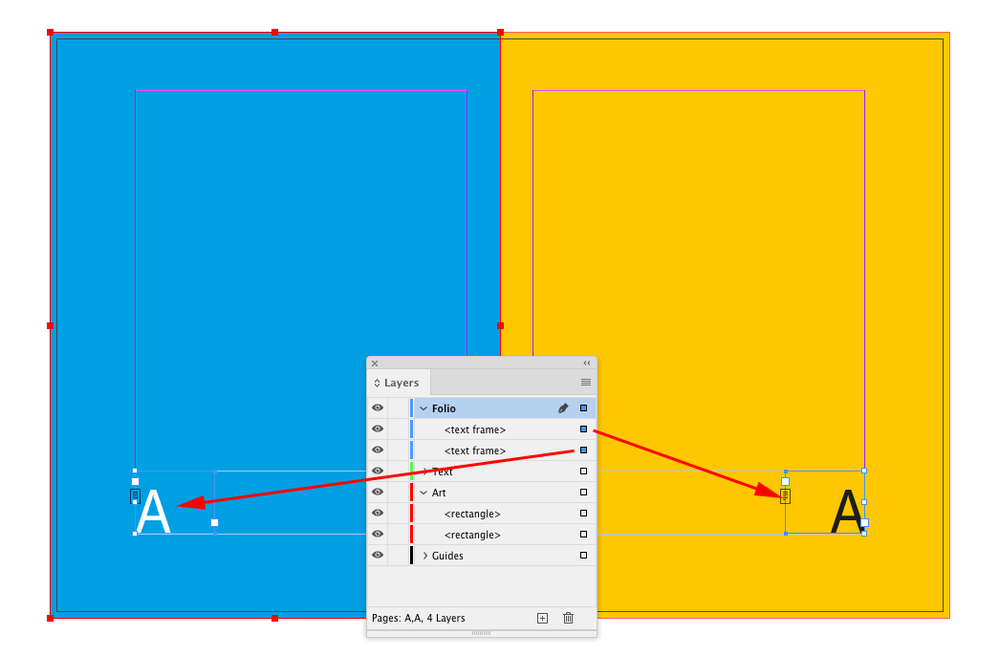Adobe Community
Adobe Community
- Home
- InDesign
- Discussions
- Re: assigning high level to object in a master doc...
- Re: assigning high level to object in a master doc...
Copy link to clipboard
Copied
I would like to assign a higher level to a page-number text frame in a master document so that the page number appears in front of all objects of a document page. The manual tells me I can do it , but it fails to tell me how. Can you help? Thank you!
 1 Correct answer
1 Correct answer
Put the page number on its own layer on hte Master Page and set that layer higher than background items in the Layers panel.
Copy link to clipboard
Copied
You're not going to be able to do that without unlocking the master page element. By default — and by design — master page elements are designed to be in the background.
If you absolutely must have your master page element/page number above everything else, you can do it by:
- Placing your cursor on the page number in a place that doesn't overlap any other existing page element.
- Holing down the Ctrl+Shift keys on a Windows PC/Cmd+Shift keys on a Mac and clicking on the master page element to release the element to the document page. The page number will remain the same.
- With the element still selected, select the Object>Arrange>Bring to Front menu command to bring that selected element to the absolute top of the element stacking order.
Please be advised that this element will no longer be a master page element, and unexpected consequences may ensue. But if that's the effect you want, you can do it by manually going through the steps above on a page-by-page basis.
Hope this helps,
Randy
Copy link to clipboard
Copied
Copy link to clipboard
Copied
Glad to lend a hand.
Can I ask you a favor? If this helps you, could you mark the response above as the correct answer? That alerts the moderators to archive this thread and post it in the Related conversations section at the top-right of this page for questions similar to this. That way this can help other users who find themselves in the same spot.
And any time you have problems with InDesign — or any other Adobe program — don't hesitate to come back and sound the alarm. There are a lot of sharp folks around here who can lend a hand.
Hope you have a great weekend,
Randy
Copy link to clipboard
Copied
Put the page number on its own layer on hte Master Page and set that layer higher than background items in the Layers panel.
Copy link to clipboard
Copied
To add to Scott's answer, you can have multiple layers for the masters.
For example, one below the document layer(s) for items you want below document objects, and one above for items you always want on top of document objects. Lock the master layers so you don't accidently put objects on them.
Copy link to clipboard
Copied
Good tip. I have not locked the master top layer yet, and I will!
Copy link to clipboard
Copied
This seemed to be the best solution. Thanks. I acheived the result I wanted, which is having the page number appear on all pages.
Copy link to clipboard
Copied
Usually you don’t want to override master page items unless they need to be edited, so if you follow Scott’s suggestion of putting the page numbers on their own layer above other layers, there will be no need to override and move each folio:
Copy link to clipboard
Copied
I would advise to use layers. Layers (Window Layers) are interleaved but a higher layer allways is ontop of a lower layer.
If you have a layer called say "folio" above all other layers put your page number on this layer and it will be on top of all else.
You can ofcourse override items, but this is my preffered method and layers is a great way to work. (The problem is that layers is not part of the new Essential workspace and so is not as obvious part of the workflow as is when you sue Essentials Clasic or other workspace.)
Copy link to clipboard
Copied
I concur that the layers is probably the best way here.
If you can confirm this works for you we can mark the solution as correct.
Thanks.
If not - then please let us know how we can help further.
Thanks
Copy link to clipboard
Copied
Thank y'all for the insight for using layers on the masters to get the OP to his best fix.
That's why I like hanging around here. Even if you've been working with InDesign for a long time, there are sharp folks around here who teach me new things all the time. Thank you.
Randy