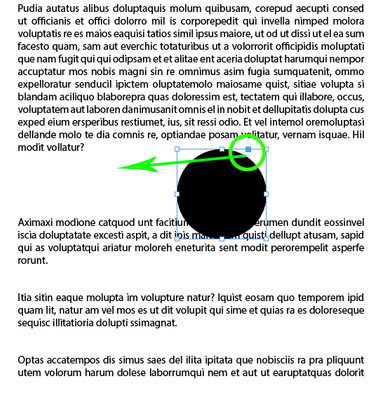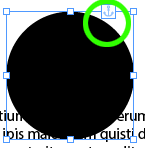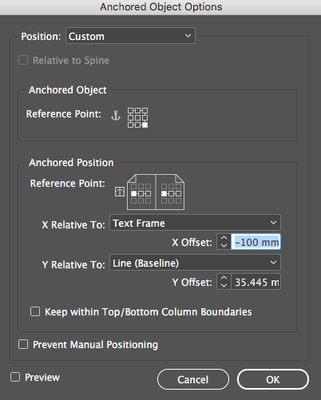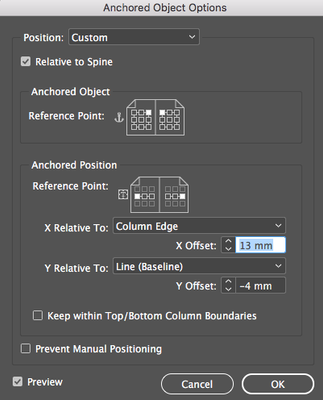Adobe Community
Adobe Community
Automatic Right/Left Page Flow
Copy link to clipboard
Copied
Hey all,
I'm creating rather large books in InDesign and was wondering if there is a way to make the Right/Left page flow automatic? Currently I have to create a new page and assign the R or L master page each time. When I edit text or add content and it needs to go to the next page, I have to copy and paste everything on that page and manually move it to make room.
Is there any way to stop all of this?
Copy link to clipboard
Copied
You need to use Object Anchoring.
Drag this node anywhere into the text
Anchored objects are given this icon:
Holding down Alt when double clicking the icon opens up the Dialog box (CTRL on PC)
You can then set the way it reacts within the text using a lot of controls.
For instance - in a book with a side column for margins you can always have the image flow with the text and appear in the margin on the outside.
Making a few tweaks to this
You can then make this an Object Style
Now the image will flow and appear on the correct side of the page.
In the below layout using those settings the important shapes are on the foredge all the time.
Normally, if you reflow the pages, and this was to become a verso, then the circle would be at the spine! Which is not the layout required.
For example, if I wanted the text to flow back to the previous page, and the triangle to be on the left hand side, the anchored object settings allow this.
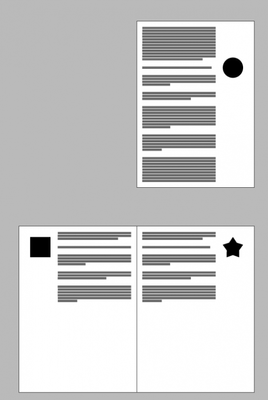
This gives very powerful layout options to ensure that the objects are always on the foredge and the text is always at the spine.

IF the settings were incorrect this would happen - and if you were to reflow 900 pages of text and have to manually move each item, it would be a pita.
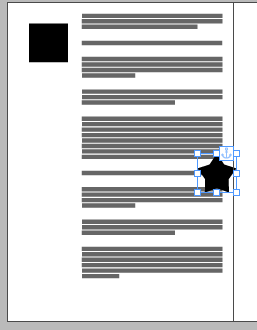
You can also insert an achored object via the contextual menu when in the text frame with the insertion point active.
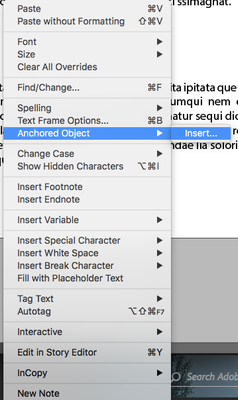
Gives you a dialog for the new object - and you can select the object style - height width etc.
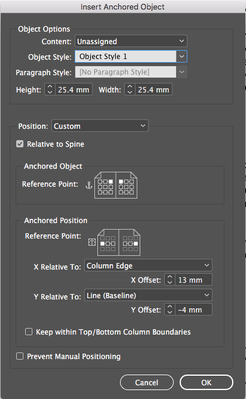
Which inserts the frame which you can place an image into.