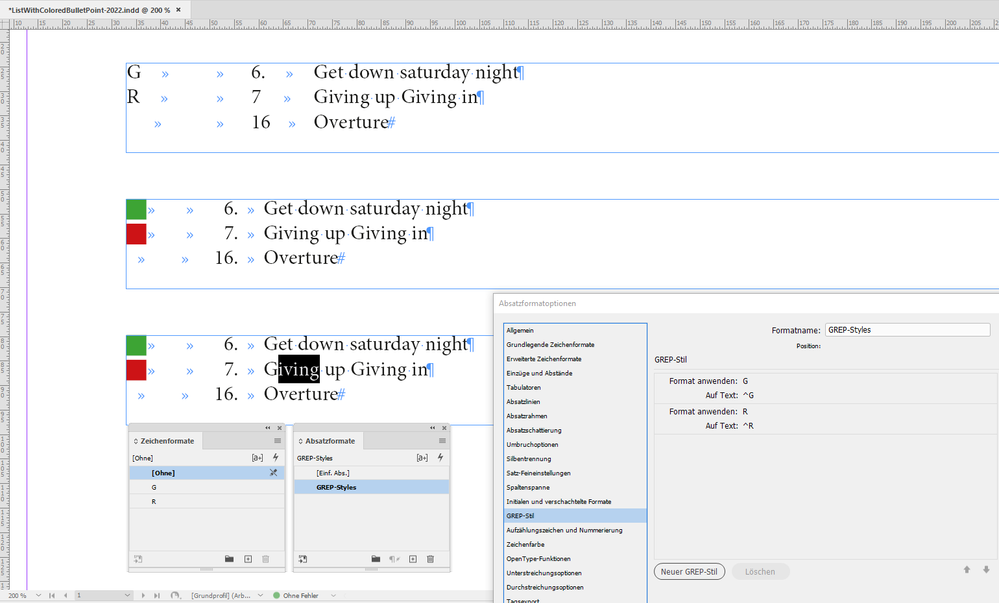Adobe Community
Adobe Community
- Home
- InDesign
- Discussions
- Automatically assign block colour to appropriate l...
- Automatically assign block colour to appropriate l...
Copy link to clipboard
Copied
I'm a musician and like printing the list of songs we play on a big sheet of paper for each performance.
In front of each song, I place a block with a colour (either red or green) to indicate which pedals I need to use. Sometimes also a symbol for the 'tone'.
Is there a way to create these lists automatically? For example, creating or selecting the list of songs in Excel in a particular order, click a button, and have a PDF generated through InDesign with the appropriate colour blocks and/or symbols in front of each song.
Attached an example of a general setlist.
Any tips would be of great help!!!
Thank you.
-Dan
 1 Correct answer
1 Correct answer
Hi Dan,
to automate this you can use GREP styles with the applied paragraph style.
Your Excel file could provide the right "pattern" for "green" or "red" or no color.
For example "G" for green and "R" for red and no entry for no color.
Your paragraph style will react on this.
The GREP pattern for start a paragraph with G is:
^G
The applied character style will provide the right formatting:
No fill for the character, a strike-through colored in green, Courier New for the font because you ne
...Copy link to clipboard
Copied
You can create lists beginning automatically with a red or green (or every color you want) square (or circle, or triangle, what you want), using paragraph styles.
Copy link to clipboard
Copied
Hi jmlevy,
Thank you for your reply! That's a great recommendation.
In that way, I could assign paragraph styles for each 'song' to assign a green or red square in front of it as I understand.
In order to automate it even further, is there a possible use of something like a script using input from Excel, rather than assigning a paragraph to each 'song' and icon manually, to always have the icon and colour appear to a particular song?
Kind regards.
Copy link to clipboard
Copied
I can't tell for sure if it's possible with a script (I don't know scripting) but mybe with a grep style depending how the excel file is built.
Copy link to clipboard
Copied
Hi Dan,
to automate this you can use GREP styles with the applied paragraph style.
Your Excel file could provide the right "pattern" for "green" or "red" or no color.
For example "G" for green and "R" for red and no entry for no color.
Your paragraph style will react on this.
The GREP pattern for start a paragraph with G is:
^G
The applied character style will provide the right formatting:
No fill for the character, a strike-through colored in green, Courier New for the font because you need the G and the R in the same width, maybe also change the width of the character a bit. That's all.
Screenshots from my German InDesign below.
Text frame on top, no special formatting, just how the contents is typed.
Frame in the middle: character styles applied directly to the first character in the paragraphs.
Frame at the bottom: Paragraph style reacts on the contents and applies automatically character style G to character G and character style R to character R:
Applied paragraph style to all paragraphs at the frame on the bottom:
Download that sample document from my Dropbox account:
https://www.dropbox.com/s/54rdhs6bebkm7wz/ListWithColoredBulletPoint-2022.indd?dl=1
Regards,
Uwe Laubender
( Adobe Community Professional )