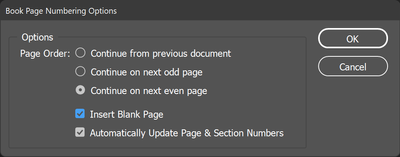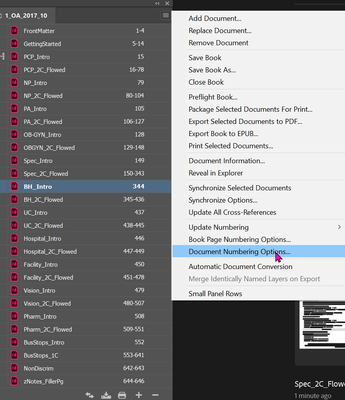Adobe Community
Adobe Community
- Home
- InDesign
- Discussions
- Re: Book numbers and spread sides not correct
- Re: Book numbers and spread sides not correct
Copy link to clipboard
Copied
I have made a book of about 120 pages. 7 chapters with subheadings till level 4. Even page numbers have a large text column, separated by a vertical line from the main text, on the left side, uneven pages on the right side.
When uniting the documents in a book, nothing is synchronised, neither page numbers nor chapter numbers. Moreover, the main text often slips over the line. How should I prepare the documents? With or without sections?
Thanks a lot. Marlene the dummy.
 2 Correct answers
2 Correct answers
Wroking from the end to the beginning just means starting withthe last pages and moving towards the first. It isn't a necessity, but it does tend to keep things in the proper order and leaves any extra blank page from the new file at the back of the book.
More than 100 pages is not a big deal for file size, but it is a pain in the neck for navigation between pages -- lots of scrolling that can be a lot easier with smaller sections.
The correct answer to my problem is... the combination of all the answers I have received.
However, I have decided for one document. In this way all the page and chapter problems were immediately solved. Scrolling is no problem, I have set enough bookmarks to jump from one part to another.
However, being a beginner, I am happy for trying and getting your help.
Thank you very much for your patience!
Copy link to clipboard
Copied
In the book panel, there are options for synchronizing; you can choose what elements you want to sync - from just page numbers, to everything: Master Pages, Styles, Swatches, numbering, etc.
If your numbers are not in sync, there is an option in that menu to Update Numbering.
Copy link to clipboard
Copied
Thanks for your answer. I forgot to tell you that I had already done this. Do you think it might be a good idea to delete the heading numbering of my chapters and pages and insert one document at the beginning whose numbering is perfect? The other documents are supposed to inherit its layout, right?
Copy link to clipboard
Copied
Copy link to clipboard
Copied
Without seeing all the pages I can only guess, but it looks like for the page numbering problem you have defined new section starts and set a start number rather than continuing from the previous number. Your list numbering issue is probably also something similar with how the levels are defined.
Copy link to clipboard
Copied
Yes, you are right, Peter. Indeed, the sections are a problem. I wished I could have the book as one big document in the end, so I could rearrange everything.
Also the chapters won't work as I wished.
I write this for level 1: ^#. ^t
And this for level 2: ^1.^#.^t or ^H.^#.^t
Some chapters "prefer" 1 and some H for level 1/Header.
The funny thing (not that funny, really) is that when I had finally got all the documents right, the book check confirmed everything was fine, all numbers and sections had been sync-ed, the PDF had all chapters set to 1 and the Headers 2 to 1.1.
For tonight I am fedup with it, tomorrow is a new day 🙂
Thanks a lot.
Copy link to clipboard
Copied
I don't do a lot of numbered lists in my work and caan't remember the last time I had to set up multi-levels. They are definitely mind-twisting and I hope someone else with some good experience with them will jump in here...
Copy link to clipboard
Copied
As far as the pages are concerned, I have found a "solution". Master A and Master B for the two pages of the spread. Then script RahmenVerschieben501d which allows you to fix the position of the frame of all pages or all odd/even pages with one click.
For the numbers no clue, I'll open a new thread. Meantime thank you very much!
Copy link to clipboard
Copied
Can you upload an example of your problem file(s)?
Copy link to clipboard
Copied
In addition to synchronizing the book file, set your book page numbering settings (pagination). I usually like to set them before I add any documents to the book since it can mess up the book with the default settings.
InDesign's pagination settings are very basic and can only apply to the entire document.
Sync'ing the book depends on a couple of factors:
- Your style names are consistent between all the chapters.
- You have a document that acts as the "master" settings. This is selected on the left side of the book file. (The master document can change depending what chapter you are updating.)
- You have not applied manual formatting to the text--this usually kills the entire concept of updating styles properly.
Copy link to clipboard
Copied
Here is an example of various multi-level lists:
https://1drv.ms/u/s!AoUnkZfvAJFlqOV29JkBUe8dOMl0Dw?e=N9UwOb
Copy link to clipboard
Copied
You are simply great and so helpful!!!
Meantime I have managed to fix the multilevels adding a new list style.
As far as the sync is concerned, your image is perfect, I have not done that before adding the files. The other 3 points are okay.
Now I will try it again.
Thank you so much!
Copy link to clipboard
Copied
I am near it. The numbers are fine in the first two chapters, but the 3rd and the 4th start with 1 again. Do the screen shots help you? I have also attached a sample page. In the footer you can see two texts: the one next to the margin is part of the master of this chapter, while the text in Italics is the sub chapter (section). Is it so that I have to do the whole job before exporting? i.e. setting the sections and the page numbers where they start? Do you confirm that there is no chance to see and edit the whole book as one file in the end?
Copy link to clipboard
Copied
While the advantages of working a long document as an InDesign Book rather than a single file can be significant (easy editing of individual parts and less risk of total loss, for two), your Book Panel appears to show less than 50 pages total. If this is all the pages that there will be, it might be easier to use one file.
One way to accomplish that, without putting waht you already have at risk is to create a new file with the same page size. Start working from the back of your book and work forward, so open the file withthe last pages, select them all in the Pages Panel, and the choose Move Pages fom the panel menu. In the dialog pick the new file as the destination, select BEFORE page 1 rather than after, and make sure NOT to check the box to delete the pages after moving. Repeat for each file in turn, working forward, then delete the last page in your new file (which is the original, blank, page 1) if you don't need it for an even page count.
You might actually need to add more blank pages at the end, or elsewhere, to adjust how your chapters start and get a total page count to match your printer's requirements for the number of pages in a signature (the group of pages printed together on a single sheet).
Copy link to clipboard
Copied
Thank you very much for your mail. I have about 130 pages, but I wanted
to check less than half way it the book solution worked or not.
Honestly, I am not quite happy with it and I think I will come back to
the single file. I am saving my documents so often, locally and in the
cloud that I do not think that will be a big problem.
It makes also my sections easier.
There is just one thing that I have not quite understood. What do you
mean by working backword, from the end to the beginning?
Thank you so much, Peter.
Marlene
<Personal information removed>
Copy link to clipboard
Copied
Even 130 pages in one document is not a big deal for InDesign, however the book file does work if set up correctly. After the book numbering settings, you need to set your document page number for each chapter individually.
This can be done through the book or directly in the document.
This is using the book file (with basically opens the document and then the dialog box shown below):
Double-click this symbol to open the dialog box when in the document.
This is the document. Automatic page and chapter number is "probably" what you want depending on how you set up your document.
Please do not post personal information when replying.
Copy link to clipboard
Copied
Yes, this is exactly what I wanted and what I did. I must have made some mistake(s) somewhere. Now I really have a lot of good advice, I will therefore concentrate and check every single page, no matter if the result will be a document or a book.
Sorry for sending my personal data, I used the email 😞
Thank you all again!
Copy link to clipboard
Copied
You should only have one little triangle symbol at the beginning of each document. After you check the first page in the document and make sure the setting match what you want, look for any triangle symbols above any other pages in the document and make sure the settings match what you want. It's possible they could be in there by mistake and causing a numbering problem.
Copy link to clipboard
Copied
Wroking from the end to the beginning just means starting withthe last pages and moving towards the first. It isn't a necessity, but it does tend to keep things in the proper order and leaves any extra blank page from the new file at the back of the book.
More than 100 pages is not a big deal for file size, but it is a pain in the neck for navigation between pages -- lots of scrolling that can be a lot easier with smaller sections.
Copy link to clipboard
Copied
The correct answer to my problem is... the combination of all the answers I have received.
However, I have decided for one document. In this way all the page and chapter problems were immediately solved. Scrolling is no problem, I have set enough bookmarks to jump from one part to another.
However, being a beginner, I am happy for trying and getting your help.
Thank you very much for your patience!