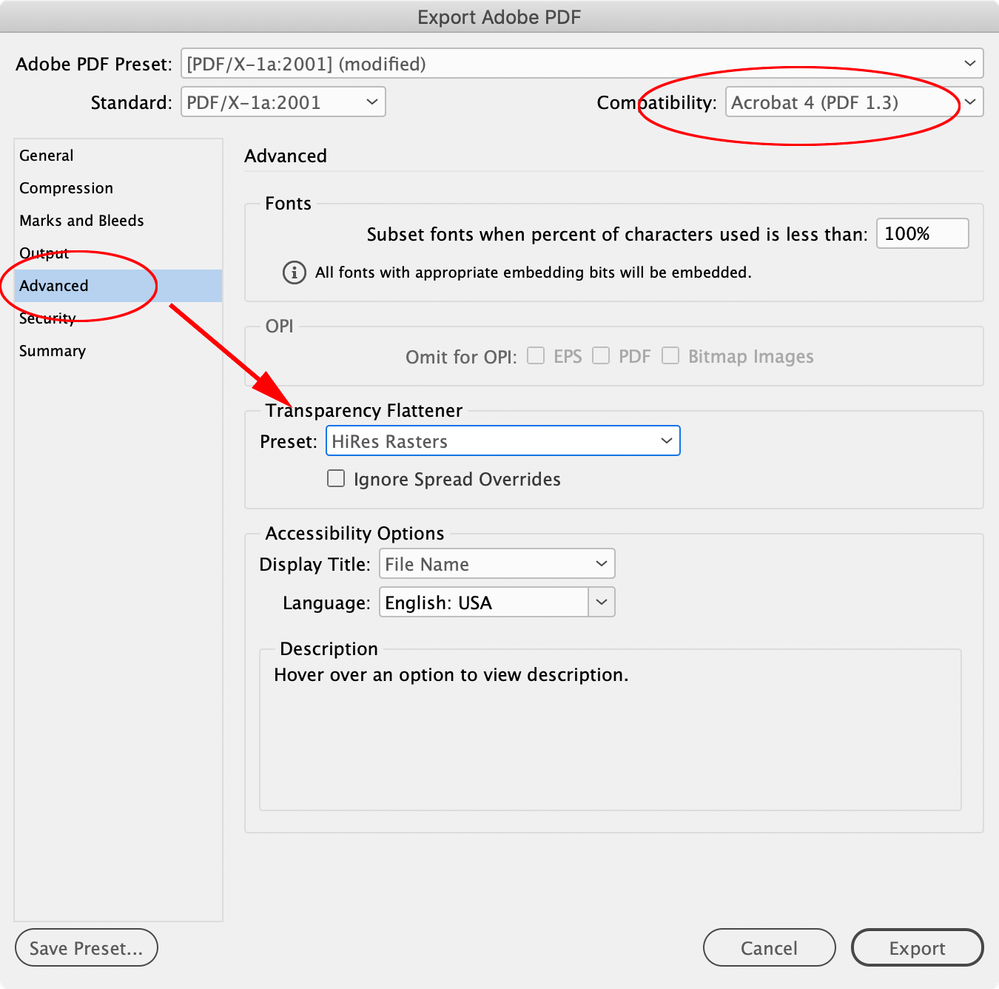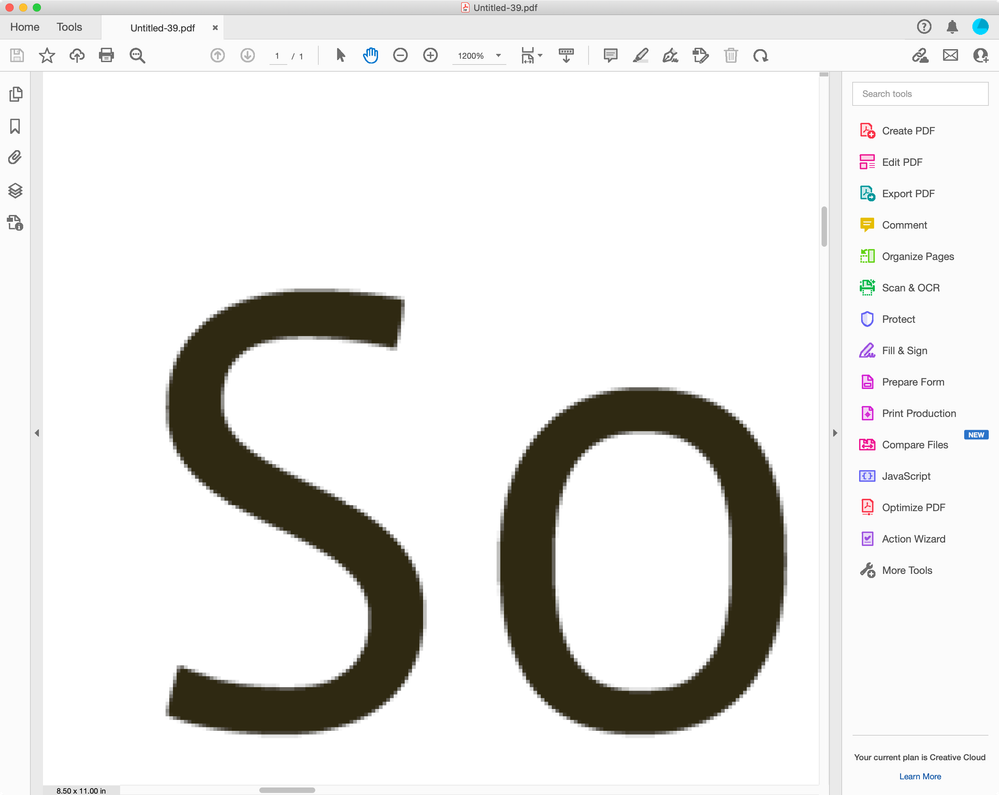- Home
- InDesign
- Discussions
- Re: Can we export FLAT PDFs from InDesign like we ...
- Re: Can we export FLAT PDFs from InDesign like we ...
Copy link to clipboard
Copied
By flat, I mean :
- Vector content is rasterized to pixels
- All layers on the page are flattened to one
- Anything outside the visible canvas is cropped off
(This essentially amounts to binding a bunch of JPGs into a book and telling it where the covers/spreads are.)
We can do this pretty easily when exporting mixed content to PDF from PS, but every export option I tried in ID results in the text being selectable. It should be pixels like the artwork (for this version).
Thanks!
 2 Correct answers
2 Correct answers
Hi @Under S. A page containing any transparent object, exported to PDF 1.3 Compatibility will use the Transparency Flattener Preset set in the Export>Advanced tab—create a Flattener preset that forces the entire page to rasters. You can place the transparent object in the bleed or slug of your master pages. So:
The original 27-page INDD file size (although only 24 are good & exported) is 175MB....
So while this did not fix the problem, my first question is : what happened to the >100MB of data that disappeared from the file by running it through IDML?
This sounds like the Photoshop ancestor metadata bug I mentioned earlier, which has been well documented. There are cases where a Photoshop file can bring in very large metadata, which gets added to the ID file (your 175MB original file size would be ve
...Copy link to clipboard
Copied
Safer than what?
Copy link to clipboard
Copied
I want a jpg, and the blending of some transparencies just don't render right. The gradient may be off, throwing a color off, or a texture may not appear right, so I export a PDF from ID to flatten to a raster in Photoshop. In my production setting, we output lots of deliverables from parent/master files - both web a print. we like the direct method and sometimes ID just faulters on complex file with a lot going on.
Copy link to clipboard
Copied
I'm not sure I understand what you're suggesting. This is a digital, online-only PDF.
Copy link to clipboard
Copied
What is your page size (in inches)? Resolution, measured in PPI not DPI, is meaningless without knowing how many inches we are dealing with. How many pages is the document? more pages presumably means more images. How much of each page is image? If you have images that fill the page that will account for a lot of data.
A sample file will help. You can replace the text with placeholder text or just remove the text layers.
Copy link to clipboard
Copied
So I ran some more tests, including @rob day's suggestion to run the INDD file through IDML.
- The original 27-page INDD file size (although only 24 are good & exported) is 175MB.
- The IDML file it creates is 7MB.
- The INDD file created from that IDML file is 69MB (>100MB less than original INDD file).
- The PDF file exported from this new streamlined INDD using "Smallest File Size" preset is unfortunately still 45MB. This seems to be the floor for all PDFs exported with InDesign no matter how low the settings.
So while this did not fix the problem, my first question is : what happened to the >100MB of data that disappeared from the file by running it through IDML? Did it discard anything important, or just bloat? I noticed it reset the length (but only the length) of some "inner glow" effects I had on 2-3 containers. Is it safe for me to use this streamlined version going forward, hoping the "inner glow" length is the only thing it screwed up? (Might be more reassuring if it told me what it discarded.)
Having pretty much given up the idea of not having to go through Acrobat, I also tried :
- Exporting to PDF from InDesign UNCOMPRESSED, but downsampled from 600 to 300dpi (because I got an error when I tried leaving it at 600) resulting in a 530MB PDF.
- Opening the 300dpi UNCOMPRESSED PDF in Acrobat and re-saving with "Reduce File Size" checked produced a 6MB file <- Victory!
Not only did it work, the end result looks even better than the 45MB PDFs produced by InDesign alone, no matter how low the settings are. But what did checking that box actually DO? Did it just apply the "Standard" PDF Optimization settings we can find under that section in Acrobat DC? In other words, 150dpi + Medium image qual.?
This confirms my InDesign settings (which were 100dpi and Low image qual.) should've gotten this thing down to 2-3MB, so there's still appx. 43MB of bloat being exported from InDesign no matter how optimized those settings are.
Auditing already revealed that 98% of the filesize is the images. Anyone have any last ideas to try before I simply accept Acrobat DC into the PDF creation workflow? (Not a big deal by any means, just means exporting the same mag twice from 2 diff. programs each time.)
PS: @Scott Falkner 9x12" (images are 600dpi sRGB files, but it was always the plan to export at 100-150dpi and adjust image quality settings to produce a decent PDF file size). Nothing really special beyond that (no special media or interactivity of any kind.. not even a hyperlink anywhere).
Copy link to clipboard
Copied
The original 27-page INDD file size (although only 24 are good & exported) is 175MB....
So while this did not fix the problem, my first question is : what happened to the >100MB of data that disappeared from the file by running it through IDML?
This sounds like the Photoshop ancestor metadata bug I mentioned earlier, which has been well documented. There are cases where a Photoshop file can bring in very large metadata, which gets added to the ID file (your 175MB original file size would be very unusual for a 24pg doc with links). Here is a link to an InDesign thread, but it has also been discussed in the Photoshop forum:
There is a script in the post that would fix the problem if it is ancestor metadata—a compiled version is here:
https://shared-assets.adobe.com/link/9a2cbd1d-bd8d-4fdc-5232-98128f54348b
Copy link to clipboard
Copied
There is a script in the post that would fix the problem if it is ancestor metadata—a compiled version is here:
https://shared-assets.adobe.com/link/9a2cbd1d-bd8d-4fdc-5232-98128f54348b
Apologies for the noobness, but I've never used a script. I would love to check that off the bucket list if you tell me how to use that JSX file I just DL'd. 😃
EDIT: Never mind, I figured it out, and it worked! I was able to produce the same results in InDesign as I did in Acrobat after running the script. 6MB! No longer stuck at 45MB. Thanks!
Copy link to clipboard
Copied
Copy link to clipboard
Copied
I have no idea how, but I somehow managed to run that script. It fired up PS and loaded/saved all the PSDs one by one in a batch. This did not change the filesize of any of the PSDs, but it seems to have dramatically reduced the size of the INDD. Going to try exporting a PDF next.
EDIT: It worked! I was able to produce the same results in InDesign as I did in Acrobat after running the script. 6MB! No longer stuck at 45MB. Thanks!
Copy link to clipboard
Copied
IDMLing file will remove all unnecessary information - including all preview data for your linked graphics - and should also fix any errors within document.
If you don't do Save As with new name from time to time - your INDD file will increase in size as InDesign is keeping all the Undo data - which is unaccessible but kept in the file when you just Save and close your document.
Copy link to clipboard
Copied
Are you suggesting that simply "Save As with new name from time to time" will remove all the unnecessary information like "IDMLing" will? I will admit, I kept the same filename from the start (but kept creating a backup copy twice a week). Which might explain said bloat.
I IDML'ed the file once more after having barely edited it, and it truncated even more. I wish there was a "remove all unnecessary information" checkbox on Save so it's not something we have to worry about.
Copy link to clipboard
Copied
Doing a Save As is a good practice, but it would not fix the image ancestor bug. If you look at the thread I linked to above, I’m showing an InDesign doc with one page and no content that weighs 257mb
Copy link to clipboard
Copied
The same problem can happen when there are too many hyperlinks or XML tags.
Copy link to clipboard
Copied
Here’s an example of a an InDesign file with ancestor metadata bug that I can’t fix with a Save As to IDML, but the enclosed script does.
I’m on OSX Mojave running CC2021. The single page InDesign file is 128MB and it has one placed .PSD
https://shared-assets.adobe.com/link/9da08cd8-3bbe-4ba2-6631-79dd8b5e46c0
A few threads on it:
https://community.adobe.com/t5/indesign-discussions/file-size-is-too-big/td-p/9370587/page/2
Copy link to clipboard
Copied
"Save as" is a simples and quickest way to slim down your INDD file - and should be done at least once a day 😉 either as a first or last thing you do at work. You don't have to save with a new name - as long as you've already made a copy of the original file.
On Windows you can switch to File Manager, select your INDD file - even without closing it in InDesign 😉 and just hit CTRL+C and CTRL+V - Windows will take care to increment the number of the copy. I'm doing this every half an hour or so - of course after first hitting CTRL+S in InDesign 😉 then delete unnecessary copies either at the end of the day or week.
IDMLing 😉 is much more "advanced" way to slim down and clean up your INDD file - it strips your INDD file from all preview data, etc. and forces InDesign to rebuild your file.
Copy link to clipboard
Copied
IDMLing 😉 is much more "advanced" way to slim down and clean up your INDD file - it strips your INDD file from all preview data, etc. and forces InDesign to rebuild your file.
By @Robert at ID-Tasker
It also reset the length of my inner-glows back to default values. There were only 3 of them. Just simple inner-glows applied to regular rectangles. Would remember the color and various other elements, though. Weirdest thing.
As long as that's all it's breaking, I'll keep IDML'ing before exporting anything important.
-
- 1
- 2