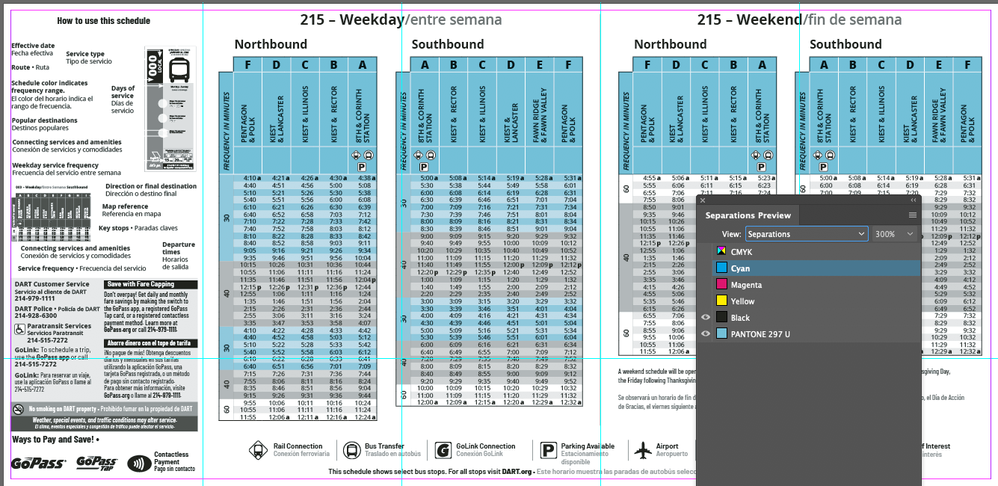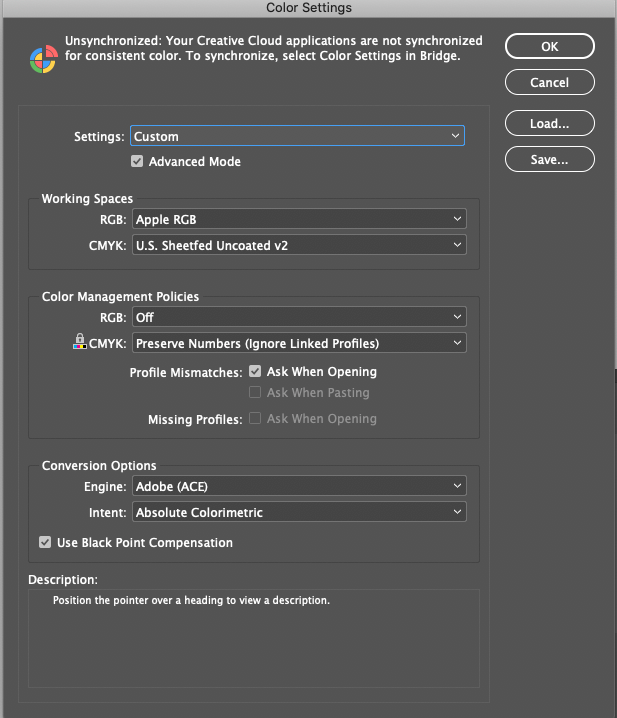Adobe Community
Adobe Community
- Home
- InDesign
- Discussions
- Color change when embedding InDesign files inside ...
- Color change when embedding InDesign files inside ...
Color change when embedding InDesign files inside InDesign Files
Copy link to clipboard
Copied
Hi all
I work for a public transit agency. We are updating all of our bus schedules. We are converting from 1 color schedules to 2 color schedules.
In order to maintain a workflow that is easy to manage, I have mulitple InDesign files nested inside each document. These master informational InDesign files are all designed as two color, with the black text on one layer and the colored bars and graphics on other layers. The appropriate color layers are activated or deactivated as needed.
For example, when working on route 215, a blue line route, the designer turns on the layers for "blue" activating the blue arrows and blue header bars. They turn off the "yellow" "pink" "lime" etc. layers.
This way, when we need to update master content for all bus routes, we only update the one master InDesign file, and it will update them all. At least in theory.
However, for whatever reason, the colors refuse to separate once the InDesign files are nested within each other. The bus schedule somehow converts the pantone shades into CMYK. I have checked that my color profiles seem to match up from one job to another, so I really don't know why this is happening.
Please note: all files are saved on a server, and each designer is handling multiple bus schedules. I am responsible for my share, as well as creating and maintaining the master files, and developing the system of nested InDesign documents.
Copy link to clipboard
Copied
Nevermind. Error not in file but in chair. User error in that one file that I missed
Copy link to clipboard
Copied
Can you give some details for future readers that might come across this post in a search?
Copy link to clipboard
Copied
Yes. I had generated 3 custom color libraries for the system overhaul, one with pantone, one with Hex match for web and one with CMYK match for print in 4c. The color names for hex were "Pantone XXX U - Hex match". However, Hex match was getting cut off in my palette size. Somehow I had added the hex match 297 to the pantone library. That's what triggered me -- the 108, 211, etc were all working it was just the 297 that wasn't, so i knew it had to be an issue with the swatch, not with my process or system.
Again, a very stupid oversight, I should have caught it right away, but we just sent 100+ files to be printed, and the printer was coming back with "files don't work" -- not very specific. And I thought I had checked the swatch--but I didn't see that "hex match" got cut off. So I panicked.
Copy link to clipboard
Copied
Hi @E_Terrance Pantone’s Solid Color swatches are defined as device independent Lab values—the .acb Lab colors are read directly from printed Pantone solid color swatches. So you shouldn’t need 3 different swatch versions—the solid color Lab definition can be accurately color managed into any RGB or CMYK space.
An export to an interactive PDF would automatically convert the Pantone color to sRGB for web viewing, or if you need an image format, a JPEG or PNG can be converted to sRGB on export.
For CMYK conversions you can use Ink Manager or set the swatch to Process and convert the color into the document‘s assigned CMYK space. So documents made with this Color Setting could be easily color manged for a web export, US Sheetfed Coated offset printing, or 2-color spot:
Copy link to clipboard
Copied
Color Settings wouldn’t affect Pantone spot colors, because they are defined as Lab—neither the RGB or CMYK profile assignments affect the Lab appearance or spot color separation. If the placed ID file’s Ink Manger was set as Spot to Process, or if the Pantone Swatches’ Color type was set as Process, you would get CMYK output.