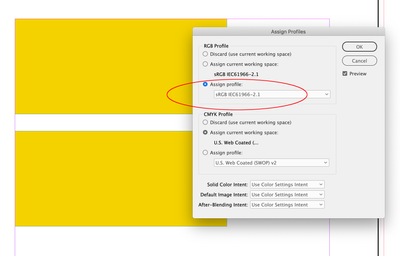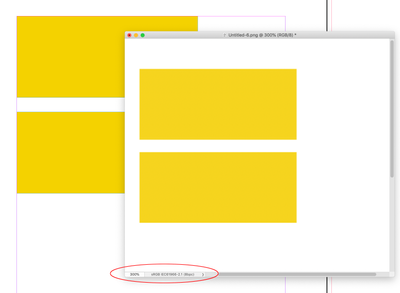Adobe Community
Adobe Community
- Home
- InDesign
- Discussions
- Colour Difference - Windows 11 update
- Colour Difference - Windows 11 update
Colour Difference - Windows 11 update
Copy link to clipboard
Copied
Hi everyone!
Since my laptop did the Windows 11 update, the colours in InDesign are showing up way duller than what they are. When exporting as a PNG or jpeg they display as the brighter colour its meant to be, but for some reason within the InDesign program they are not (screenshot of comparision below).
Current colour setting is - North America General Purpose 2
Any help would be greatly appreacited
Copy link to clipboard
Copied
Whenever a page contains an object with transparency, InDesign is forced to use Transparency Flattening and therefore a certain amount of colour management. Your PNG contains RGB values outside the CMYK printing space and you have CMYK as the transparency flattening space. If your document is intended for screen only change teh document transparency flattening space to RGB, (Edit > Transparency Blendspace > RGB).
If you are planneing to print (in CMYK) then it may be less frustrating to keep Proof colours and Overprint preview allways active so that colours are allways colour managed wether there is transparency or not. (The yellow will not be brighter but addding a PNG will not change teh appearance of colours on oter page elements.)
Copy link to clipboard
Copied
Also, if this is for screen viewing, and you are comparing in an application that is not color managed, make sure the InDesign doc has sRGB assigned—Edit>Assign Profiles... All modern web browsers default to sRGB when there is no embedded profile in the PNG
Copy link to clipboard
Copied
The most general answer here is that unless you run a color managed system, almost ANY change will change how colors are displayed. (And printed.) Driver changes, color profile changes, monitor adjustments (some of which are auto and others of which are controlled by the OS), changes to an application's display settings... all these and more can affect how colors, images and documents display.
Win11 has some significant updates and changes. If you don't want to go to a full color management system (and don't think you need to — it's not really necessary for 90% of designers), update all drivers, color profiles and so forth and then adjust your system to display as you like.
Just keep in mind that it will look different — somewhat or a lot — on every other display, whether it's a monitor, tablet, phone or e-reader. There simply is no controlled space for digital display and publication, not in the real world. Things like color profiles and standards are weak sauce for this situation, outside of a narrow range of professional publication systems.
╟ Word & InDesign to Kindle & EPUB: a Guide to Pro Results (Amazon) ╢
Copy link to clipboard
Copied
Hi there,
Sorry to hear about the trouble you are facing. In addition to @rob day, @Lukas Engqvist & @James Gifford—NitroPress suggestion, you may check if HDR is not turned ON in your Windows 11 Display settings as, by default, it is turned ON. Also, if this happens with a specific file, you may share the file with us, and we'll check it at our end.
We will be looking forward to your response.
Thanks & Regards,
Anshul Saini