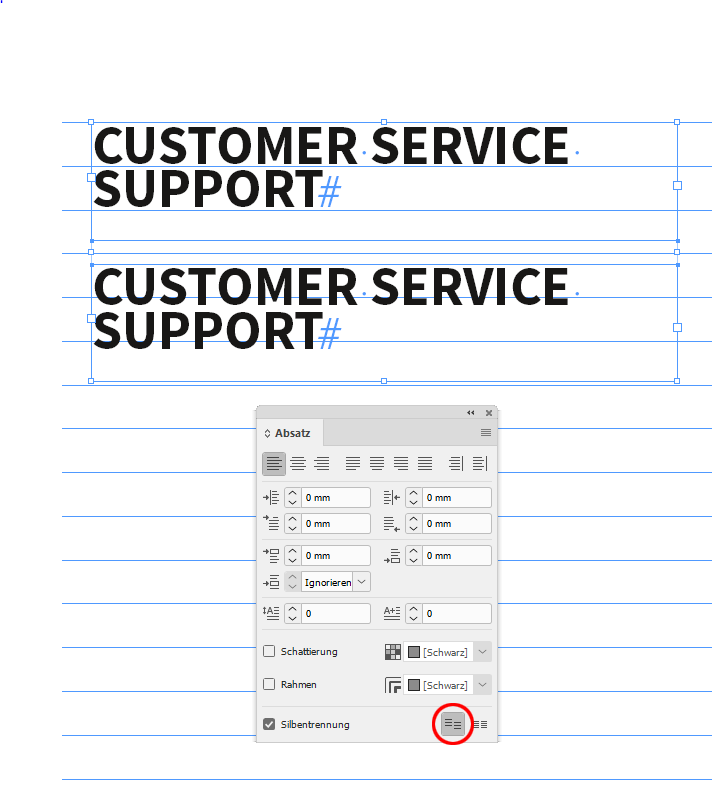Adobe Community
Adobe Community
- Home
- InDesign
- Discussions
- Re: Copy and Paste issue on the same document - un...
- Re: Copy and Paste issue on the same document - un...
Copy and Paste issue on the same document - unwanted spacing on top and overset text
Copy link to clipboard
Copied
I recently had a new work laptop and re-downloaded the Adobe software. Since then when I create a text box, there is an extra spacing above the text (always set to 'ascent' in First Baseline'). I have checked the settings and everything looks fine and is set as previous.
Problem comes when I try to copy and paste a text box (from an existing document, created from another pc), the copied text box has an extra space/paddign on top, resulting the text move down and have an overset text box. It is done in the same document so everything should retain and shouldn't be conflict of styles. When I open a new document, this extra space stay too. We maintain a lot of existing documents (text-heavy) and loads of them are direct copy and paste jobs before we make further changes. It is not good when every text box I copy has an overset box as they don't sit right in the template and have to be repositioned.
Screenshots below:
original doc:
original doc with copied text box at the bottom:
It's a straightforward copy and paste and I really can't work out why it does this. All settings looks ok.
Another thing is, when I tried to shorten the original text box's width, the text shifts down (to where the unwanted top padding starts), resulting the second line overset.
oringal text box re-sized with no height change:
Please can anyone help? I wonder it's anything to do with a newer version of InDesign, I'm on 14.0.3?
Thanks all in advance.
Copy link to clipboard
Copied
In your Text Frame options - go to the 2nd tab and change it to Cap Height.
See help section
First baseline offset options
https://helpx.adobe.com/indesign/using/creating-text-text-frames.html
Copy link to clipboard
Copied
Thanks Eugene. Unfortunately, that has been tried before and it makes no difference. I have tried all the options Ascent/Cap height etc, none worked.
Another thing is, within the original text box, I did 'Find and Replace' text function, the text will shift down too. That should be a straight replacement of text and should make text move. It doesn't do it on the other machine so I'm convinced it's something to do with this version of InDesign or its settings.
Copy link to clipboard
Copied
Hm. Does the text's baselines snap to the document's baseline grid?
If yes, I'd turn this paragraph formatting off.
Before, text snaps to the baseline grid ( screenhot is showing the Paragraph panel from my German InDesign CC 2019 😞
After, where I turned off: Snap to Baseline Grid:
Regards,
Uwe Laubender
( ACP )
Copy link to clipboard
Copied
Thanks Uwe, unfortunnately changing the aligment to baseline grid doesn't make any difference. 😞
Copy link to clipboard
Copied
Hi peggieliu,
can you share a sample InDesign document where you see this issue?
Best save it with a Dropbox account and share the link.
Thanks,
Uwe Laubender
( ACP )
Copy link to clipboard
Copied
I am having this same exact issue, did you ever find a solution?
Copy link to clipboard
Copied
I am having this same exact issue, did you ever find a solution?
Copy link to clipboard
Copied
Hi libbyvaughan,
thank you for bringing up this issue again!
My findings:
The root cause is a font substitution of font styles from font families that are both available on Google Fonts and Adobe Fonts.
If you substitute a font style that initally was activated from Adobe Fonts with the same font sytle of an installed TrueType font file from Google Fonts. And also the other way around: the document was done with an installed TrueType font file from Google Fonts, was handed over to someone where that font style was not installed and then was substituting the missing styles with activated font styles with the same name from Adobe Fonts.
See my reply in this thread where I have some proof of this in a document when using styles from the Roboto font family:
Be aware that this issue is not only with the Roboto font family.
It can become an issue with every font family that is available both on Adobe Fonts and Google Fonts.
One thing you can do:
Change the position of the first baseline in a text frame from ASCENT_OFFSET to e.g. a fixed value.
You'll find this control in the text frame options.
Regards,
Uwe Laubender
( ACP )
Copy link to clipboard
Copied
Thank you!! I saw your answer in the other thread and it helped me fix the issue! All I had to do was disable the font in question in Adobe Fonts as it seems that inDesign was defaulting to the Adobe ones--even though I was using a packaged file where the attached fonts were given. Thank you! Such an annoying issue