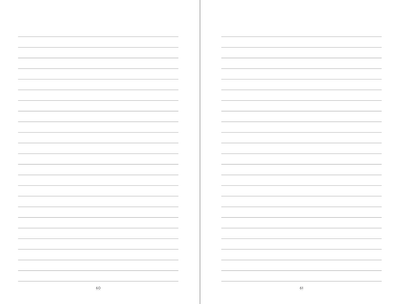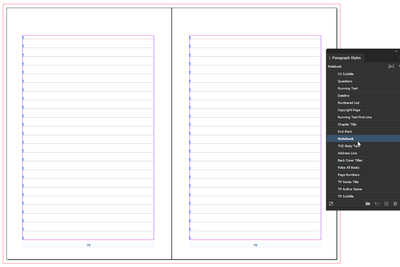Adobe Community
Adobe Community
- Home
- InDesign
- Discussions
- Re: Copying to certain pages: How to use additiona...
- Re: Copying to certain pages: How to use additiona...
Copy link to clipboard
Copied
Hi all! Happy New Year!
I am creating a journal which has pages numbers, etc. The first 10 or so pages have unique content, but subsequent pages will all have lines for notes. My question is, how do I copy the lines to all pages, (after page 10), without affecting the previous pages (1-9) and keep the page numbering intact.
I've tried to create a second master page but it removes the numbering and affects the other pages too. Please forgive my lack of knowledge but I'm sure the solution is simple. How do you apply the second master only to certain pages, while keeping things such as page numbering intact.
Thanks so much!
 1 Correct answer
1 Correct answer
On Windows computers, we use the Shift key for consecutive selections. (You can use the Control key for non-consecutive selections.)
In this situation, click the page 20 thumbnail—it will turn blue. Scroll down and Shift+click the page 40 thumbnail. Now pages 20–40 will appear blue. Hold the Alt key and click on the name B-Parent to apply B-Parent to the selected pages.
~Barb
Copy link to clipboard
Copied
Pages panel menu button > Apply Parent to Pages...
Of course, anything you design and build on your new master will show up on all the applied pages.
Sometimes a new master should be created based on a previous master page so that it inherits whatever you already built on the first parent (master) page.
Copy link to clipboard
Copied
Hi @stwoods:
- Design the A-Parent (master page) with the page numbers and whatever else it needs. The A-Parent is automatically assigned to all the Body pages.
- Right-click A-Parent > New Parent. Base B-Parent on A-Parent so that everything from A-Parent will appear on B-Parent automatically, including the page numbers.
- Add the lines to B-Parent.
- Select pages 10-infinity in the Pages panel, and Alt/Option the name B-Parent to assign B-Parent to the selected Body pages.
Note: InDesign v17 replaced the word "master pages" has been replaced with "parent pages". If you're on an earlier version, you'll see A-Master and B-Master.
~Barb
Copy link to clipboard
Copied
Thanks for responding! I will take my time and try to figure it out step by step. Once I do, I will let you know.
What does "Number of Pages" refer to?
Copy link to clipboard
Copied
Hi @stwoods:
Number of pages refers to the spread. A single-sided document will have a 1-page spread. A double-sided document will have a 2-page spread. One can design up to a 10-page spread in InDesign. Most people work with a 1- or 2-page spread.
~Barb
Facing pages on (left) and off (right):

Copy link to clipboard
Copied
Ok Barb,
I think I pretty much have the concept down. Last question. How do you select a range of pages? If I wanted to apple B Parent to say, pages 20-40 only, how would I select those pages only?
Thank you for your patience. I literally just starting using InDesign yesterday!
Steve
Copy link to clipboard
Copied
I think I got it. (Alt-Win). But can you make multiple selections at once?
Copy link to clipboard
Copied
Hi @stwoods You might want to create a Notebook paragraph style (call it whatever you like) for making journal lines instead of drawing lines with the line tool and copying them to each page. Use Paragraph Rules and set your line weight, leading between lines, color, style, etc. Then draw a text frame on the page. With your Notebook paragraph style selected, hit the return key to create lines in the text box. You can set this up on a parent page, too.
Depending on where the page numbers are located (i.e., top, bottom, side of the page), build a text box for your journal lines and keep the page numbers outside the text box area.
Copy link to clipboard
Copied
On Windows computers, we use the Shift key for consecutive selections. (You can use the Control key for non-consecutive selections.)
In this situation, click the page 20 thumbnail—it will turn blue. Scroll down and Shift+click the page 40 thumbnail. Now pages 20–40 will appear blue. Hold the Alt key and click on the name B-Parent to apply B-Parent to the selected pages.
~Barb
Copy link to clipboard
Copied
You are the absolute best! I got it. Thank you so much for all your responses and help. It really means a lot. I appreciate every word!
Thank you!
Copy link to clipboard
Copied