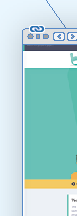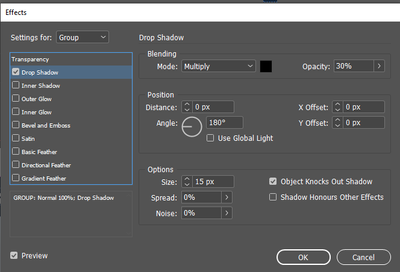Adobe Community
Adobe Community
- Home
- InDesign
- Discussions
- Re: Different pages having different colour modes?
- Re: Different pages having different colour modes?
Different pages having different colour modes?
Copy link to clipboard
Copied
Hi there,
I have some pages in my document that seem to be changing the mode of an image on each page.
On one page, it is much brighter:
However, on the next page, it is darker:
Does anyone know why this would be?
Thanks
Copy link to clipboard
Copied
It seems that you have a drop shadow on the second page and nothing transparent on the first one. If the transparency blend space is set to CMYK and if there is transparency in the document (drop shadow, opacity less than 100%, etc) the page will display to simulate the output color space.
Copy link to clipboard
Copied
Hi,
Yes I have a drop shadow on the second.
This is what I have in the settings:
I have removed this shadow from the second and it still has the odd colour.
Copy link to clipboard
Copied
How do you mean I have nothing transparent on the first one?
I would like the colour to be the same as the first screenshot which shows the correct colour. Does it mean I can't have drop shadows unless it't on all items, or all with shadows?
Thanks
Copy link to clipboard
Copied
Is your file intended to be displayed on screen only or to be printed?
If it is only for screen, change the transparency blend space to RGB (Edit menu) and the “odd” colors will disappear.
If the document will be printed, what you call “odd” colors is the actual color you will get. InDesign automatically displays the final color space when transparency is involved in the page. You can get the same display if you tick “color proof” in the View menu and you will see that even if there is no transparency, the colors will shift (because their RGB color is out of the CMYK gamut).
Copy link to clipboard
Copied
It will initiall be for screen and I may later use it for print.
I have changed it to RGB, but now some colours have gone really bright, like fluorescent.
Copy link to clipboard
Copied
It will initiall be for screen and I may later use it for print.
For screen work make sure your document’s RGB profile assignment is set to sRGB (Edit>Assign Profiles..., not Color Settings’ Working Space). InDesign allows you to mix objects with different color modes—CMYK, RGB, Lab, Gray—and the document’s Transparency Blend Space handles how transparent objects with mixed color modes preview. If the blend space is CMYK, the spread’s preview is forced into the document’s assigned CMYK profile.
If you turn on Overprint Preview the entire document is previewed in the CMYK space no matter what the blend space is set to. You can set the blend space to RGB for print work and get an RGB preview, but you need to turn on Overprint Preview to get a print preview. An RGB blend space can force black text to convert to 4-color, which might be a problem with offset printing.