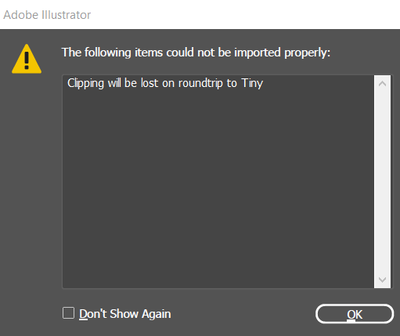Adobe Community
Adobe Community
Copy link to clipboard
Copied
Dear all,
after asking for guidance on the Illustrator subforum I thought I could ask here as well as the issue appears in InDesign. To reproduce, please create a blank document in InDesign, add a relatively small graphic frame, let's say 5x3cm, then place into it the attached SVG so that some part of the text to the top left is visible in the frame. Seeing that the text looks too far from the top music staff, right-click on the image and Edit Original (this should open Illustrator). Now, double-click your way until you find the text, select it, nudge it down a bit, then Escape your way up, and Save the file.
In my previous experience, this should have all been possible, but for reasons that escape me, the text now looks deformed (especially the g in "maggiore"), as if its outline had been damaged.
Can anyone spot what went wrong in the process?
Thank you
 1 Correct answer
1 Correct answer
The issue comes from various ways that the SVG compacts a file to save space. There are options for precision (i.e. decimal places), and also things like "Minify" which also simplify shapes. the effects of which are seen more on tiny intricate objects like small outlined type. The more these are applied, the worse it will look. It's akin to resaving a JPEG over and over again.
In you're case you are opening an SVG and then simply "saving" it; so I suspect it could be picking up whatever compress
...Copy link to clipboard
Copied
Can you not save it as a .ai file and place that in InDesign?
Reasons are multiple for this - most importantly that SVG is a sRGB format, so black text will be output as 4 colour black, which is undesirable in printing scenarios.
I'm getting a warning opening it in Illustrator - it appears it wasn't created in Illustrator which could be and most likely the problem.
My advice would be to convert it to cmyk - then change the black colour to 100% black throughout.
Then save as an .ai file
I've done it here and it works fine
This is saved as .ai
Unfortunately, the SVG file seems to have some sort of error, whether it's Illustrator or InDesign cannot decipher the image properly - or something incorrect in the SVG code.
Copy link to clipboard
Copied
Thank you and sorry for the slow reaction.
Let's try the attached PDF, which is the same page just from its source program, Sibelius.
I opened it in AI, then Export As SVG, then place it in InDesign, then Edit Original, then Save. From Brad @ Roaring Mouse's answer below it seems the issue was "re-saving".
To answer in order:
1. yes, I could directly use the PDF as this is only going to be a digital publication (I need to keep a version with SVGs for EPUB, but as @James Gifford—NitroPress suggested to me, I should make my life easier by just having one INDD with the SVGs for Apple Books, and all the rest in PDF.
2. I didn't know SVG would be an sRGB format, I will keep it in mind whenever I insert vector graphic in a book which needs to print.
3. The SVG was created in and by Illustrator, just the original PDF wasn't because it was a Sibelius score
Copy link to clipboard
Copied
The issue comes from various ways that the SVG compacts a file to save space. There are options for precision (i.e. decimal places), and also things like "Minify" which also simplify shapes. the effects of which are seen more on tiny intricate objects like small outlined type. The more these are applied, the worse it will look. It's akin to resaving a JPEG over and over again.
In you're case you are opening an SVG and then simply "saving" it; so I suspect it could be picking up whatever compression was previously used and reapplying it, much to your detriment.
You can see the difference merely changing the decimal precision from 1 to 3 can do when you save an SVG out of Illustrator.
Your solution? Don't use SVG for this. It's a poor format choice. Save your file as an .ai or .pdf.
Copy link to clipboard
Copied
Thank you for the excellent diagnose! I had unchecked "Minify" because its description in the documentation made me get goose spams 🙂
I was always told by colleagues that SVG was better than PDF, and that they were both vector formats.
Changing precision from 1 to 3 had a big consequence 2 days ago: exporting the final PDF of the INDD resulted in a 20x bigger document, which is undesirable.