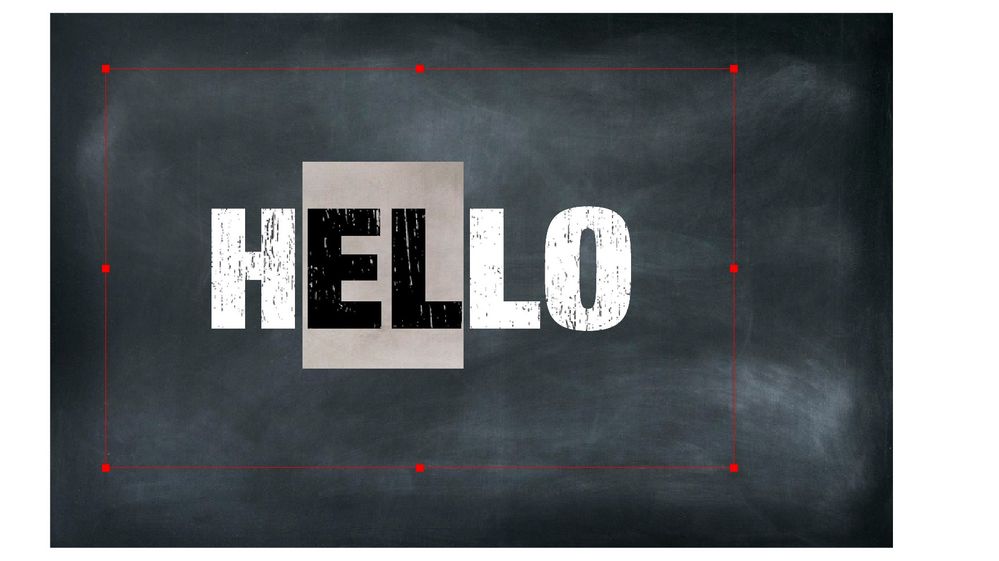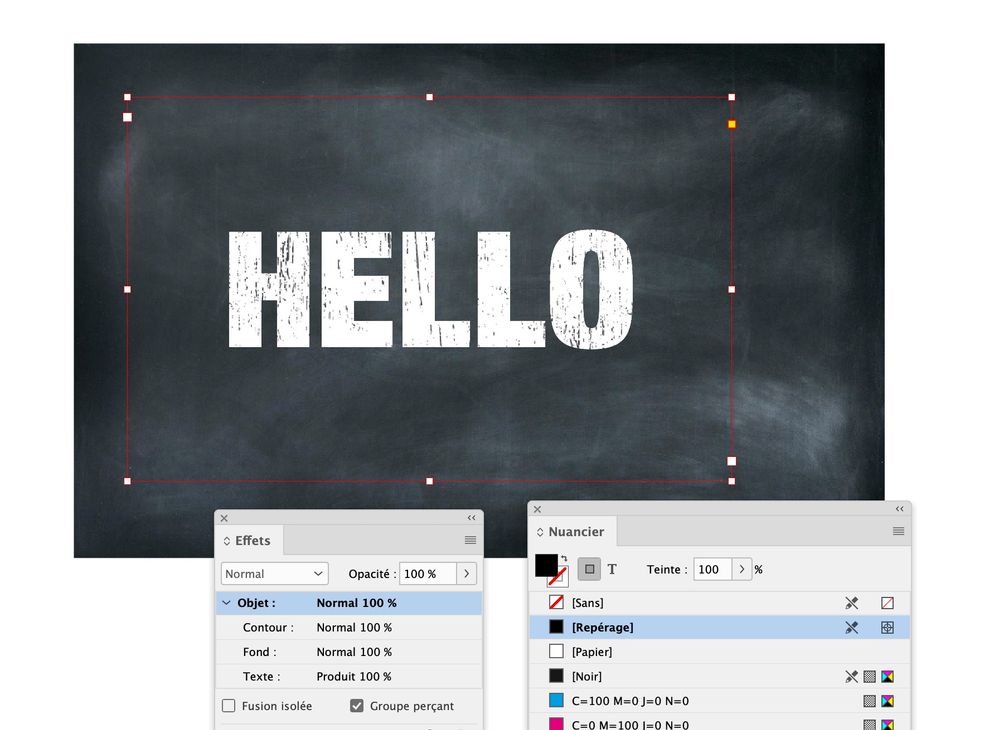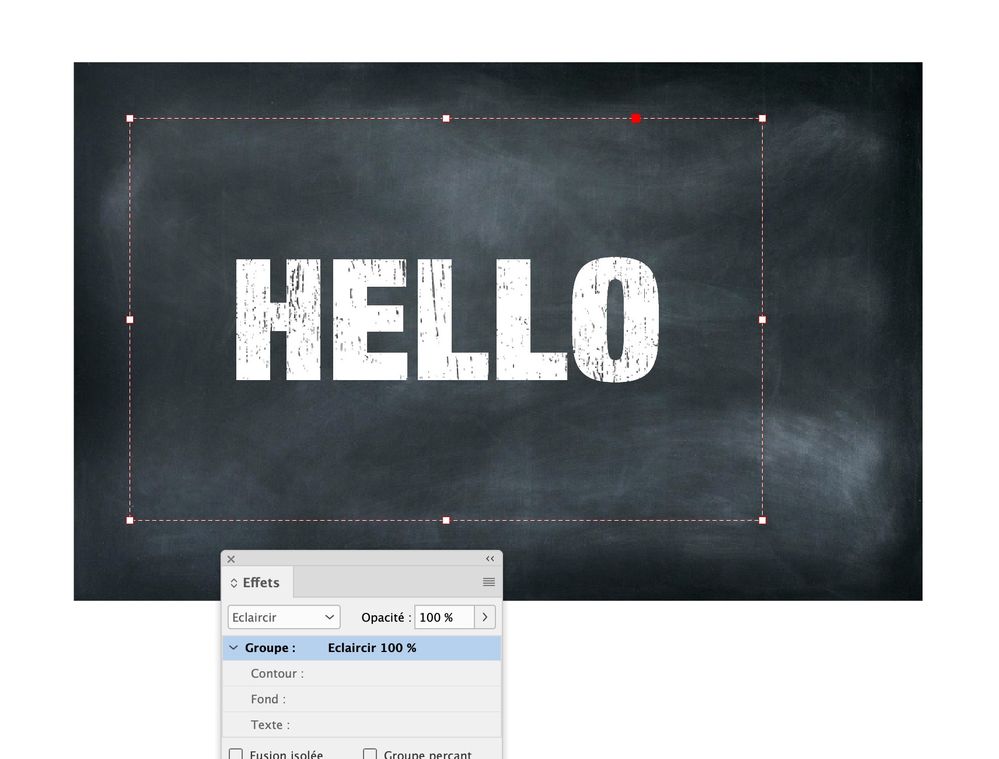Adobe Community
Adobe Community
- Home
- InDesign
- Discussions
- Editable text as image mask with Background image?...
- Editable text as image mask with Background image?...
Copy link to clipboard
Copied
Hello!
I'd love to make my workflow more efficient. Therefore I need editable headlines with a pattern on it, BUT have the freedom to have an image in the background.
For example: I need a blackboard background and a headline with a chalk pattern.
This is client CI, so I can't use another font.
This is easy to handle in photoshop by using a clipping mask. I have all my workarounds but would love to do it in InDesign, without always opening a PSD to change a Headline, or to vectorize the Headline in ID.
Is there any way to do this? 😄 Thanks!
 1 Correct answer
1 Correct answer
It was more difficult as I thought but it is doable
Here are the steps:
To make the process easier, the background image (the blackboard) is on a separate locked layer. On a top layer I have placed the chalk pattern image, then I have created a text frame over it with the same dimensions. The text is set in [Paper] and the frame is filled with [Registration].
In the Effects panel, for the text frame, see the settings below in French. I think that “Produit” is “Multiply” in English. It is import
...Copy link to clipboard
Copied
Copy link to clipboard
Copied
Hey Jens!
Yes, I tried this one. But it only works with solid background colors, I need an image in the background.
I'm trying to find a way to get a picture on the text, and on the background 😞
Copy link to clipboard
Copied
Can you post a screenshot of what you want to do?
Copy link to clipboard
Copied
Copy link to clipboard
Copied
It was more difficult as I thought but it is doable
Here are the steps:
To make the process easier, the background image (the blackboard) is on a separate locked layer. On a top layer I have placed the chalk pattern image, then I have created a text frame over it with the same dimensions. The text is set in [Paper] and the frame is filled with [Registration].
In the Effects panel, for the text frame, see the settings below in French. I think that “Produit” is “Multiply” in English. It is important to select the “object” line before you tick the “Groupe perçant (knocked out group)” checkbox.
Then select the text frame and the chalk pattern frames and group them and choose “Lighten” in the Effects panel for the group
Copy link to clipboard
Copied
This. is. amazing.
You are a hero!! Thank you so much!!!!