Copy link to clipboard
Copied
Hi
I'm an amateur InDesigner. I have downloaded a vector in an EPS file format from Shutterstock.
I want to use it in InDesign, but if I place into Indesign it just appears with the black checkered background. I tried opening import options and I don't get a transparent background option?
Help! Any (simple) advice very welcome.
Thanks
 1 Correct answer
1 Correct answer
Hi Danny,
to open the EPS in Adobe Illustrator is the only thing that will get the real transparent parts of the vectors in that EPS file.
Why? Because it was made in Illustrator and the original Illustrator code with real transparency is still embedded within the EPS.
You can see the creator from the header of the EPS:
%!PS-Adobe-3.1 EPSF-3.0
%ADO_DSC_Encoding: Windows Cyrillic
%%Title: b5.eps
%%Creator: Adobe Illustrator(R) 17.1
The problem is that we can only assume what RGB profile is meant for colo
...Copy link to clipboard
Copied
Open it in Illustrator and save it as an .ai file and see if that makes a difference. Also try View>Screen View>High Quality Display and see if that works. Otherwise please upload a screen shot to give us a better idea of what you’re dealing with.
Copy link to clipboard
Copied
It is also possible that this is actually a Photoshop EPS. This is a format that is not often used anymore but it does still exist. You can tell for sure by opening it in Illustrator and going into the artwork mode (Command (Mac)/(Control (PC)-Y). If you can see the linework in that mode then it is a vector file.
Copy link to clipboard
Copied
I had this issue and this was the correct answer. InDesign likes Native Adobe files. Eps files are not native, so that's the issue.
Copy link to clipboard
Copied
That it is EPS is no guarantee that it is vector. If you are seeing a checkered background there may be a checkered background and/or you have downloaded not the EPS but a proxy of the EPS. A vector with "transparent" background should normally appear as that in InDesign.
Copy link to clipboard
Copied
Can you share the eps file via a shared Dropbox Link or post a screen shot of what you are seeing?
Copy link to clipboard
Copied
Thank you very much for your replies!
Unfortunately I have no Illustrator programme. Is there an free online alternative?
This is what I'm looking at.
I've brought up the Import Options box again too.
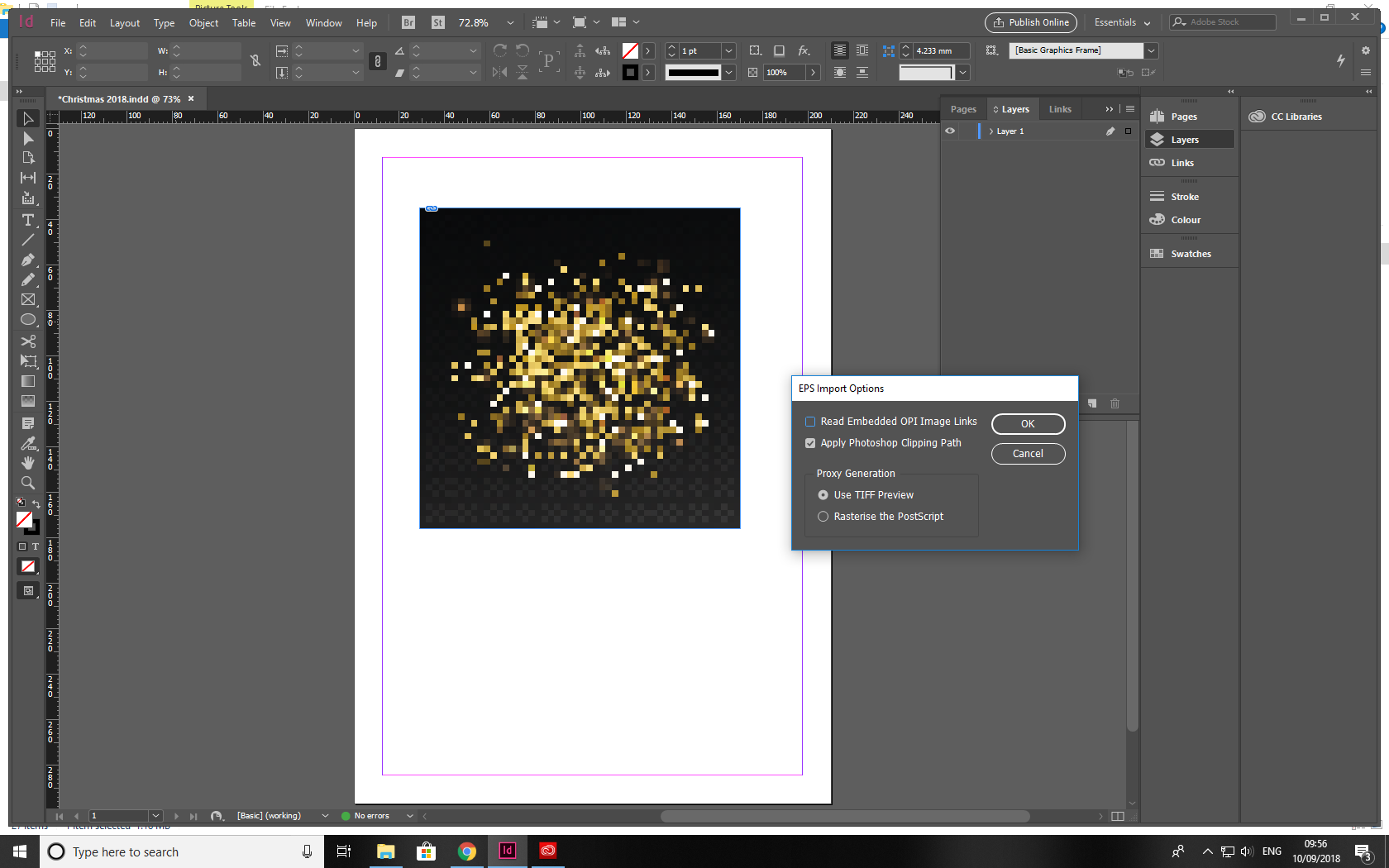
The file is from: Shiny Stain Golden Particles Glitters Sparkles Stock Vector (Royalty Free) 675222571 - Shutterstock
Dropbox link: Dropbox - shutterstock_675222571.eps
Thanks again folks.
Sam
Copy link to clipboard
Copied
The file, as it is, has a black background. You'd need to edit in with Illustrator to remove it. Looking at how it's built (lots of gold to black gradients set to the Screen blending mode), it will only really work on the original background, so you're probably better off choosing a different one.
Copy link to clipboard
Copied
samw70279737 wrote
Unfortunately I have no Illustrator programme. Is there an free online alternative?
If you have a regular Creative Cloud subscription (not just for the single app, InDesign) or if your InDesign is part of a Creative Suite package then you should be able to install Illustrator free of extra charge. Illustrator is your best bet for editing this graphic. A quick Google search shows that there are free vector editing programs out there but I, personally, can't vouch for any of them.
Looking at your screenshot I'm still not convinced that this file is actually vector. That is something else that can be determined in Illustrator (see my second post).
Copy link to clipboard
Copied
It's definitely vector. It's just not transparent. The appearance is dependent on the black background that is part of the file.
Copy link to clipboard
Copied
Hi Danny,
to open the EPS in Adobe Illustrator is the only thing that will get the real transparent parts of the vectors in that EPS file.
Why? Because it was made in Illustrator and the original Illustrator code with real transparency is still embedded within the EPS.
You can see the creator from the header of the EPS:
%!PS-Adobe-3.1 EPSF-3.0
%ADO_DSC_Encoding: Windows Cyrillic
%%Title: b5.eps
%%Creator: Adobe Illustrator(R) 17.1
The problem is that we can only assume what RGB profile is meant for color management.
Is it sRGB ? Adobe RGB ?? Something else ???
Shutterstock should not provide EPS files like that. Just AI files with PDF enabled.
Below the EPS opened, saved as AI file, layers added and reordered with Illustrator and finally placed two times against a linear gradient fill in InDesign. Left all layers showing, right only top elements showing, background with black gradient and checkered elements not showing:
Regards,
Uwe
Copy link to clipboard
Copied
We're getting somewhere!
I've got Illustrator up and running, but can't seem to get the black starburst out?

I can go through the individual black layers and hide them, but this just seems hideously complicated?
Copy link to clipboard
Copied
It is. It's already been explained that this file isn't going to suit your purposes.
Copy link to clipboard
Copied
Hi Sam,
you already solved the problem. Perhaps without knowing it 🙂

Regards,
Uwe
Copy link to clipboard
Copied
You might find this tutorial helpful to learn more about this technique and how it was created. https://wegraphics.net/blog/tutorials/create-a-dynamic-particle-explosion-in-photoshop/
If you don't have Ps you may have to purchase a similar layered file or hire someone to recreate it for you. If you have Photoshop, downloading the free brushes and creating your own gold dust particle files will open up a world of creative options.
The free brush set for dust particles is here: https://wegraphics.net/downloads/free-dust-particle-photoshop-brush-set/
Copy link to clipboard
Copied
Thank you everyone for your help - I can't believe we got through it ![]()
The finished project!

Sam
Find more inspiration, events, and resources on the new Adobe Community
Explore Now