Copy link to clipboard
Copied
How to insert arrow over a font in indesign ?
 1 Correct answer
1 Correct answer
This is a horrible, horrible hack and should only be used if you can't find a suitable character (glyph) which has a built in arrow above it.
Insert an arrow into your text via the Glyphs panel. Look for fonts with "Pro" extensions such as Minion Pro. These tend to be OpenType fonts and have lots of extra characters such as arrows. Also note that I narrowed the search by typing "arrow" in the Glyphs panel search field.

Select the arrow and from the Character panel…
- Make the arrow smaller
- Raise t
...Copy link to clipboard
Copied
Do you mean characters with a circumflex? Ê Î Û
Copy link to clipboard
Copied
No, Sir I mean arrow over characters like this image attached below.
How to insert arrow over characters in Adobe Indesign CC 2015 ?
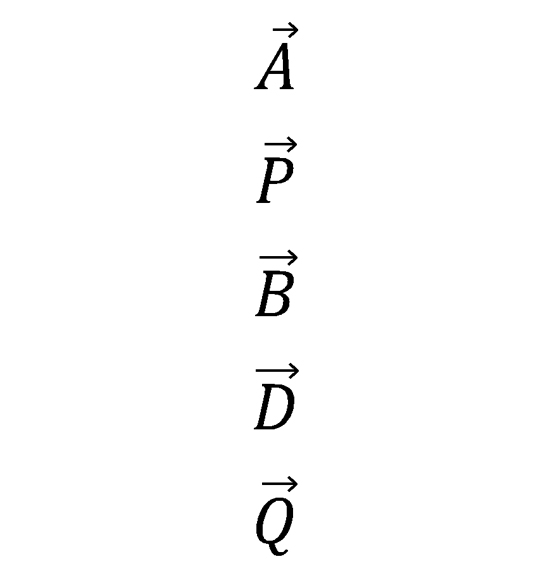
Copy link to clipboard
Copied
If you're talking about adding accents over text the easiest way is to use the Glyphs Panel (Window>Type & Tables>Glyphs). You can find them within the "Entire Font View" or by choosing one of the "Latin" options from the pull-down menu. To apply them into text insert your cursor where you want the character to appear and double-click on it in the Glyphs Panel.

Copy link to clipboard
Copied
Can I add arrow over characters in Indesign CC 2015 like below image ?
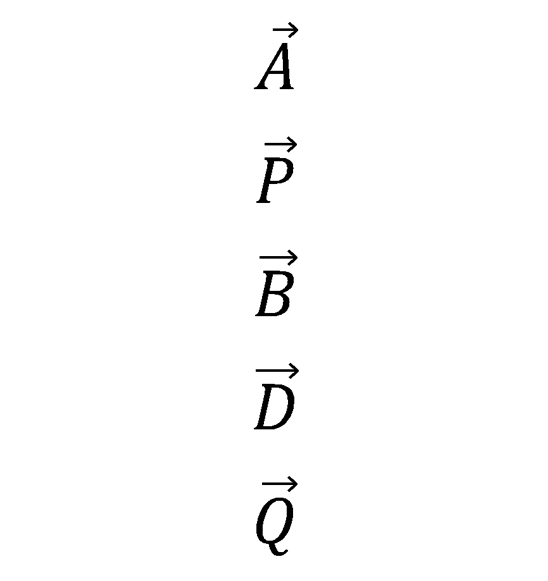
Copy link to clipboard
Copied
As I responded in the direct contact that you sent me my suggestion is that there might be a custom script that could do this. Try posting (with a screen shot) in the InDesign Scripting Forum InDesign Scripting . Somebody there may have a script that will do this.
Copy link to clipboard
Copied
This is a horrible, horrible hack and should only be used if you can't find a suitable character (glyph) which has a built in arrow above it.
Insert an arrow into your text via the Glyphs panel. Look for fonts with "Pro" extensions such as Minion Pro. These tend to be OpenType fonts and have lots of extra characters such as arrows. Also note that I narrowed the search by typing "arrow" in the Glyphs panel search field.

Select the arrow and from the Character panel…
- Make the arrow smaller
- Raise the arrow by adjusting the Baseline Shift
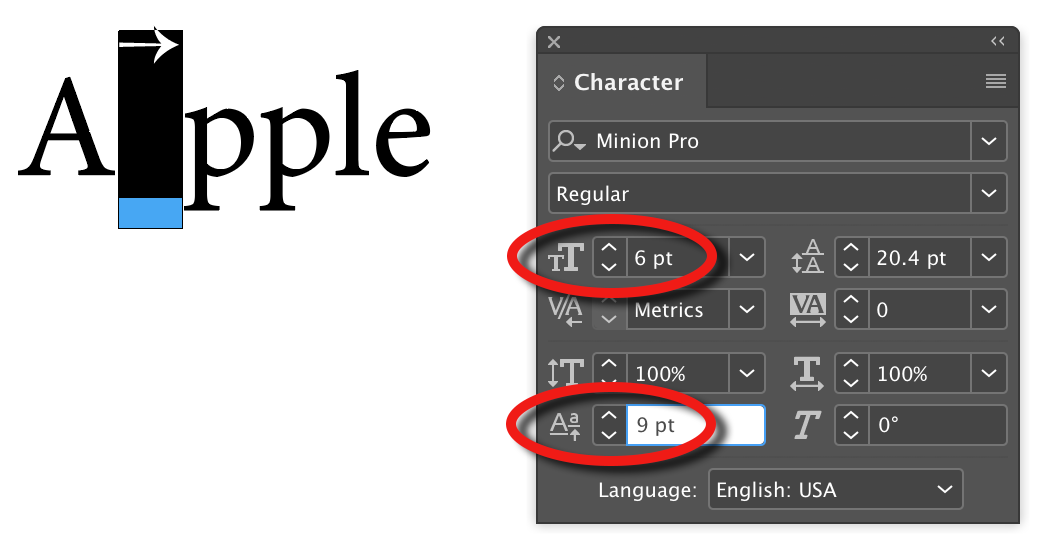
Position the cursor to the left of the arrow and from the Character panel dramatically reduce the kerning. This will drag the arrow above the character to the left. You may also need to position the cursor to the right of the arrow and slightly adjust the kerning.
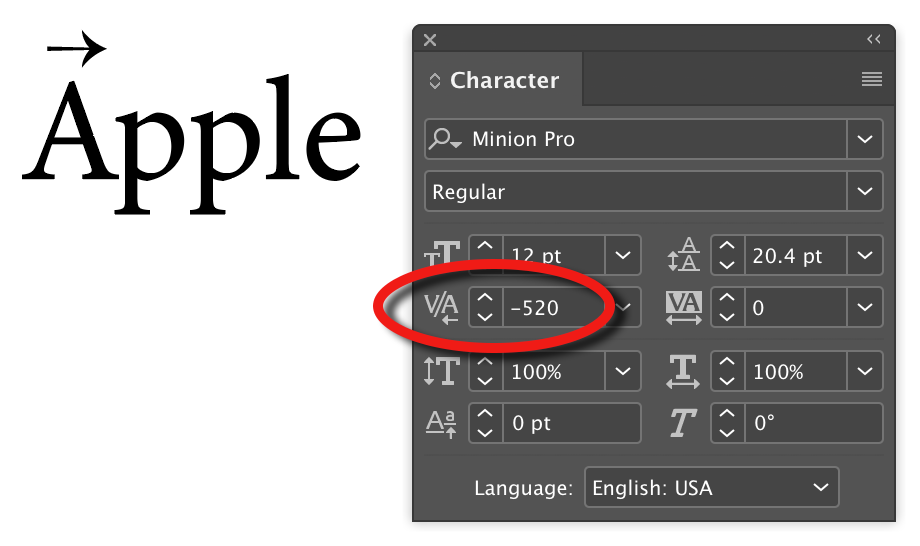
Technically the arrow is still positioned between the "A" and the "p". If you need to select anything around this wacky setup you might best be using the arrow keys in combination with the shift key.
Copy link to clipboard
Copied
Thank You Sir...
Copy link to clipboard
Copied
Thank you
Find more inspiration, events, and resources on the new Adobe Community
Explore Now