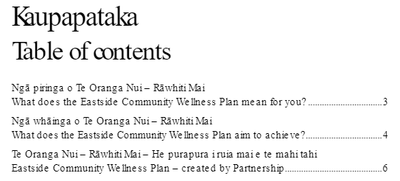Adobe Community
Adobe Community
- Home
- InDesign
- Discussions
- Fonts display issue in Publish Online
- Fonts display issue in Publish Online
Fonts display issue in Publish Online
Copy link to clipboard
Copied
Hi, I'm trying to use publish online with a document I've created. I've used the font 'Proxima Nova' for the body font and 'Smoothy Regular' for the headings. I am using Paragraph styles.
When I complete the Publish Online step and view it within a browser, several pages display the incorrect fonts and odd kerning behaviour appears, other pages are fine and appear as they are in the working file.
Example of font displaying incorrectly on Publish Online doc:
Font displaying correctly on Indesign working file:
This is really odd and frustrating behaviour, I've tried the following steps so far:
- Deactivated and reactivated both fonts (Smoothy and Proxima Nova)
- Restarted my PC + Indesign
- Deleted old Publish Online document, remade a new one
- Tested out overriding Paragraph style with a different font - Calibri - this does show correctly in the Publish Online document
- Tested link on Chrome and MS Edge - the same issue appears
I'm using Indesign CC 16.2.1
Windows 10 Enterprise. Version 21H1
Has anyone else encountered a similar issue and/ or knows a fix for this?
Copy link to clipboard
Copied
Hi there,
Sorry to hear about your experience. Do you see this behavior with a specific file or font(Proxima Nova only)? Would it be possible for you to share the file package with us? This will help us look into the details & assist you accordingly.
Regards,
Ashutosh
Copy link to clipboard
Copied
Thanks, in reply to yourself and also @Laubender below:
Do you see this behavior with a specific file or font(Proxima Nova only)?
-Proxima Nova and Smoothy display this behaviour and this only seems to occur on pages 2 and 3 of this document:
https://we.tl/t-6jQDpouNzB (packaged)
Are the fonts ok when you export to PDF and check with Acrobat Pro or Adobe Reader?
-PDF directly exported from InDesign displays fonts correctly. PDF downloaded from Publish Online link https://indd.adobe.com/view/3298cf1e-9e3b-42cf-8bd5-4bf92046595f also displays fonts correctly.
Are you using a font management app like Suitcase on your machine?
-No
In the case of Smoothy Regular, that is not avialble from Google Fonts, contact the maker and buy the font so that you can install a font file in your system:
-Unlikely to be able to try this option, I work for local government so finding funds to purchase fonts when I already have Adobe CC + Adobe Fonts will be very challenging.
Copy link to clipboard
Copied
Hi JosiahP,
so you have issues with both fonts, Proxima Nova and Smoothy Regular.
Are the fonts ok when you export to PDF and check with Acrobat Pro or Adobe Reader?
Are you using a font management app like Suitcase on your machine?
If all fails: Download Proxima Nova font files from Google Fonts, install them and substitute Proxima Nova from Adobe Fonts with the downloaded font from Google Fonts.
In the case of Smoothy Regular, that is not avialble from Google Fonts, contact the maker and buy the font so that you can install a font file in your system:
https://fonts.adobe.com/fonts/smoothy#fonts-section
Regards,
Uwe Laubender
( ACP )
* Have to correct myself. Proxima Nova is not a free open source font at Google Fonts
Copy link to clipboard
Copied
Hi JosiahP,
could you provide a small sample of that text?
You may be able to attach the InDesign document to a new post here in the thread.
Only one page and one single text frame where you see the issue.
Perhaps there are other factors like formatting that contribute to the result?
Or write me a personal message and give a download link from a service like Dropobox.
Just click my name and press "Send a message".
Sorry. You already provided a download link in your post above.
Thanks,
Uwe Laubender
( ACP )
Copy link to clipboard
Copied
Hi JosiahP,
let's think of some options to tackle the problem.
[1] You might think that a quick workaround would be to convert the misbehaving text to outlines before you do Publish Online. The issue with that: InDesign will treat the glyph outlines as images. No chance to retain the vector paths.
[2] The long way around the issue with [1] :
1. Convert the misbehaving text to outlines in InDesign.
2. Export that outlined text to PDF/X-4.
3. Open the PDF/X-4 in Adobe Illustrator.
4. Export the outlined text from Illustrator to the SVG format.
5. Place the SVG file in InDesign.
Export to Publish Online.
The vector shapes in the placed SVG should be maintained.
This is just a suggestion. Something you could try, something I did not test yet.
Regards,
Uwe Laubender
( ACP )
Copy link to clipboard
Copied
Thanks for that reply @Laubender - was there a longer-term solution being looked at or will I need to do this workaround each time?
Copy link to clipboard
Copied
I'm just a user like you, so I hand this question over to Ashutosh, who is an Adobe employee.
You could also contact the font makers, if they see a specific issue that could be the cause for the bug.
In the meanwhile I hope that your documents are analyzed by the developers of InDesign.
Also write a bug report at InDesign UserVoice:
https://indesign.uservoice.com/forums/601180-adobe-indesign-bugs
Give the link to this thread in the report and also the link to your test documents.
Regards,
Uwe Laubender
( ACP )
Copy link to clipboard
Copied
I'm having the exact same issue. First page is ignoring all fonts (Arial and Oswald), but subsequent pages are fine.
Here is my document: https://indd.adobe.com/view/342cc57e-e634-471e-be46-3c1f4e0148bb
It has done this for months. The ONLY workaround that has worked for me is to put the entire first page into outlines. I don't like doing that because it is not as sharp, and quite frankly, I shouldn't have to. I have asked on the forum but nobody at Adobe seems to have an answer, and it is making me nuts.