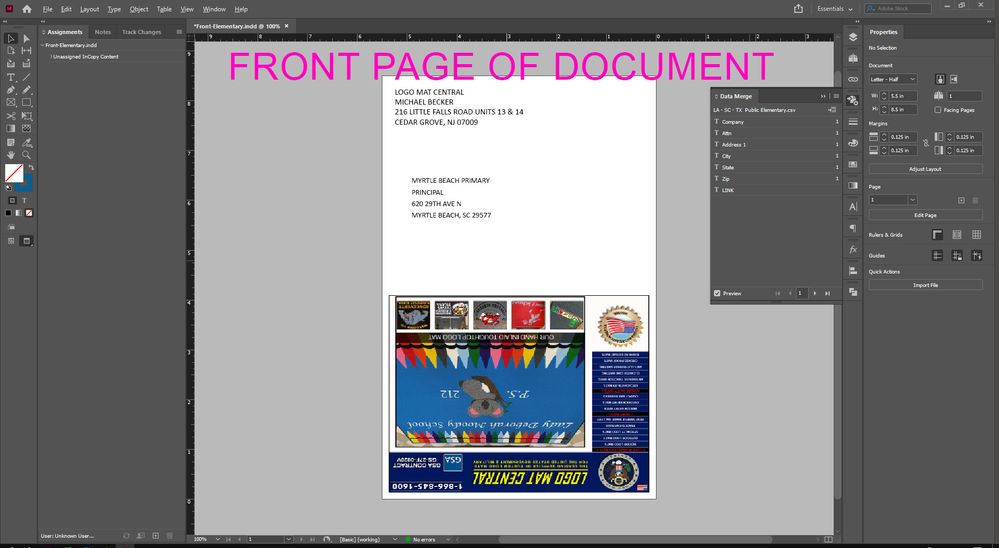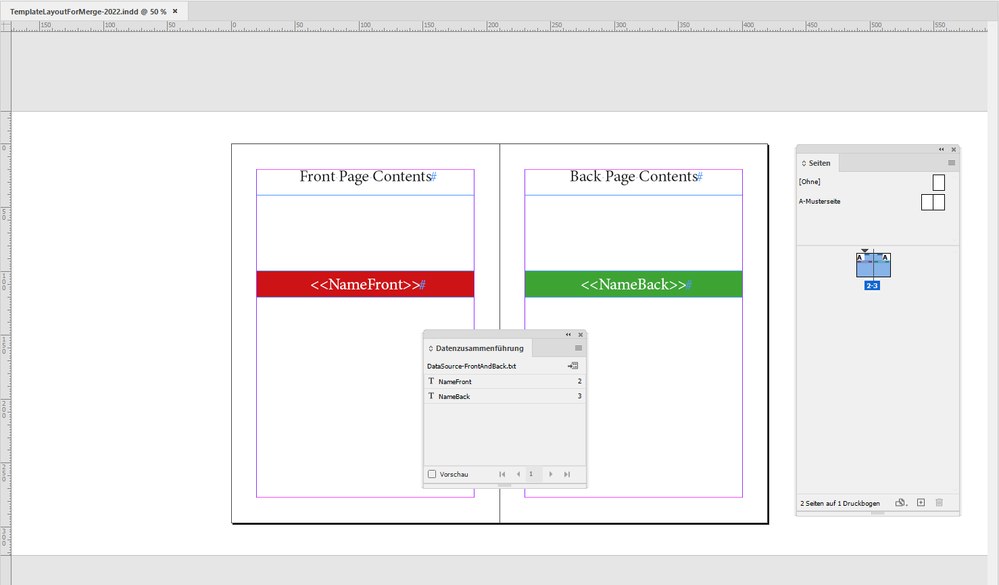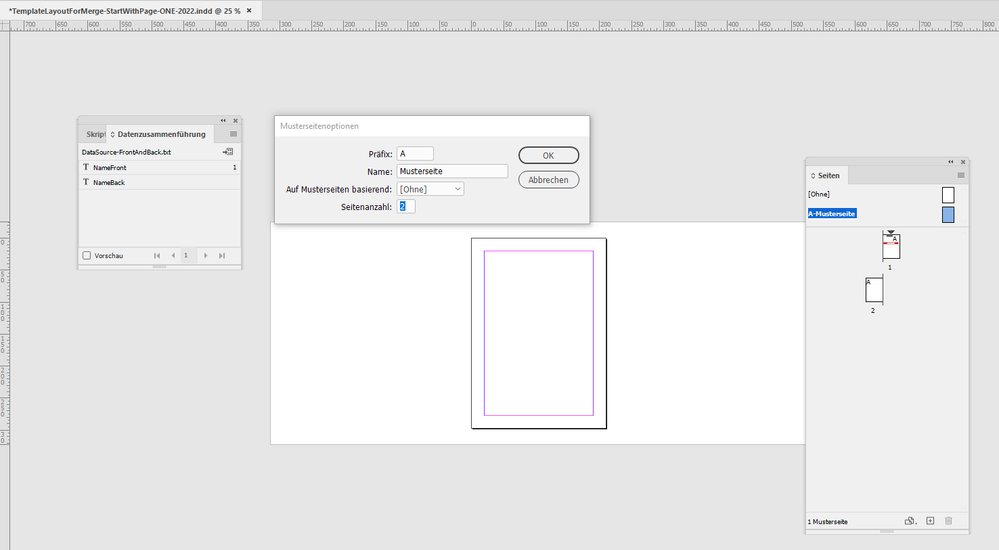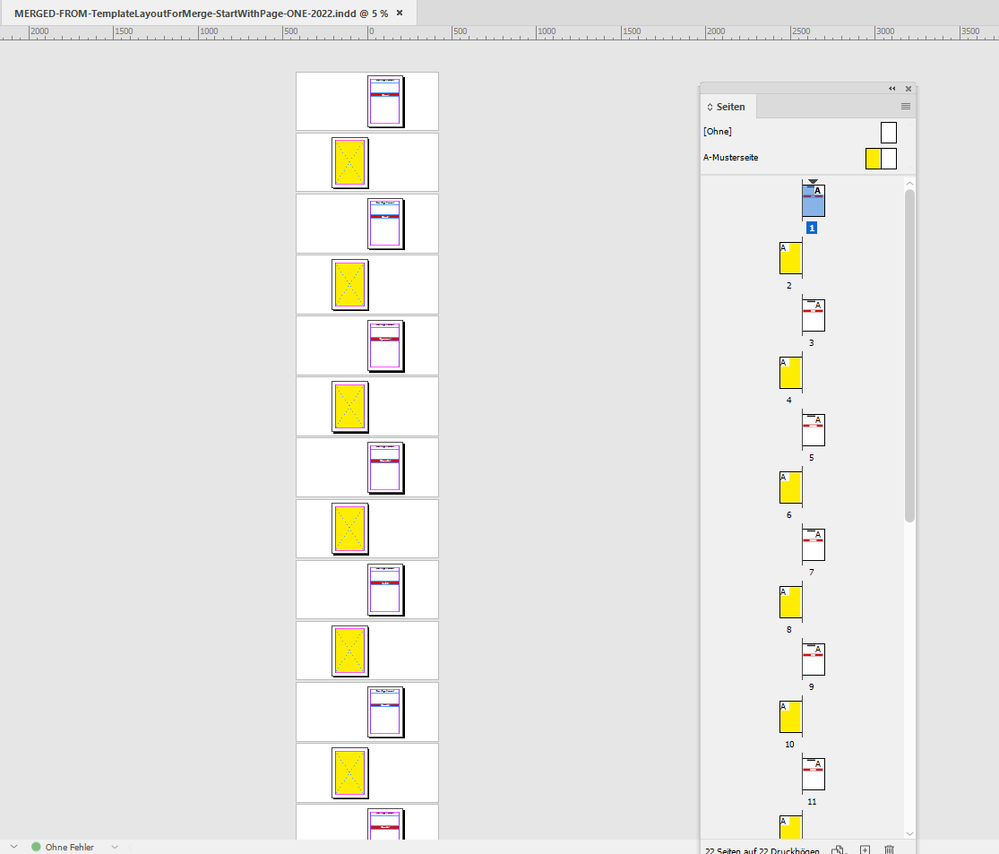Adobe Community
Adobe Community
Front & Back Page Ordering
Copy link to clipboard
Copied
Hi,
I have a 5x8 mailer printing that I create using the Data Merge feature, where all of the address data is inserted page by page on export. I attach an excel spreadsheet of address data to a file, that say is 500 addresses total, I export that Front Page of the mailer using Data Merge & that creates a 500 page PDF document. How would I set up that file with a back page file also, so that upon export InDesign will export a document that is ordered Front Page, Back Page, Front Page, Back Page & so on for all of the addresses in the attached spreadsheet. - My previous workflow was to print the front pages then manually flip the stack of paper & then print the back pages. My new printer is requesting the file as front page, back page together in a single exported file. some screenshots are attached. Thank You, I hope I explained that well & clearly.
Copy link to clipboard
Copied
Hi Doormats & More,
I would do the setup for your data merge a bit different.
Start your layout template for the merge with a facing pages document with two pages where the first page is an even page and the other is an odd page. Your data merge source file must contain the data for the front and the back page.
Simple sample for your layout template:
Merged document:
Regards,
Uwe Laubender
( ACP )
Copy link to clipboard
Copied
Another idea:
If you do not want to do a new layout template with your original data source you still could set up a new data merge layout with a facing pages document where you place the two documents page by page. Front pages go on even document pages, back pages go on odd document pages.
For this you need all pages of both documents as single PDF page files.
And the individual files for front and back listed in a new data source.
InDesign is able to export every page to a new PDF document.
Do that with a PDF/X-4 export preset.
Regards,
Uwe Laubender
( ACP )
Copy link to clipboard
Copied
Thanks Uwe very helpful,
When Modifying my Front Page Document to have Facing Pages added to include my Back Page Document the pages are not located next to each other as shown in your image, my Front Page is starting off as Page 1 an odd number & the Back Page is Page 2 an even number. I see in your image the pages are number Page 2 & 3. How do I setup my document to be like yours? - Also, my Back Page document has no Data associated, it is a single static page that is always the same.
Thanks
Copy link to clipboard
Copied
Hi Doormats & More,
if your template starts with an odd page followed by an even page the merge should work as well.
But note, that you have to add an extra page to the spread of your Parent Page that is applied to your document pages. You can do this with the Parent Page Options. Simply define the number of pages as 2. From my German InDesign:
When done add the contents of your back page that is always the same to the page left from the spine of the Parent Page:
When the merge is done it looks like that with my sample data source:
Regards,
Uwe Laubender
( ACP )
Copy link to clipboard
Copied
Thanks Uwe,
Just what I needed. Got it, thanks.
Jim