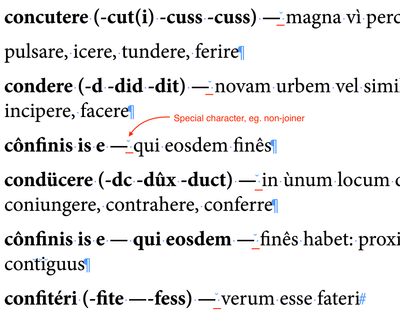Adobe Community
Adobe Community
- Home
- InDesign
- Discussions
- Grep style for bolding through a second m-dash
- Grep style for bolding through a second m-dash
Copy link to clipboard
Copied
Hi there, I don't know how to use GREP very well and I'm looking for a way to bold dictionary entries through the second instance of an m dash. Some entries just have one em-dash, which I've coded for but I don't know how to code for instances when 2 em-dashes are used. (See the last example in the list below.)
 1 Correct answer
1 Correct answer
Grep is great and can be complex.
There's a different function better suited to this in InDesign - called Nested Styles
Em Dash is not an option in the drop down area of the Nested Style
But you can just copy and paste the Em Dash in there.
Sample file attached
Copy link to clipboard
Copied
This would hit everything before the last emdash in the line: ^.+~_
Copy link to clipboard
Copied
Hi @MyrtleTree, here is one that captures up until the 2nd em-dash.
^([^~_\r]*~_){1,2}
However, I wouldn't suggest putting that in a grep style because in my experience there are often exceptions which make things awkward later on. So when I set up a grep style like this I actually use the grep (like Brian's or mine above) to do a search and replace to add a special marker character at the end of the found em-dash. It should be a zero-width character, eg. a non-joiner or a zero-width-space. The replacement (using a non-joiner ~j) would be:
$0~j
Then I set up the grep style like this:
^[^~j]*~jwhich will capture everything up until the first non-joiner character. See screen shot, showing invisibles:
The reason I do this is (a) initially it gives the same result as a straight grep style, but (b) when an exception occurs, you can just manually move the non-joiner character to where you want it. (Note: to select zero-width characters you need to use the left or right arrow-keys with shift.)
Try the attached demo file if it helps.
- Mark
Copy link to clipboard
Copied
Copy link to clipboard
Copied
TIL you can copy other characters into the Nested dropdown. Thanks Eugene. OP, you'll want to change the 1 to 2 in Eugene's screenshot.
Copy link to clipboard
Copied
Yes they can change it to suit their own needs. I was working off 4 hours sleep
You can add as many into the list too as you need - just click New Nested Style and another option will be added.
It's quite versatile for this sort of thing.
Copy link to clipboard
Copied
Excellent thinking! I didn't even think of nested styles.
- Mark