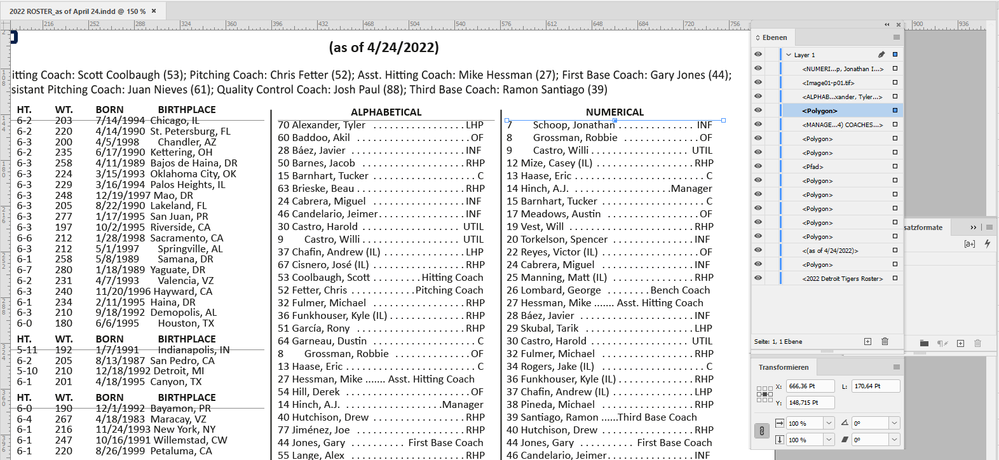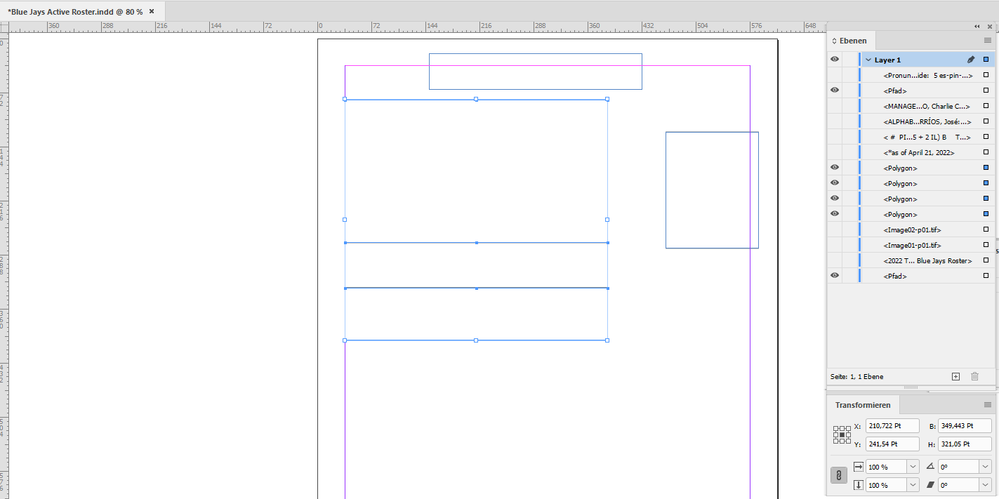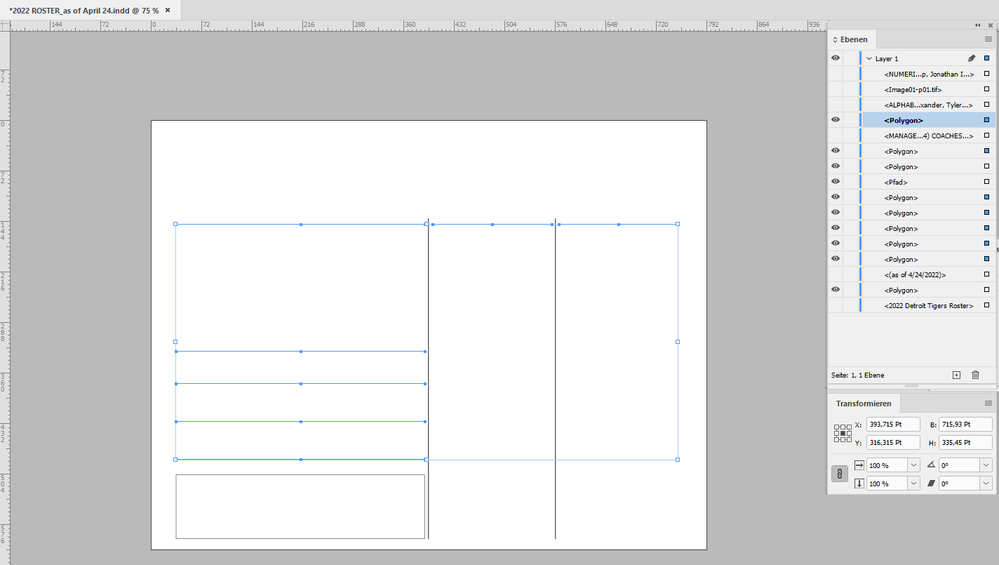Adobe Community
Adobe Community
- Home
- InDesign
- Discussions
- Betreff: Having issues moving or deleting what app...
- Betreff: Having issues moving or deleting what app...
Copy link to clipboard
Copied
I am new to indesign and when i delete text this horizontal line which must be a paragraph rule wont move, cant select it, cant delete or move it, i am trying to move it to be in line with the text that i changed. I also have a square box which when i add text the box doesnt move down with the text and iam unable to move it. Any ideas on how to delete or move a horizontal line in a document or make it so I am able to move the box?
The only way i have been able to delete the line is to overide the paragrah but that deletes all of them not the one i am trying to move, is there a work around or override to be able to select this line.
The second screen shot is how i want it to be, with the line under the bold text, the first screen shot is what happens after i add text and the lines dont move with it keeping everything aligned.
 1 Correct answer
1 Correct answer
The case is simple. The horizontal lines are polygon elements stacked behind other elements like text frames on your page. Open the Layers panel and you can see them. I selected one of them by Ctrl clicking ( on MacOS Cmd clicking ) my way through the stacked elements. From my German InDesign 2021 on Windows 10:
Regards,
Uwe Laubender
( ACP )
Copy link to clipboard
Copied
Hi EJ0101,
could you share the document?
I have some ideas where the rules are coming from.
For example:
Individual graphic lines drawn. On the page directly or on the applied parent page.
Save the document.
Then remove frames one by one so you can see what frame or page item is responsible for the column rules.
Thanks,
Uwe Laubender
( ACP )
Copy link to clipboard
Copied
Sure, how can I share it with you? It seems to be happening with two documents. I'm not able to move or cut the lines
Copy link to clipboard
Copied
If you have a cloud service, like Dropbox, share a link to a transfer file.
Copy link to clipboard
Copied
Copy link to clipboard
Copied
Until we can see the file, we have to guess. (It would be helpful in the meantime, to see the screenshot with the hidden characters visible.)
My best guess based on what you've shown us so far is that you have a tabbed table and that there is a ruling line below the table heading row.
~Barb
Copy link to clipboard
Copied
Copy link to clipboard
Copied
The case is simple. The horizontal lines are polygon elements stacked behind other elements like text frames on your page. Open the Layers panel and you can see them. I selected one of them by Ctrl clicking ( on MacOS Cmd clicking ) my way through the stacked elements. From my German InDesign 2021 on Windows 10:
Regards,
Uwe Laubender
( ACP )
Copy link to clipboard
Copied
What about the other file? When i go to layers i only see the two logos on top and when i move one, they all move with it so if delete some text the line goes through the text below or above it
Copy link to clipboard
Copied
With the other document it's exactly the same; the horizontal lines are polygons on the page:
Regards,
Uwe Laubender
( ACP )
Copy link to clipboard
Copied
Thank you! I think i got it now, any chance you know how to allign the text? I tried going into paragrahps but it doesnt align the DOB or Height and Weight into a straight line, they all seem to be off by a little
Copy link to clipboard
Copied
Instead of aligning the text with the horizontal lines use Rule Below with the paragraph.
That's a text property you can apply with the Paragraph panel or to the applied paragraph style in the Paragraph Styles panel if it is a custom paragraph style.
Remove the polygons.
Regards,
Uwe Laubender
( ACP )
Copy link to clipboard
Copied
If I set all text frames that are visible in the Layers panel to invisible you can make out and select the horizontal lines that actually are named as Polygons:
Regards,
Uwe Laubender
( ACP )