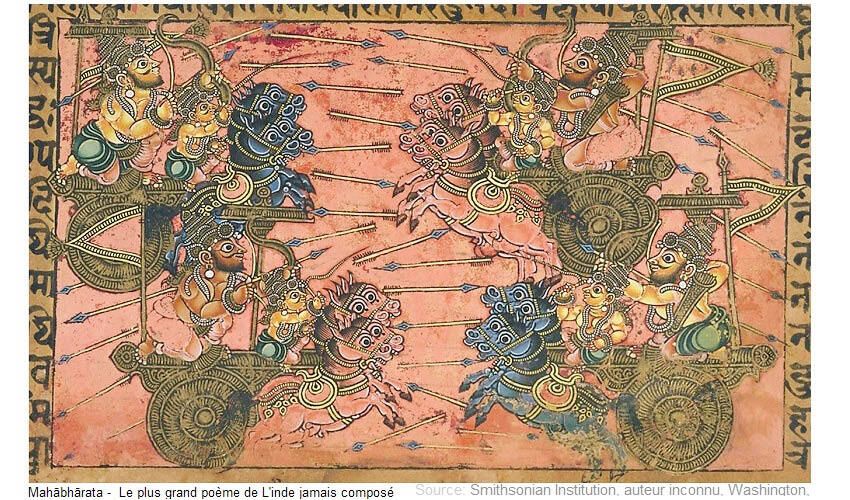Adobe Community
Adobe Community
- Home
- InDesign
- Discussions
- Re: How do I duplicate an 850 x 500 px visual to 2...
- Re: How do I duplicate an 850 x 500 px visual to 2...
Copy link to clipboard
Copied
Hello InDesign group,
My name is Daniel. I'm a grateful user of InDesign. I am a specialist in Customer Service, using a CMS named tiki.org and a CRM known as SalesForce
In the field of software, my friends call me an eternal newbie. I usually like to learn new User Interfaces except that the learning curve for this Adobe product is pretty steep. I need help. Here is my use case:
Here is my question:
I'm used to create two types of banners for my rolling caroussel on my web site and I'm giving up on trying to do it alone using InDesign.
I'm placing two examples in attachement.
a) 850 x 500 px and b) The same (almost. My example is not perfect, that is the one I had near me. Usually users can see the same visual and I put text on the right side of the small banner) 250 x 850 px
How do I transform and do the same with Adobe please?
I give up in trying to find the right documentation. The closest doc I found is this url:
https://helpx.adobe.com/ca/indesign/using/laying-out-frames-pages.html
Daniel
[links removed by moderator]
 1 Correct answer
1 Correct answer
Dan, I just realized this is the InDesign forum and not the Photoshop forum and am revising my answer.
In InDesign:
- Create new InDesign document that is 850 px x 250 px (the final size)
- File > Place the image and scale it proportionally to 250 px for the height. The width will be 425 px.
- Move the image to the left or right edge of the page
- Draw a text frame in the blank area with the Type tool. Type and format the text.
- Save the InDesign file in case you need to make edits
- Export to jpeg or p
Copy link to clipboard
Copied
@dan1am wrote:
"How do I duplicate an 850 x 500 px visual to 250x850 without loosing (sic) my proportions"
For the second size, do you mean 850 x 250 pixels or do you want it to be tall and skinny?
If you mean 850 px for the width for both the before and after and you want to change the height from 500 px to 250 px, there are two ways to do that:
- Crop the image
- Distort the image
You cannot keep the width the same while cutting the height in half and also expect to keep your proportions.
Jane
Copy link to clipboard
Copied
Hello @jane-e
It took me a while to get back to your comment, question. I'm in total greatfullness for your reply.
The answer to your question is this:
No, I don't want to distort. Above, I showed examples of the same image that is 850 wide by 500 high that I did with paint from Microsoft. I admit my example is not very good. Here is what I mean: I am wondering How to resize, in the first step an 850x500 image to an 850 wide by 250 high. Then, have that proportionally resized image an empty white space on either left or right so I can write text. All these two steps done with some kind of macro.
Do you understand what I mean now?
Daniel.
Copy link to clipboard
Copied
Hi Dan,
I might possibly understand what you mean now. If I do, it would be a two-step process.
- Resize the image to 250px high. To keep the image proportional, the height will adjust to 425 px.
- Add canvas to the width to give you an empty blank area on the left or right for the text area while keeping the height the same.
(Image > Canvas Size)
https://helpx.adobe.com/photoshop/using/adjusting-crop-rotation-canvas.html (Scroll to "Add Canvas Size") Put the Anchor on the left or right instead of leaving it in the middle.
Is this what you mean? Or something else?
A macro can only do the steps you tell it to. If you are going to be doing this multiple times you can record the steps into a macro after you have the steps down first.
Only staff can add that line to your footer, btw. Volunteers can't. I think you can remove it the current message though. They are serious about the URLs.
Jane
Copy link to clipboard
Copied
Dan, I just realized this is the InDesign forum and not the Photoshop forum and am revising my answer.
In InDesign:
- Create new InDesign document that is 850 px x 250 px (the final size)
- File > Place the image and scale it proportionally to 250 px for the height. The width will be 425 px.
- Move the image to the left or right edge of the page
- Draw a text frame in the blank area with the Type tool. Type and format the text.
- Save the InDesign file in case you need to make edits
- Export to jpeg or png for your web banner
Jane
Copy link to clipboard
Copied
I really appreciate your reply and admitting the group error @jane-e Thank you so much.
Being the eternal newbie I am, I tried to follow your instructions and failed.
However, here is what I did:
I created a new document with the right size, i.e. 250 x 850 px
Then I copied the image inside the new document and resized it so it could be seen
If I had done what you suggested I do, I would have had the blank space I wanted to write a comment.
tks for your help, I'll keep the post in my library for future references.
Copy link to clipboard
Copied
OK, tks for letting me know, I will not any more.