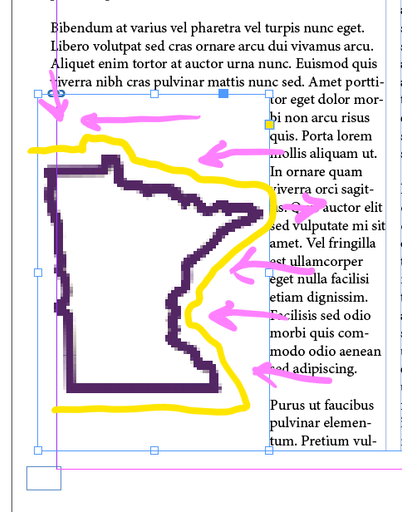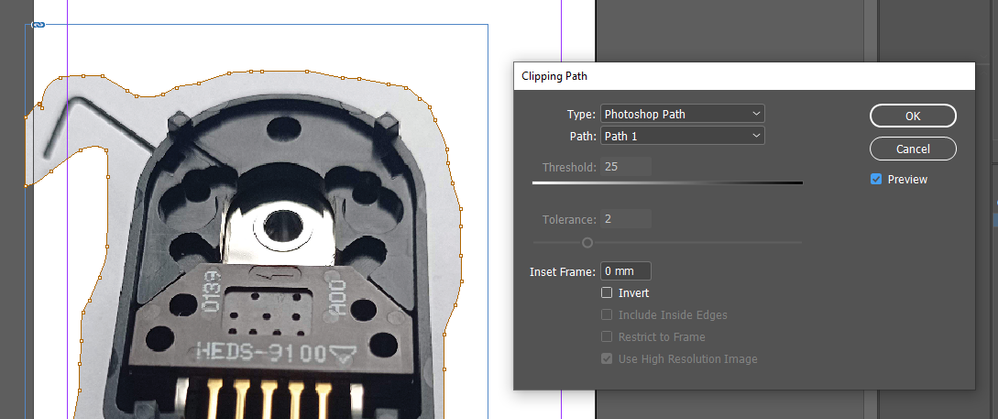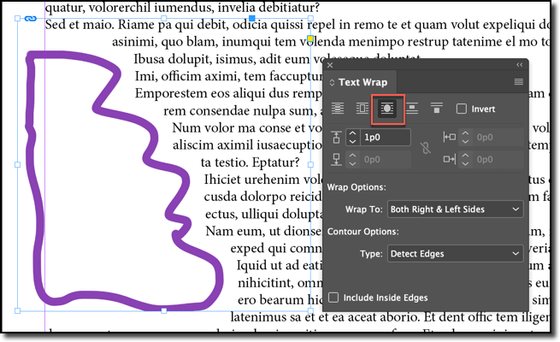How do I get text to wrap correctly?
Copy link to clipboard
Copied
Hi everyone.
I have this image that I created in photoshop (it's transparent) and I'm trying to import it into my InDesign document without this obnoxious box frame. I have the text set to wrap around it, but the frame itself with the handles will not allow it to wrap around the actual image. Does anyone know how to either add more handles (or whatever they're called) or get them to match the actual image? I want the text to follow the image of the Minnesota outline, not the box frame that was created when I imported it, if that makes sense. Arrow to help visualize.
Copy link to clipboard
Copied
You need to create a Path in the Photoshop - then select it in the InDesign - Object / Clipping Path / Options:
Copy link to clipboard
Copied
Copy link to clipboard
Copied
This didn't change anything.
Copy link to clipboard
Copied
Select the image frame and turn wrap off, only the image path should work for wrap.
You can also use the Photoshop path as cutting path and turn it into the image frame (right mouse click), then you can wrap the frame.
Get ready! An upgraded Adobe Community experience is coming in January.
Learn more