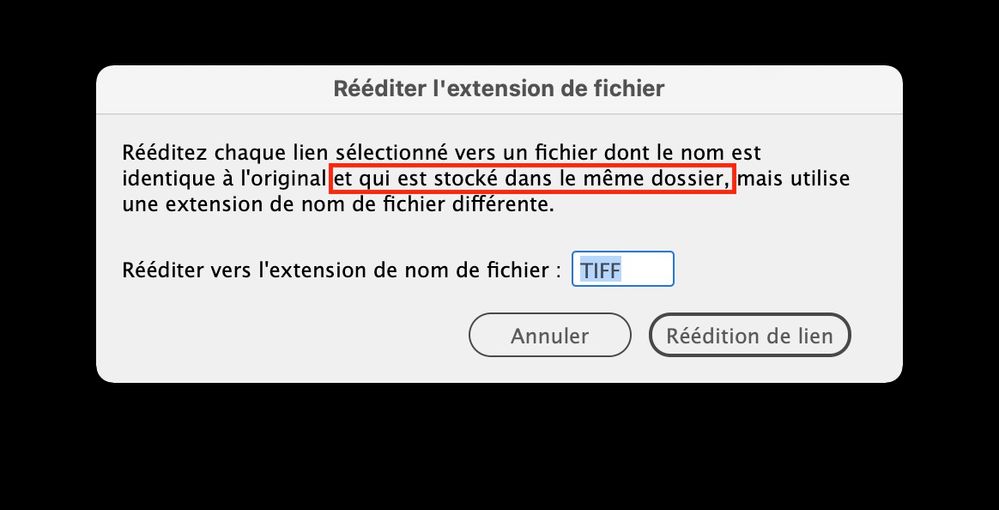Adobe Community
Adobe Community
- Home
- InDesign
- Discussions
- Re: How to remove all content from multiple graphi...
- Re: How to remove all content from multiple graphi...
Copy link to clipboard
Copied
Dear all,
in the process of substituting hundreds of SVGs with PDFs I wondered if there was a way to remove all those while keeping the graphic frames intact, before inserting back the PDFs.
I also have about 50 hyperlinks with "Go to Page" which point to specific pages (which now have SVGs and will need to hold PDFs), which I would like not to have to redo from scratch.
Thank you
 1 Correct answer
1 Correct answer
If the new PDF files are named as the SVGs were (e.g. myfile.svg and myfile.pdf) you don't need to remove them: just go in the Links panel and choose “Relink file extension” in the dropdown menu.
Copy link to clipboard
Copied
If the new PDF files are named as the SVGs were (e.g. myfile.svg and myfile.pdf) you don't need to remove them: just go in the Links panel and choose “Relink file extension” in the dropdown menu.
Copy link to clipboard
Copied
Wow?!
I will now extract pages from the big PDF so that they are single files, equally named, and proceed!
I guess I also have to put them in the same folder as the SVGs, right?
Copy link to clipboard
Copied
I guess I also have to put them in the same folder as the SVGs, right?
Yes, that's right.
Copy link to clipboard
Copied
No, make a separate folder. Otherwise InDesign woulg pick up the SVG files.
Copy link to clipboard
Copied
Sorry Willy, I think that the new files have to be in the same folder, and I a m sure that InDesign will pickup the new ones. See my screenshot
Copy link to clipboard
Copied
There is another command in the helpers, where you select a folder to replace.