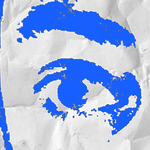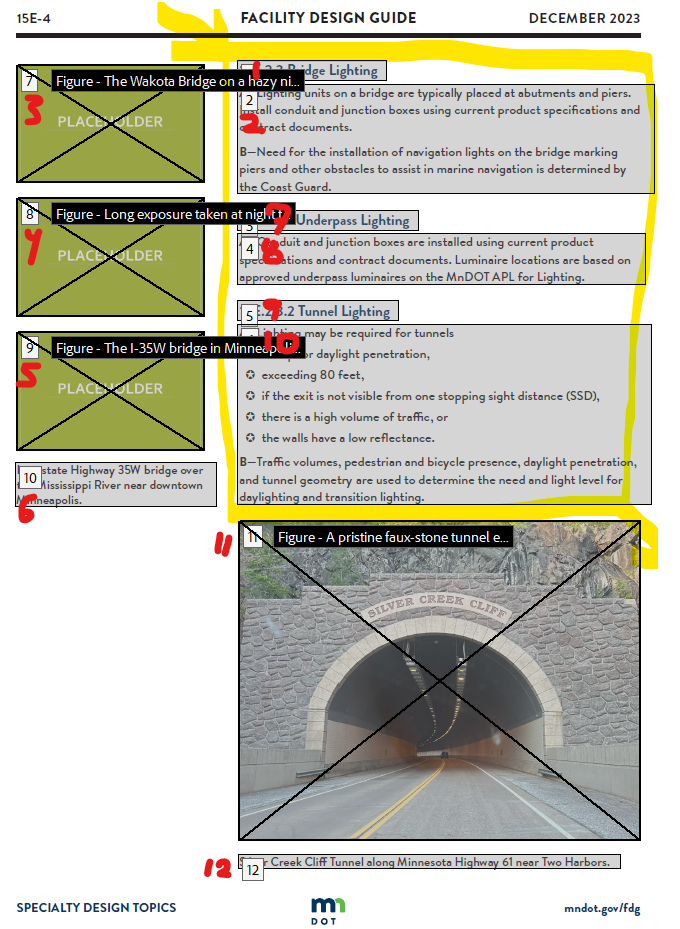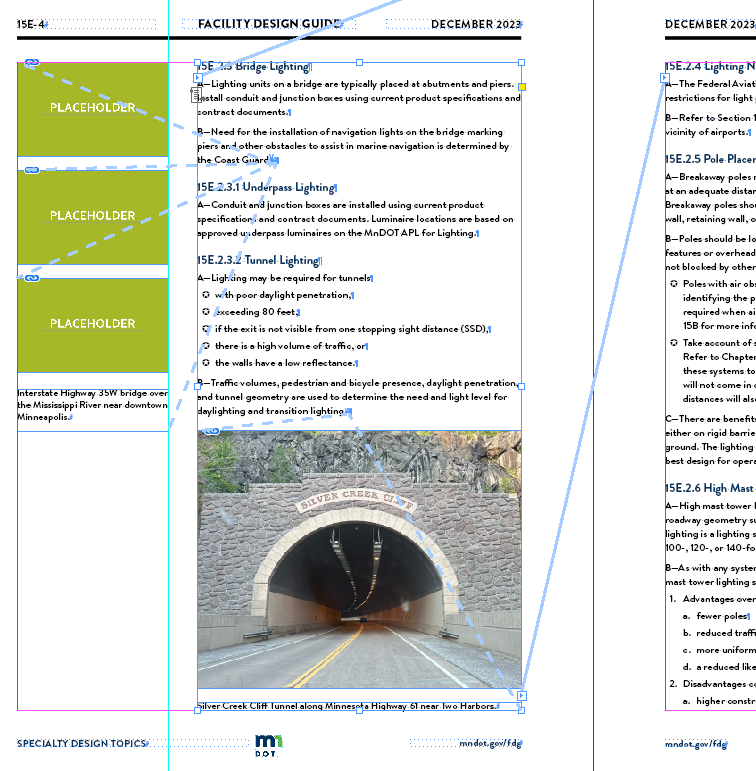Adobe Community
Adobe Community
- Home
- InDesign
- Discussions
- Re: I've seen the same issue. And, like someone el...
- Re: I've seen the same issue. And, like someone el...
Copy link to clipboard
Copied
I'm trying to create an accessible PDF. I've tagged my elements in InDesign using styles. I've set the order of my content in the Articles panel. When I export my file to PDF, why is the reading order not correct? Is there a way to set the reading order of the PDF I create from within InDesign? Or do I have to redo the reading order within Acrobat every time I make a PDF?
 2 Correct answers
2 Correct answers
The Reading Order panel in Acrobat is set by the Layers panel in InDesign. It goes from bottom to top (i.e., the layer on the bottom is at the top of the reading order). Setting this can be very tedious, but it is still easier than remediating it in Acrobat.
Using the layers panel to set the reading order can cause a problem if you have text that is layered on top of a picture, but for some reason need the text to be read before the picture's alt text (like if it's a heading for the picture). I d
...Yeowza!
Such a lot of mixed up info in this thread over the years. Let me take a stab at bringing some order to this discussion about reading orders. This will be long...
#1: The Tag Tree reading order (Tag RO) is most important because it is mandated by the PDF/UA-1 accessibility standard. Most of the assistive technologies on the market today are compliant with the PDF/UA-1 standard and, therefore, take their accessibility from the Tag Tree RO. They read the content in the order shown in the
...Copy link to clipboard
Copied
* Please excuse the typos!
Copy link to clipboard
Copied
I was being told that we always have to set the reading order of any element on the page to make sense when it's being read outloud to someone.
By @Johana
Yes, you must control the reading order of every element (aka, <Tag>) in the tag tree.
With tables, that means where does the <Table> tag appear in the Tag Tree's reading order, not how the individual cells <TD>/<TH> within the <Table> are read.
A table is a matrix of rows and columns, so it's impossible to control how the user will navigate them.
- is this an ok way to use the table?
Using a table for the websites' information looks fine. Tables are appropriate for any type of information you'd normally put in a spreadsheet, where you need the matrix of columns and rows to organize the information.
| Classes & Books for Accessible InDesign, PDFs & MS Office |
Copy link to clipboard
Copied
Understood! Thanks so much for your time and helpful information.
Copy link to clipboard
Copied
Thank you for this great clarification. It is frustrating that so much of the guidance out there seems to be wrong or misleading. For example, the official Adobe guidance says to anchor graphics and captions at the locations where they should be read in the main text thread. I tried this, but the anchors seem to have no effect on read order. In a situation like what I've included below, how can I achieve the desired read order (red)? The portion highlighted in yellow is a single text frame, threaded together with the text frames on the prior and following pages. I don't want to have to split it into multiple text frames, but is that the only way to achieve the read order I need? The content is still subject to change, so one of my major concerns with threading the photos and caption into the main article/body text is whenever anything is added or removed earlier in the chapter, I'll have to manually resize the resulting split text frames to make sure the split continues to align with the right spot in the text. This can't possibly be the correct way to do it!
Copy link to clipboard
Copied
Updates after trying more things, reading more, and talking to some colleagues:
- When it comes to "Read Order," my anchored objects can only be at the end of the sequence for the page on which they appear. They cannot be inserted between different paragraphs in a given text frame. As mentioned before, in the Layers Panel, anchored objects show up as sub-Items within the text frame Item in which they are anchored. Confusingly, in this case Read Order actually progresses from top to bottom within the Item! You cannot reorder sub-Items by dragging and dropping within the Layers Panel the way you would for Items; if you have multiple anchored objects anchored into the same text frame on a given page, the order among those anchored objects is set by the order of the anchors in the text frame. This gets really tricky if you need to anchor multiple objects to the same spot in the text! And, remember, whatever order you put the anchors in, those anchored objects will all still be after the final text element from the text frame where they were anchored.
- The anchor position within the text frame does control the position of the anchored objects in the Tag Sequence. With the anchors shown in my screen shots, readers that use tags will already read it in the order of my red numbers.
In summary, what I showed in my screen captures was already the correct way to do it and this is the best that can be done. While anchor position doesn't entirely give you control over Read Order, anchoring objects still seems worth doing. Anchor position controls the postion of the anchored objects in the Tag Sequence. If you have multiple anchored objects on a page, the anchor positions determine the read order among the anchored objects, which will all be at the end. If you use articles, anchoring the objects is an easy way to ensure nothing goes untagged. If your anchored objects included numbered paragraphs, like exhibit numbers, the anchor position will set the sequence of those paragraph numbers. But beware of what happens when multiple anchors stack up on top of each other. It's hard to get them in the right order. The best solution I could think of was to separate each anchor with a space, but the annoying thing about that is each of those spaces is now a superfluous tag in my sequence, each containing just " ".
Copy link to clipboard
Copied
I've seen the same issue. And, like someone else posted, I've read that the screen readers read in the order of the TAGS menu. But, like you, it bothers me that my "read order" doesn't match my source file, my articles order nor the tags order in the PDF export. So, I remembered LONG ago, when InDesign wasn't as fleshed out in the ADA 508 compliancy as it is now, the only way I could control the ORDER was the order in which I placed my items on the page. So, current day work around = I found that if, in my source file, I "cut" (command X) each piece that is out of order, one-at-a-time, AND immediately "paste in place" back to the same spot, working with this cut/paste-in-place in the ORDER that I WANT my page to read, it fixes the read order in my exported PDF. When I cut/paste-in-place each text frame piece (per page) one-at-a-time, it also pastes right back into the same place where it was in my articles pane (thank goodness!). THEN, when I export a PDF, everything is in the order that it should be: tags (check), read order (check)....good to go. If you do this work around IN your source file, you never have to touch/fix the PDF each time you export.
Personally, I think Adobe can delete the "read order" area in acrobat if the real order for screen readers uses the TAGS order. Don't need them both (especially if they are going to contradict one another).
Copy link to clipboard
Copied
FOLLOW UP: you can control the "read order" and the "tag order" by putting each text frame into InDesign's ARTICLES pane ...and SELECT the "Use for Tagging Order in Tagged PDF" option from the Articles pane drop-down menu. (see attached image.)
For threaded content, you only need to put the FIRST text frame inside the article pane.
The Articles pane allows you to select and drag the content into any order you choose. And, as long as you select the "Use for Tagging Order in Tagged PDF" option, the tags will be PERFECT on the PDF output.
Copy link to clipboard
Copied
Many good answers and tips.
I've got a related problem, my footnotes (if that is the English term ...) does not end up in the right location in the reading order. I have a two-column document (one text-block divided into two columns) with footnotes at the bottom of each page. But after export to pdf the notes are mostly placed after the first column in the reading order, sometimes are directly after the H1 (no, no reference for the note in the H1 text). Since there are several notes on each page I really want them placed at the bottom of the page. I have so far dragged them to the right location in acrobat, but I really wish to have a way to achieve this in Indesign. Please help! 🙂
Copy link to clipboard
Copied
You can repeat this, and I will also repeat: No!
The Article panel ONLY sets the TAG order, it does NOT set the READING order. This is set, as mentioned simply by the LAYER order (bottom first, top items last). Don't confuse those two. As you mentioned already yourself the option in the fly out menu reads "Use for Tagging order" and not Reading order.
Copy link to clipboard
Copied
Thank you Frans. Yes, I know very well the function of tag order. I just thought that maybe someone knew a solution for how my problem could be fixed. Since it is an accessibility issue. Maybe I stepped out of topic. I apologize in that case.
Copy link to clipboard
Copied
I am new at this and find it very complicated. I need to fix a bunch of huge InDesign files.
I don't quite get what is the difference between Reading order and Tag order. So I need to have the objects in the Articles arranged in the right order plus all the objects (ordered from the bottom) arranged again in the Layers panel. Frans, please help me understand the difference.
Do I need to fix both orders in order to have a perfect accessible pdf?
Copy link to clipboard
Copied
Yes, sorry to say, you need to do both. In a way the Layer panel should be in 'reverse' order as the Article panel 😉
But there is more, you do not need to use the Article panel if the document is simple with a main textframe, like text reports etc.
Then there is Arifacting, Alt text, hyperlinks, colour contrat, fixes you need to make in Acrobat (as you can not do certain things directly in InDesign) etc.etc.
It takes time and much eye for detail.
You can do yourself a favor and take a class, or a online one, in English for instance Chad Chellius has a nice one on LinkedIn Learning. In Dutch, I can help you with online training 😉
Copy link to clipboard
Copied
Thank you, Frans. I was watching a lot of Chad Cellius on Lynda Learning, he is very good. I did all that to my file: artifacts, alt text, paragraph style tag exporting, changed the layer order for the reading order.
I just don't understand, if the reading order is controlled by the layer order, what is the effect of the order of the objects from the Article do? Why do the tags need to be in order?
Copy link to clipboard
Copied
The reading, layer, order is used to display your document as plain text in Acrobat (reflow view) or alternative readers for people with difficulties; the tag, article, order is used by screen reading software that reads the document out loud. Would be handy right if that could be the same, but they aren't 😉
Copy link to clipboard
Copied
Thank you, Frans. It seems that we should talk to Adobe to improve Indesign:-) Just too many steps to follow. I have to go back to 20 years of 70 pages of Annual reports and other files... Not an easy task for me. And in Canada, we need to make everything accessible by June 30.
Copy link to clipboard
Copied
Yes, believe me: I know, lots and lots of work... don't even mention tables.
But the 'stacking order' as defined in Layers versus tags is something we see as well in other DTP apps, like Quark, same principle. It is not InDesign as such, it is more Acrobat that should be able to use the tag order, but that is not the way PDF's are structured in their stacking order.
So work with as few text frames as possible, anchor images where possible and keep your layers simple, may I use: do NOT even use more than one layer... I know, goes against everything we learned about using layers 😉
Copy link to clipboard
Copied
Thank you for spelling this out so clearly! I have been struggling with the reading order for days, and finally have solved it by using layers in InDesign. 🙂
Copy link to clipboard
Copied
Clearing up some of the concepts in this long — but important — thread.
The problem isn't that Acrobat can't figure out the 2 main reading orders (Tags tree and the construction Order panel), it's that different technologies tap into different parts of a PDF's code and then present the information to the user.
The PDF/UA standard requires that all assistive technologies take their cues from the Tag tree in order to be considered a compliant AT.
But there's no law that enforces a standard, and AT manufacturers choose how well they'll adhere to the standards...if at all. You, me, Adobe, Microsoft, the standards committees ... none of us can control what the manufacturers do. So a pro-quality screen reader, like JAWS or NVDA, will more closely adhere to the standards and grab their info from the Tags tree (but still, not 100%).
But a text-to-speech tool, like Read&Write which is used by millions of students, doesn't follow the standards and grabs its info from the construction Order panel, not the Tags tree. Other AT for other disabilities also use the construction Order. My classes stress this for all InDesigners: control both.
Here's a blog about a PDF's reading orders that might help sift through the confusion: https://www.pubcom.com/blog/2020_08-18_ReadingOrder/reading-orders.shtml
| Classes & Books for Accessible InDesign, PDFs & MS Office |
-
- 1
- 2