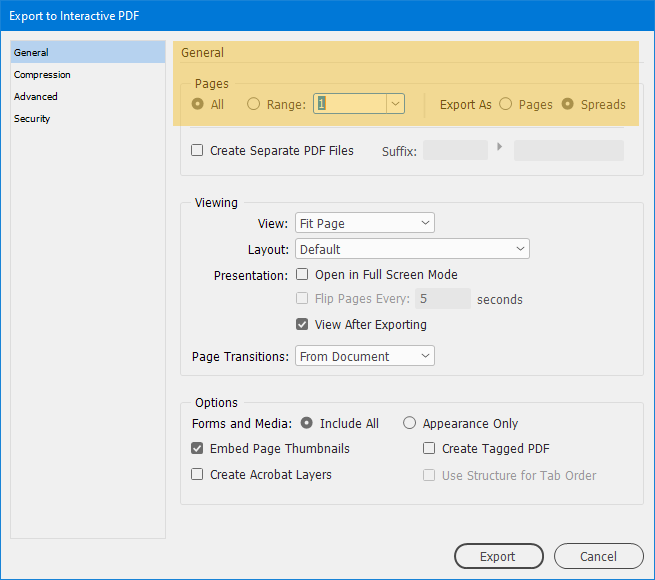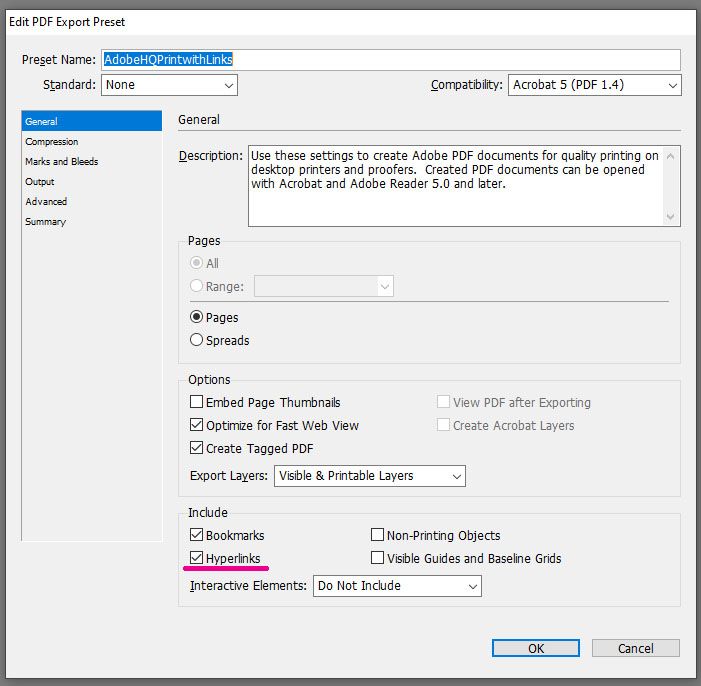Adobe Community
Adobe Community
- Home
- InDesign
- Discussions
- Re: Hyperlinks in a typeset URL that breaks at the...
- Re: Hyperlinks in a typeset URL that breaks at the...
Copy link to clipboard
Copied
Hi, folks! This is a bit complicated. I hope I can explain it properly.
I have a document in which URLs must sometimes break at the end of a line because they are too long. The problem I describe happens no matter how the break is created (either automatically by InDesign or if I insert hard line breaks). No hyphenation is inserted at these breaks.
The hyperlinks of the "line-broken" URLs do not export properly in a PDF (for print), even if I have manually created each one in the text (Type > Hyperlinks & Cross References > New Hyperlink). So, for example, if I have to break "en.wikipedia.org/wiki/Adobe_InDesign" after the ".org/", the hyperlink goes to the Wikipedia homepage, not the Adobe InDesign entry. I have tried inserting a hard line break (return key) and aassigning each segment a complete-URL hyperlink, but that doesn't solve the problem. I have even tried copying and pasting the "broken" segments of an URL from a plain-text document onto separate lines of text and assigning each one its own complete-URL hyperlink. InDesign still "links them together" with an incomplete URL.
They do, however, export correctly if I export as an interactive PDF. But the interactive PDF results in a spread rather than single pages, and it remains a spread even when I specify "single page" view in Adobe Acrobat (or Preview). The document must be single pages.
(Tinyurls are not a suitable workaround. And this happens whether or not the typeset text begins with "http".)
Can you suggest either how to get the broken-line hyperlinks to behave correctly in a "print" PDF or how to export an interactive PDF in which each "single page" is a spread?
 1 Correct answer
1 Correct answer
Just uncheck spreads by selecting pages in the interactive PDF export.
Copy link to clipboard
Copied
Just uncheck spreads by selecting pages in the interactive PDF export.
Copy link to clipboard
Copied
Thank you, Bob, but I don't know where to find what you show me. I had thought there would be such settings somewhere, but I don't have them in the Adobe PDF Presets menu, which is offering only some print-oriented PDFs and the Blurb PDF export, and I don't see them anywhere else (e.g., Preferences menu). (I'm on 16.3.2.)
Copy link to clipboard
Copied
Oh! D'oh. I have found it. It's only Thursday and it's already been a long week! Thank you!
Copy link to clipboard
Copied
Glad you got it sorted.
Copy link to clipboard
Copied
The original post sounds like what happens when Acrobat/Reader "make up" URLs they think they see in the text (an Acrobat setting I always turn off). Are you sure your URLs were getting into the PDF for print? This needs to be turned on -- here's a screenshot from IDCS6.
David
Copy link to clipboard
Copied
Thank you, David! I will keep an eye on that setting, too, if this happens in the future.
Copy link to clipboard
Copied
It's best for hyperlinks to stay intact so I would stop the line break from happening in the first place. InDesign often automatically applies a hyperlink character style to URLs (if not, create one and apply it to all your hyperlinks). Now go into the style options and check No Break 🙂
Copy link to clipboard
Copied
Instead to apply a non-break property via character style I prefer to apply a no-language property. As I have often URLs longer than one line, I have to have a line break, with no language applied, the breaks can only apply after / or other no-language-character and without breaking and adding a hyphenation.