 Adobe Community
Adobe Community
- Home
- InDesign
- Discussions
- Re: I DONT want my tables to flow and break across...
- Re: I DONT want my tables to flow and break across...
Copy link to clipboard
Copied
Hello,
My tables are flwoing through my pages. But they sometime break off in the rows and continue on the next page. How do I get my tables to not break?
Btw, I have assigned a table style to all tables. Thanks in advance 🙂
 1 Correct answer
1 Correct answer
Unfortunately, it does not seem to be a setting that can be applied as part of a table or cell style! 😞
Also, it's under Cell Options, not Table Options. So, select all the rows in the table, right click, go to Cell Options > Rows and Columns, and there you should see the Keep with Next Row option...
Copy link to clipboard
Copied
Are you asking how to keep it all on one page? If so, make them fit.
Are you asking how to make cells break across pages? I'm afraid that isn't supported.
Copy link to clipboard
Copied
Thanks for your answer. I will try to clarify with this sreenshot. just dont want the tables to break as they are in this screenshot. I guess the same way you can do with paragraphs?
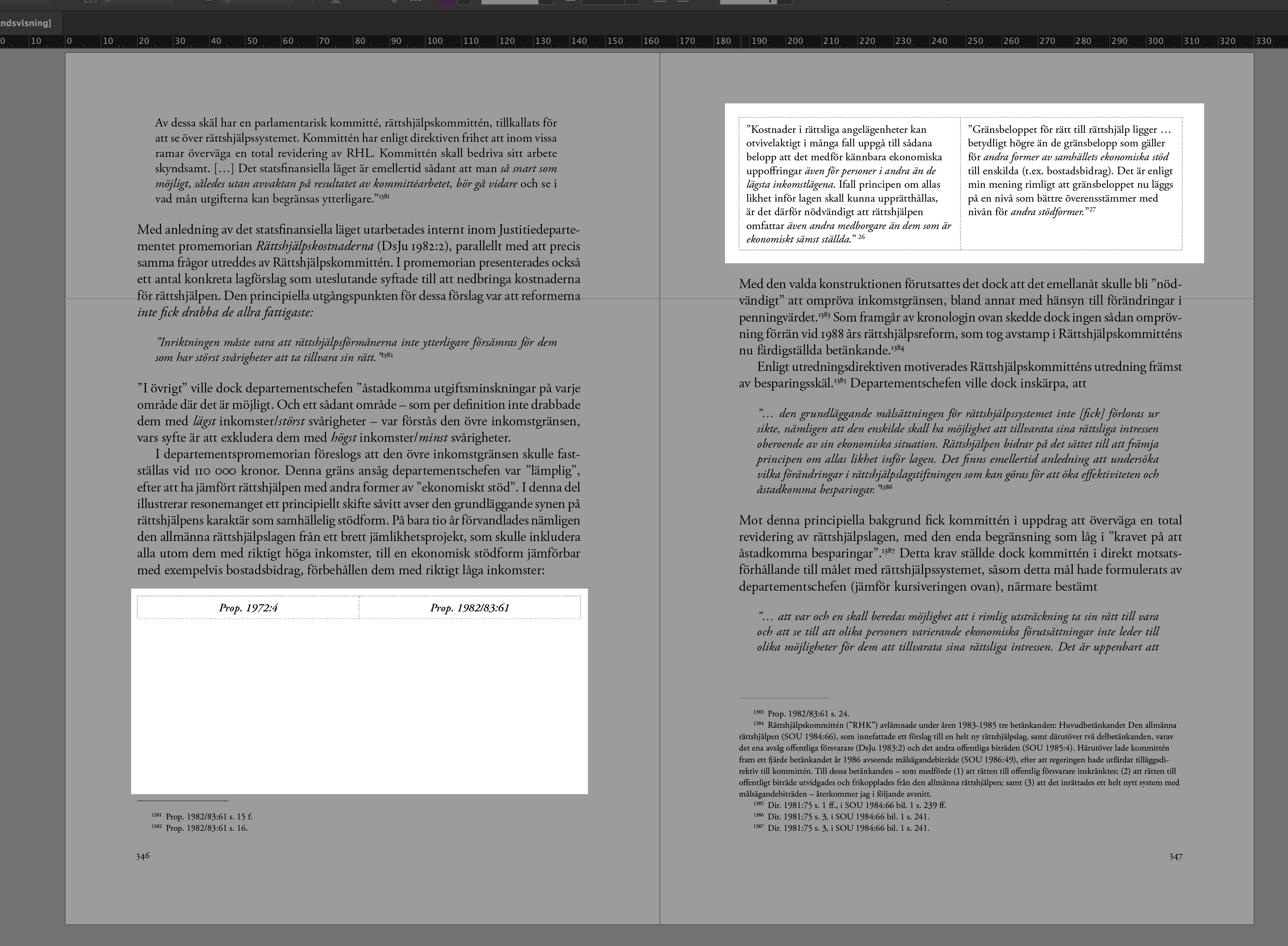
Copy link to clipboard
Copied
That second row will not fit in that space. It's as simple as that.
InDesign will not break a row so the entire row has to fit.
Copy link to clipboard
Copied
@BobLevine But can the table fit in the other page then? Like this: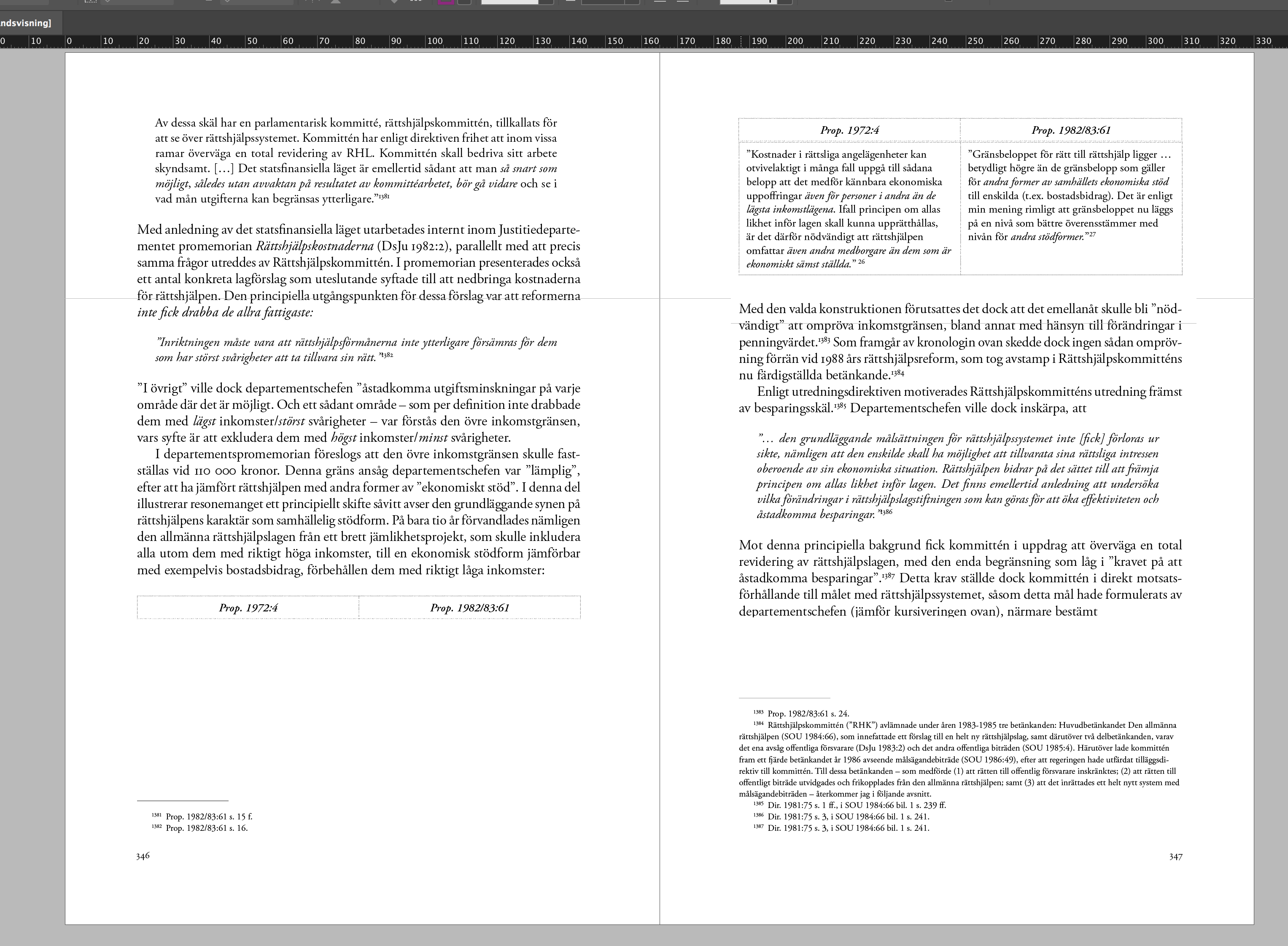
Copy link to clipboard
Copied
I have the exact same problem. In your screenshot there is clearly enough room for the second row to fit on the first page.
Copy link to clipboard
Copied
Hi Simon,
in the case of Raykurt's screenshot it could be that the second row is just a tiny bit too high to flow into this white space. It could help to set the space before of the table to a different value. A negative one perhaps.
Regards,
Uwe Laubender
( Adobe Community Professional )
Copy link to clipboard
Copied
If you want to keep all the rows of the table together, go to the Table Options > Rows, and tick the "Keep with next row" checkbox....
Copy link to clipboard
Copied
Unfortunately, it does not seem to be a setting that can be applied as part of a table or cell style! 😞
Also, it's under Cell Options, not Table Options. So, select all the rows in the table, right click, go to Cell Options > Rows and Columns, and there you should see the Keep with Next Row option...
Copy link to clipboard
Copied
If you are going to do this manually, save a couple of clicks and selections and set the Keep Options of the table container paragraph to keep all lines together. That can also be done with a Change All.
Copy link to clipboard
Copied
Hi Jongware, how exactly can you do it through Find/Replace w Change All?
This is my case:
"Esempio 2.49" has it's own style with "Don't separate from next 1 line"
Next, there's a table with its own style (and Table style and Cell style) that I don't want to split on the next page. The trick to select all rows, right-click and choose "Keep with next row" works, but do I have to do it manually for each one of the 400+ tables in the book? I'd rather kill myself…
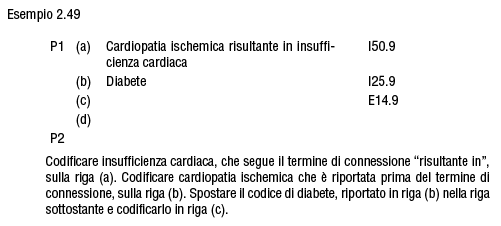
Copy link to clipboard
Copied
There is an unofficial, unsupported code to search for tables, and it only works in plain Text mode, not in GREP.
Search for
<0016>
and you'll see a Find Next selects the table in its entirety (not the inside cells of the table, but the 'outer' table). Apply your Keep settings in the Change To format.

