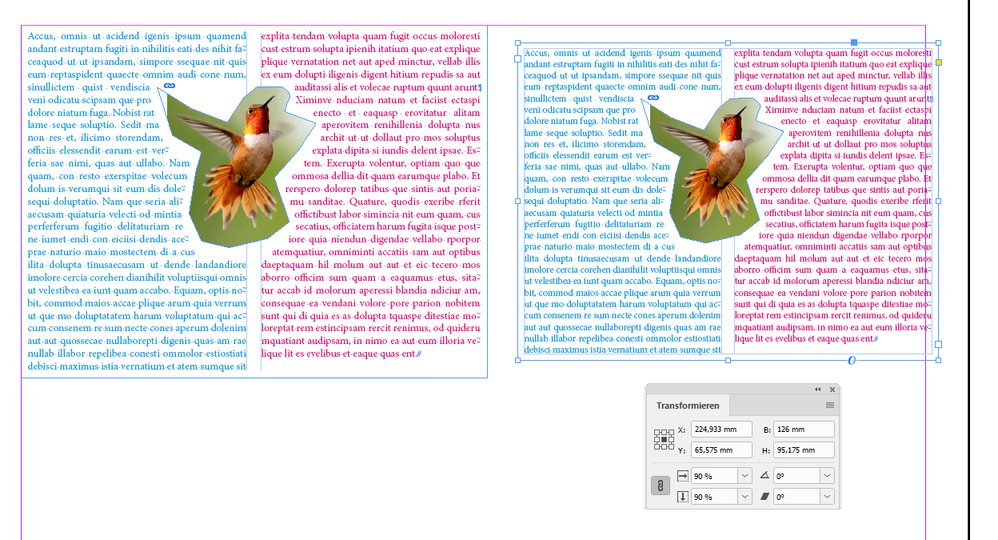Adobe Community
Adobe Community
- Home
- InDesign
- Discussions
- Increase Margins and/or Resize Text & Graphics WIT...
- Increase Margins and/or Resize Text & Graphics WIT...
Copy link to clipboard
Copied
I have a client who's asked me to make everything on the pages of this 250+ page document smaller.
Meaning that the client wants larger margin, and the text to be smaller but not by changing the font size and reflowing the entire document or converting the text to outlines (we need to be able to edit the text for the next edition).
The ideal fix for this would be if I could group everything on the page and then scale it down (say to 85-90% of what it was). But when I try this, the text reflows over lines and wraps differently around the images. I want everything to look exactly as it does now, just smaller.
I've used the Selection tool with and without Ctrl, Shift, and Ctrl+Shift keys, but cannot make it look correct. Attached are screenshots of what I've tried (this one was with Ctrl, but Shift-only and Ctrl+Shift produce similar output).
Any tips?
 1 Correct answer
1 Correct answer
Hi Jason,
if you still like to scale page contents first calculate a scaling percentage; do the scaling with the scaling percentage input fields of the Transform panel or the Control panel.
One important thing you should check so that it becomes very unlikely (not impossible) that text composition will change:
Go to Preferences > General > Object Editing > When Scaling
[ x ] Adjust Scaling Percentage
Tested with my German InDesign 2021 on Windows 10. Text did not reflow. Text wrap did scal
...Copy link to clipboard
Copied
I would suggest checking the amount of Text Wrap that you have around the image. It appears to me that even though the main image is being shrunk that the amount of text wrap applied probably has not changed. In order to maintain the wrap I would suggest reducing the amount of text wrap applied by the same percentage that you've reduced all of the other elements. For example if the applied text wrap is .25 inches at full size then if you shrink the image to 50% size your new text wrap should be .125 inches.
Copy link to clipboard
Copied
You can place the existing file in another InDesign file then scale each page down. If it is a lot of pages I would do this (in fact I have done this)…
- Place one page in a new InDesign file the size you want the document to be. Do this on a Master Page.
- Position and scale the page to the desired size.
- Click the Fit Frame to COntent button to set the frame to match the size and position of the placed page.
- Delete the content of the frame and set the fitting options to Auto-Fit (Object > Fitting > Frame FItting Options…). This will make any placed object fit the frame.
- Duplicate the frame for left and right pages if you are using facing pages.
- Place the existimg InDesign document. Make sure you click Show Import Options so you can place every page.
- Click, click, click, click, click, click, click, click, click, click, click, click, click, click, click, click, click…
Copy link to clipboard
Copied
I think you are fighting a losing battle here.
The issue comes down to fractions of a point in terms of text composition, so a word that "just" fit in the initial layout may now be that tiny tiny fraction of a point too long now and gets wrapped to the next line.
Like Scott, I have also done something similar, but in my case I did a PDF of the document as is (hide any master page stuff, like your page numbers, that isn't changing), then place these pages into a new document and reduce THAT to 90%.
You can automate this by first using the "PlaceMultipagePDF" script to place all 250 pages, and then using an Object Style approach to automatically reduce them all. I can elabaorate on that should you thinkj this might work.
Of course, this means you always have to go back to the original document to do edits and export a new PDF, but at least it would be an easy relink/update.
Copy link to clipboard
Copied
I'm assuming you've tried File>Adjust Layout?
If the picture frames are set to Auto Fit it might work.
Copy link to clipboard
Copied
Hi Jason,
if you still like to scale page contents first calculate a scaling percentage; do the scaling with the scaling percentage input fields of the Transform panel or the Control panel.
One important thing you should check so that it becomes very unlikely (not impossible) that text composition will change:
Go to Preferences > General > Object Editing > When Scaling
[ x ] Adjust Scaling Percentage
Tested with my German InDesign 2021 on Windows 10. Text did not reflow. Text wrap did scale as well:
Regards,
Uwe Laubender
( ACP )
Copy link to clipboard
Copied
Thanks, Uwe! I'll give this a try.
Copy link to clipboard
Copied
It's not clear to me from the screenshots you posted if you want everything to be reduced proportionally, including the picture in the middle, or just the text.
Obviously, if you reduce just the text and not the picture, there will be reflow.
So presumably you are wanting to shrink everything on each of the 250 pages proportionally, including all graphics.
After you've done this, you can increase the size of the page back to what it was, and the margins will be effectively bigger.
As has been suggested, Adjust Layout should work, but usually for complex layouts it doesn't do a very good job.
If you need pixel-perfect reduction without any text reflow, you can try my (not free) QuickResize addon (https://www.id-extras.com/products/quickresize/)
The demo version will let you play around with what you're trying to achieve and see if it looks like it can do the job.
Ariel
Copy link to clipboard
Copied
Thanks, Ariel.
I couldn't find an easy way to install your add-on. There doesn't appear to be a way to install the demo version through Creative Cloud's desktop app, which it seems is the only way to install add-ons now.
Do you have instructions somewhere that I missed?
Copy link to clipboard
Copied
Oh, you don't need any apps to install scripts. Just copy them into the Script Panel folder on your harddrive.
Dan Rodney has a great description here: https://www.danrodney.com/scripts/directions-installingscripts.html