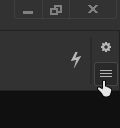Adobe Community
Adobe Community
- Home
- InDesign
- Discussions
- InDesign 16.1 type size display wrong
- InDesign 16.1 type size display wrong
Copy link to clipboard
Copied
Hi everyone, i have a line of text selected within its box and the size i want, 24pt, being displayed in it's usual place on the Workspace frame. But the size actually shown on screen is enormous! And now i can see that the Workspace font size is showing as follows... 24pt(228.57pt). The 228.57 reference is more like the aforementioned enormous piece of type i see in front of me now - and i don't seem to be able to shake it off! Why is this happening!? It's not the first time, either. Ridiculously, the only way i've got around it in the past is to simply draw a new text box and reset the type from scratch! I can't understand what advantage there is with this kind of 'facility' (for want of a better word). It seems to serve no purpose and is obviously not telling the truth! Be grateful if anyone can shed some light on this. Thank you, Richard
 1 Correct answer
1 Correct answer
"I have selected the text box but can't see anywhere that it would say "Redefine Scaling as 100%". "
Use the Window > Transform panel's option.
Also check your preferences.
When scaling the text frame you had this option enabled:
General > Object Editing > When Scaling:
(x) Adjust Scaling Percentage
Just use this other option, which is the default one, to prevent that from happening again:
(x) Apply To Content
Regards,
Uwe Laubender
( ACP )
Copy link to clipboard
Copied
This can happen when a text frame is scaled as part of a group, or when a page size is changed subject to Liquid Layout rules.
Try this: Select the text frame and choose Redefine Scaling as 100% from the Control Panel menu (top-right of your screen).
Copy link to clipboard
Copied
Hi John, thanks for coming back to me. I have selected the text box but can't see anywhere that it would say "Redefine Scaling as 100%". My control panel is across the top of my screen but clearly i'm looking in the wrong place. Should i find this via Prefs?
Copy link to clipboard
Copied
At the right end of the Control Panel, click the "hamburger"...
Copy link to clipboard
Copied
"I have selected the text box but can't see anywhere that it would say "Redefine Scaling as 100%". "
Use the Window > Transform panel's option.
Also check your preferences.
When scaling the text frame you had this option enabled:
General > Object Editing > When Scaling:
(x) Adjust Scaling Percentage
Just use this other option, which is the default one, to prevent that from happening again:
(x) Apply To Content
Regards,
Uwe Laubender
( ACP )
Copy link to clipboard
Copied
Thanks for your patience Uwe,
I discovered why i couldn't see the hamburger menu you mentioned: I had to click out of my workspace, go to another one and then click back. Hey presto! the missing hamburger reappeared! "The Redfine Scaling..." did the trick. But i've adjusted my prefs as you suggested anyhow. So that's all cleared up now and i'm happy to say that 24pt really is 24pt again! Many thanks for your help Uwe
Best wishes,
Richard